I hope so. The various display issues seem like the main problem with the M1 Macs. Would be great to fix them.I wonder if this fix coming below will also fix our issue.

Apple to Fix Resolution Issue With Ultrawide Displays on M1 Macs in Future macOS Update
In a new support document, Apple has acknowledged that when an ultrawide or super-ultrawide external display is connected to a Mac with the M1 chip, some resolutions supported by the display may not be available currently. Apple says it is aware of this issue and has a solution planned for a...www.macrumors.com
Got a tip for us?
Let us know
Become a MacRumors Supporter for $50/year with no ads, ability to filter front page stories, and private forums.
M1 Mac External Display - Fuzzy Fonts & Colors - YPBPR vs RGB
- Thread starter amitdel
- WikiPost WikiPost
- Start date
- Sort by reaction score
You are using an out of date browser. It may not display this or other websites correctly.
You should upgrade or use an alternative browser.
You should upgrade or use an alternative browser.
- Status
- The first post of this thread is a WikiPost and can be edited by anyone with the appropiate permissions. Your edits will be public.
I hope so. The various display issues seem like the main problem with the M1 Macs. Would be great to fix them.
I hope it does as well. But knowing that the RGB issues have been ongoing for many years makes me think that we may not be so lucky. At least with Intel Macs, we could use an override file to force RGB, but not so with M1 Macs.
I’ve got the same issue on my M1 MBA with U2713HM connected via DisplayPort from Caldigit TS3 Plus. Have just submitted feedback to Apple.Hi Amit,
I have just come in to the same problem. Long time Mac and Ultrasharp user here; have a U2713HM and U3219Q in the lab for testing.
The two Intel MacBooks I have work great, RGB on both displays. The M1 does not, even when I apply the EDID fix.
I'm still in the return period for both the U3219Q and the M1 MacBook Air, so I do have some options.
Best,
Adam
I was struggling with color problems with my Mac Mini M1 and Dell U3219Q too: Gamma seemed off (blacks way too bright), orange colors looked horrible, and eventually I discovered that the monitor was operating YPbPr mode all the time. I tried creating EDID overrides with patch-edid.rb on an Intel Mac, even used an EDID editor to double-check that all YPbPr/YCbCr modes were disabled (https://www.analogway.com/emea/products/software-tools/aw-edid-editor/). While I did manage the EDID override files to get accepted by Big Sur, it did not have any effect on the color mode either in USB-C or or HDMI connection (the product ID is different for these modes, by the way).
What seems to have worked for now, strangely, is connecting to USB-C, enabling "Smart HDR: Desktop" in the display OSD settings (I had it disabled earlier), but NOT enabling HDR in Mac Display settings. Display is now RBG mode even after sleep & wakeup. Haven't tried rebooting yet (fingers crossed).
Please, all who are encountering such issues, give feedback to Apple: https://www.apple.com/feedback/macmini.html
It's really embarrassing that this issue hasn't been properly fixed after years.
What seems to have worked for now, strangely, is connecting to USB-C, enabling "Smart HDR: Desktop" in the display OSD settings (I had it disabled earlier), but NOT enabling HDR in Mac Display settings. Display is now RBG mode even after sleep & wakeup. Haven't tried rebooting yet (fingers crossed).
Please, all who are encountering such issues, give feedback to Apple: https://www.apple.com/feedback/macmini.html
It's really embarrassing that this issue hasn't been properly fixed after years.
Same! I connected via USB-C, enabled the Reference setting in Smart HDR, and now it's RGB. Funnily enough, it doesn't look much different to how it looked in YPbPr mode, although perhaps text is a little sharper. My colors were fine the whole time.I was struggling with color problems with my Mac Mini M1 and Dell U3219Q too: Gamma seemed off (blacks way too bright), orange colors looked horrible, and eventually I discovered that the monitor was operating YPbPr mode all the time. I tried creating EDID overrides with patch-edid.rb on an Intel Mac, even used an EDID editor to double-check that all YPbPr/YCbCr modes were disabled (https://www.analogway.com/emea/products/software-tools/aw-edid-editor/). While I did manage the EDID override files to get accepted by Big Sur, it did not have any effect on the color mode either in USB-C or or HDMI connection (the product ID is different for these modes, by the way).
What seems to have worked for now, strangely, is connecting to USB-C, enabling "Smart HDR: Desktop" in the display OSD settings (I had it disabled earlier), but NOT enabling HDR in Mac Display settings. Display is now RBG mode even after sleep & wakeup. Haven't tried rebooting yet (fingers crossed).
Please, all who are encountering such issues, give feedback to Apple: https://www.apple.com/feedback/macmini.html
It's really embarrassing that this issue hasn't been properly fixed after years.
Anyhow, very happy that this works!
The only thing that solved the "fuzzy" fonts for me was running this Terminal command.
This is due to how macOS now handles anti-aliasing; basically, Apple wants you to be running at least a 4k monitor. 1440p screens can look particularly bad.
This is due to how macOS now handles anti-aliasing; basically, Apple wants you to be running at least a 4k monitor. 1440p screens can look particularly bad.
Now that I can semi-reliably force my M1 mini to send RGB to my U3219Q (using the HDR method above), I have compared RGB with YCbCr, and I can’t see any difference. I’m definitely not seeing the washed-out colors or fuzzy fonts reported by some. Here are some pictures shot with the iPhone. Any color difference between them is down to the iPhone camera’s white balance. Can you see a difference?
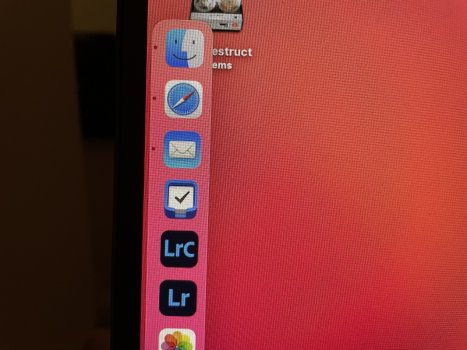
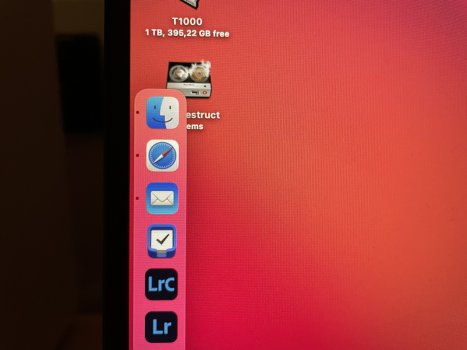
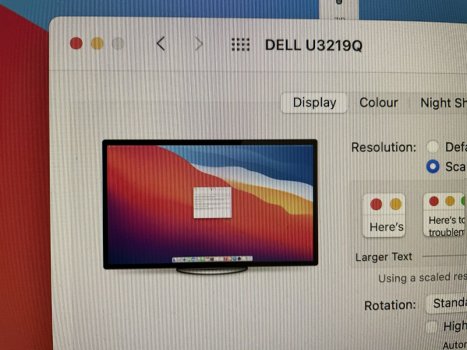
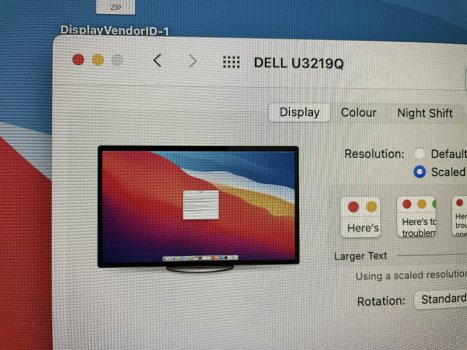
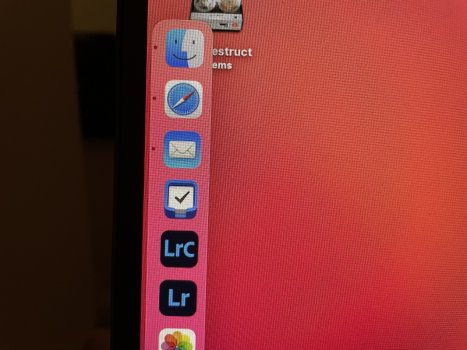
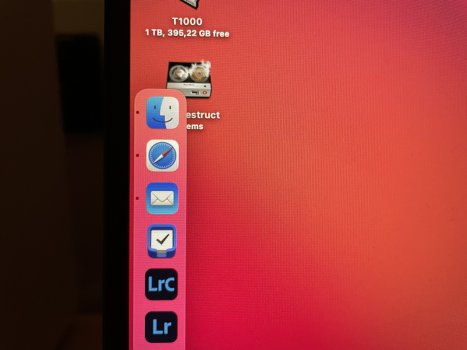
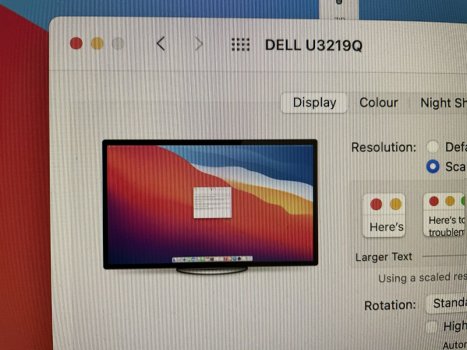
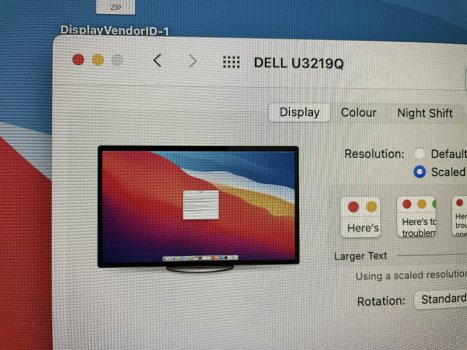
Here are some quick screenshots between Intel Mac on RGB vs M1 Mac on YPbPr. The difference in color/contrast is less apparent on some content but more visible on photos. Prolonged reading also feels more comfortable on the Intel Mac with RGB mode.
Intel Mac Mini (left) — M1 Mac Mini (right)


Intel Mac Mini (left) — M1 Mac Mini (right)
Guys, take a look at EIZO's announcement, which mentioned the problem of color output of the m1 chip,We can only report to Apple and wait for fix。https://www.eizoglobal.com/support/compatibility/pc/mac/apple-m1/
Here are some quick screenshots between Intel Mac on RGB vs M1 Mac on YPbPr. The difference in color/contrast is less apparent on some content but more visible on photos. Prolonged reading also feels more comfortable on the Intel Mac with RGB mode.
Intel Mac Mini (left) — M1 Mac Mini (right)
View attachment 1703248View attachment 1703249
This to me looks more like font smoothing enabled by Big Sur.
You can use this command to disable it:
Code:
defaults -currentHost write -g AppleFontSmoothing -int 0Here are some quick screenshots between Intel Mac on RGB vs M1 Mac on YPbPr. The difference in color/contrast is less apparent on some content but more visible on photos. Prolonged reading also feels more comfortable on the Intel Mac with RGB mode.
Intel Mac Mini (left) — M1 Mac Mini (right)
View attachment 1703248View attachment 1703249
Remember that a screen shot captures what's in the computer's display buffer, not so much what one sees on the monitor.
As @AAPLGeek mentions this is much more likely a font-smoothing matter.
Note that you have to reboot after issuing the terminal command before you'll see the results. Also, you can adjust the amount of smoothing by changing the "-int 0" to 1 or 2.
See here for more info: How to Adjust or Disable Font Smoothing in macOS Big Sur - MacRumors
Last edited:
Now that I can semi-reliably force my M1 mini to send RGB to my U3219Q (using the HDR method above), I have compared RGB with YCbCr, and I can’t see any difference. I’m definitely not seeing the washed-out colors or fuzzy fonts reported by some. Here are some pictures shot with the iPhone. Any color difference between them is down to the iPhone camera’s white balance. Can you see a difference?
View attachment 1701036View attachment 1701037View attachment 1701038View attachment 1701039
No apparent difference when considering the likely effect of the phone camera auto settings.
As I've suggested elsewhere, while I'm sure some folks are truly experiencing an issue, I suspect this is not nearly as wide spread as it might appear reading one of these threads. It also seems more related to YCbCr 4:2:2 vs 4:4:4 and may also be affected by whether the monitor is connected via HDMI or Displayport.
Having the same issues on a Dell U2719D here. Fonts looked pretty awful, setting font smoothing to 0 as per the below did help, but then fonts look significantly worse on the built in MacBook M1 Retina display so it's not a great solution.
efaults -currentHost write -g AppleFontSmoothing -int 0
Unfortunately I forgot to check what setting this was on before changing it to zero, would someone with an M1 MacBook be able to run the below & let me know what the default smoothing is set to please?
defaults -currentHost read -g AppleFontSmoothing
efaults -currentHost write -g AppleFontSmoothing -int 0
Unfortunately I forgot to check what setting this was on before changing it to zero, would someone with an M1 MacBook be able to run the below & let me know what the default smoothing is set to please?
defaults -currentHost read -g AppleFontSmoothing
Having the same issues on a Dell U2719D here. Fonts looked pretty awful, setting font smoothing to 0 as per the below did help, but then fonts look significantly worse on the built in MacBook M1 Retina display so it's not a great solution.
efaults -currentHost write -g AppleFontSmoothing -int 0
Unfortunately I forgot to check what setting this was on before changing it to zero, would someone with an M1 MacBook be able to run the below & let me know what the default smoothing is set to please?
defaults -currentHost read -g AppleFontSmoothing
Code:
defaults -currentHost read -g AppleFontSmoothing
2021-01-09 19:54:18.888 defaults[8792:626291]
The domain/default pair of (kCFPreferencesAnyApplication, AppleFontSmoothing) does not existThat key doesn't seem to exist on a default installation, you should be able to delete it to restore the original behavior.
Having similar issues with new MacBook Pro M1 and LG 27UD88-W 4k monitor (over usb-c).
I took two photos using same manual camera settings (W/B, focus, ISO, shutter speed etc).
On first photo external monitor is connected to left MacBook Pro 2018 (intel) and displaying black screen.
Second one (on the right side) is the new M1 chip over usb-c displaying the same black screen.
I took two photos using same manual camera settings (W/B, focus, ISO, shutter speed etc).
On first photo external monitor is connected to left MacBook Pro 2018 (intel) and displaying black screen.
Second one (on the right side) is the new M1 chip over usb-c displaying the same black screen.
Attachments
Nice work!Having similar issues with new MacBook Pro M1 and LG 27UD88-W 4k monitor (over usb-c).
I took two photos using same manual camera settings (W/B, focus, ISO, shutter speed etc).
On first photo external monitor is connected to left MacBook Pro 2018 (intel) and displaying black screen.
Second one (on the right side) is the new M1 chip over usb-c displaying the same black screen.
This is worrying actually as the release notes for 11.2 mention fixes for resolution problems for external displays but nothing for colour issues (lack of rgb etc).
For ref, I have the LG 27UK850 (connected to an M1 Macbook Pro) and I've done an advanced calibration but didn't correct it too much, so in the end, I settled for the supplied "Rec. ITU-R BT.709-5" profile as that looks like it gets as close as possible to the deepest black levels without sacrificing the rest of the picture.
It still isn't right though as when I'm browsing sites I visit every day it still feels like the blacks are dark grey rather than black.
Hoping Apple has something in the works for this.
For ref, I have the LG 27UK850 (connected to an M1 Macbook Pro) and I've done an advanced calibration but didn't correct it too much, so in the end, I settled for the supplied "Rec. ITU-R BT.709-5" profile as that looks like it gets as close as possible to the deepest black levels without sacrificing the rest of the picture.
It still isn't right though as when I'm browsing sites I visit every day it still feels like the blacks are dark grey rather than black.
Hoping Apple has something in the works for this.
Would you know any way to determine if one is seeing YPbPr 444 or YPbPr 422? (Either in some system menu, or on the OSD)? It would help hone in on an acceptable display without subjectivity.
Unfortunately, 444 vs 422 generally isn't exposed to the user. Most devices spitting out YUV (steaming boxes, blu ray players, etc) don't care about the difference. Most things that *need* 444 are PCs and sometimes game consoles, and they can use RGB in that case. It's simpler, and you don't generally lose much in terms of compatibility.
Honestly, Apple really needs to say something here and let people know if a fix is coming or not. This sort of "use YUV over HDMI by default" likely stems from the shared HDMI/DisplayPort controllers they use in the iPad Pro SoCs, and possibly even shared drivers. I'm hoping this isn't behavior baked into the hardware itself.
I take the release notes as neither a positive nor negative sign. The RGB/YPbPr issue may be too subtle for most people to notice, and it is well known that not everything Apple fixes makes the release notes.This is worrying actually as the release notes for 11.2 mention fixes for resolution problems for external displays but nothing for colour issues (lack of rgb etc).
For ref, I have the LG 27UK850 (connected to an M1 Macbook Pro) and I've done an advanced calibration but didn't correct it too much, so in the end, I settled for the supplied "Rec. ITU-R BT.709-5" profile as that looks like it gets as close as possible to the deepest black levels without sacrificing the rest of the picture.
It still isn't right though as when I'm browsing sites I visit every day it still feels like the blacks are dark grey rather than black.
Hoping Apple has something in the works for this.
Which monitors ?Hoping for a fix as well, super annoying.
The colors on my primary display are super washed out compared to my second screen on my M1 Mini.
Which is on which port ?
Thanks. Exactly what I thought (HDMI is problematic)Two LG 4K.
Can’t remember the exact model.
One is connected via HDMI (this one has the color issues) and one via USB C-> Displayport
Register on MacRumors! This sidebar will go away, and you'll see fewer ads.



