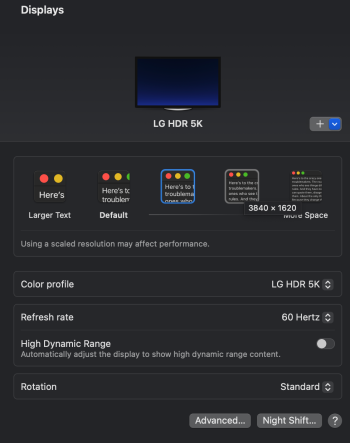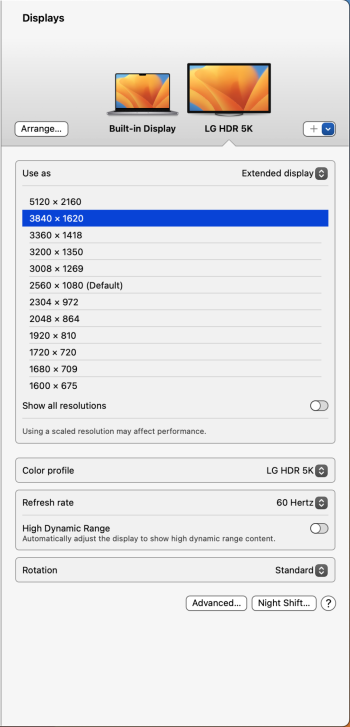HiPlease can someone help me!
I have the LG ultra wide 34WK95U with M1 macbook 2021, and it was working breeze in clamshell mode in the correct 5160x2160 resolution. This was all up until I connected the M1 macbook pro to my samsung TV via HDMI.
Since doing so, thereafter, I then tried to plug in my laptop via thunderbolt to my LG monitor in clamshell, and the resolution was all strange. I then tried to play around with different resolutions to find one that was appropriate as 5160x2160 was no longer showing in my display settings. i then landed on a resolution that was clearly incompatible with the monitor, which turned the macbook to sleep and the display went black saying "no signal. Since that day, my M1, MacBook Pro has never worked in clamshell mode with my monitor. I have updated the Mac to the latest software Ventura, yet still whenever I try to plug in my laptop with the thunderbolt in clamshell mode, the monitor screen will flicker on for half a second (in a weird stretched out resolution) and then turn off and say "no signal" as the laptop goes back to sleep.
Since clamshell mode no longer works with my MacBook Pro on my LG monitor, I am forced to use the laptop as a mirroring display. However, I am now no longer able to even use the 5160x2160 resolution as when I click on display settings the best resolution available is 3440x1440 (See attached).
Can someone advise what has gone on? I can only assume that when I plugged it into the Samsung, it affected some settings within the Mac and it has meant I can no longer use clamshell, or ever use the correct resolution with any other monitor. I just don't get it?
I made it work with 34WK95U on MacBook Air M1 Ventura 13.1 in clamshell mode with 5160x2160 resolution over Thunderbolt connection. I had exactly the same symptoms you describe: in clamshell mode, the monitor screen will flicker on for half a second (in a weird stretched out resolution) and then turn off and say "no signal" as the laptop goes back to sleep.
The steps:
- Reset your monitor to the factory defaults using the display menu. In the monitor menu make sure that DisplayPort is set to 1.4 version (factory default is 1.2) - this is required for 5160x2160 resolution.
- Connect the monitor to your Mac using Thunderbolt cable. The monitor will be detected as LG Ultrawide 5k with the maximum resolution 5160x2160. Set the monitor as “extended primary” display. Now if you close the lid you will be back to the “no signal” issue. But the monitor is actually alive, it’s just set to incompatible resolution for some reason (thanks to LG or Apple, or both).
- Don’t close the lid. What you need now is a computer with a software capable of remotely logging into your Mac. I used another Mac and Apple Remote Desktop so the further steps assume that software (teamviewer or whatever should work too).
- In the settings enable the remote management of your Mac.
- Try to remotely login from another computer. If successful closed the lid.
- The monitor will go black but you should be able to see the desktop in the Remote Desktop. You already guessed what will happen next, right?
- Go to the screen settings and set the proper resolution. The monitor should go live now.
Let me know if you need more instructions or screenshots.
Best regards
D