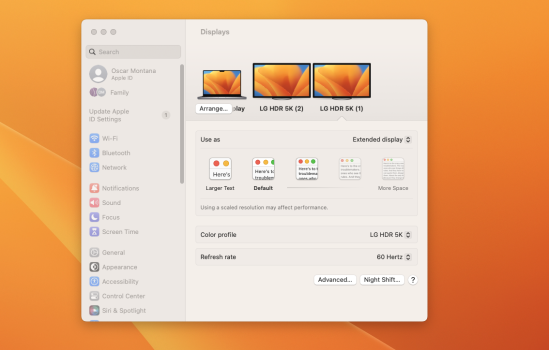Hi !!!Hi
I made it work with 34WK95U on MacBook Air M1 Ventura 13.1 in clamshell mode with 5160x2160 resolution over Thunderbolt connection. I had exactly the same symptoms you describe: in clamshell mode, the monitor screen will flicker on for half a second (in a weird stretched out resolution) and then turn off and say "no signal" as the laptop goes back to sleep.
The steps:
You don’t need to repeat these steps every time. From now on the monitor should behave as expected. The only downside I noticed is the time it takes to wake up Mac - could be around 10 seconds - you might need to press keyboard or mouse buttons several times. Also, you might not want the one to one 5160x2160 mode - the text is too small, I prefer to use HiDPI mode.
- Reset your monitor to the factory defaults using the display menu. In the monitor menu make sure that DisplayPort is set to 1.4 version (factory default is 1.2) - this is required for 5160x2160 resolution.
- Connect the monitor to your Mac using Thunderbolt cable. The monitor will be detected as LG Ultrawide 5k with the maximum resolution 5160x2160. Set the monitor as “extended primary” display. Now if you close the lid you will be back to the “no signal” issue. But the monitor is actually alive, it’s just set to incompatible resolution for some reason (thanks to LG or Apple, or both).
- Don’t close the lid. What you need now is a computer with a software capable of remotely logging into your Mac. I used another Mac and Apple Remote Desktop so the further steps assume that software (teamviewer or whatever should work too).
- In the settings enable the remote management of your Mac.
- Try to remotely login from another computer. If successful closed the lid.
- The monitor will go black but you should be able to see the desktop in the Remote Desktop. You already guessed what will happen next, right?
- Go to the screen settings and set the proper resolution. The monitor should go live now.
Let me know if you need more instructions or screenshots.
Best regards
D
First THANK YOU for taking the time to write all this information, it's been hours with support and no help.
I ALMOST DID IT but I need you help please!
The weird thing is that now im connected via Thunderbolt and HDMI, and the thunderbolt is working in 3440 x 1440 , and have the 1720 x 720 HiDPI option.
BUT! when I try to disconnect the HDMI, it goes into that awful loop with the M1.
I TRIED your teamviewer option, but, every time I close the LID, its logs me out of TEAMVIEWER.
What can I do???? :/
Everything started when I tried to fix the resolution and chose the wrong one.
The weird thing is that now the Thunderbolt Display (1) is showing NO resolution option, only the HDMI BUT it works in the thunderbolt. ALL WEIRD:
:/