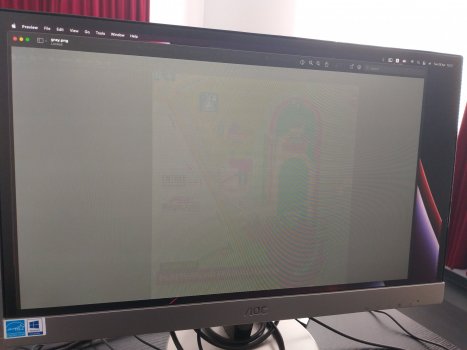For what it's worth using an M1 Max and just by changing my color profile stopped the flickering for me on a Samsung G9. Colours seem ok, maybe a little dull but at least I can drive 120 hz without the flickering.
Got a tip for us?
Let us know
Become a MacRumors Supporter for $50/year with no ads, ability to filter front page stories, and private forums.
MacBook Pro M1 external screen flickering
- Thread starter EvilHomer80
- Start date
- Sort by reaction score
You are using an out of date browser. It may not display this or other websites correctly.
You should upgrade or use an alternative browser.
You should upgrade or use an alternative browser.
I have the m1 max in the MacBook Pro not the studio so I couldn’t say. It’s been the same laptop since I got it in december. The severity of the issue seems tied to software updates which makes me suspect it’s on that side of things (except for the dcc hdmi support on m1 which might be a hardware limitation)Couple of questions-
1. How long have u had the studio for and has the flcikering worsen or got better with updatws?
2. I talked with one of the ppl on mac forums here only where in he told me he got new mac studio and got a refund for the old one and in his new unit there are no flickering issues, so like is it your first unit or you have also gone through a replacement.(i will link u the thread and he even has the exact same display as mine which is Benq PD2700U 4K)
3. Do you think its a display issue or cable or studio issue like hardware wise or is it something related to software?
4. My only concern is that somehow the flickering shouldnt get worsen overtime coz as of now it may happen for a total of 20 sec at max in the whole day its not very persistent as of now.
so what should i do? should i keep it or get a replacement ? coz i need a computer for my work and i cant go the pc route.
Here is the link for pt 3 - https://forums.macrumors.com/threads/mac-studio-screen-flickering.2338756/post-31048019
Pls let me know. Thanks for the help
I couldn’t really say what anyone should do since it’s still largely speculation. Have you tried turning off dcc on the benq directly?
Very strange and annoying problem.
I will leave a few comments here because I have faced this issue with different monitors.
The main thing I'm thinking about is that MacBook probably forces monitor pixels to be stuck.
I will leave some comments describing why I think so:
1. When I got flickering, even if I connect the monitor to another computer, it still works incorrectly.
2. The strangest thing: If I had some picture open on the screen when I got a problem, even after restarting MacBook and turning off/on my monitor, I still can see this picture on the screen! (see attached file).
In the attached file I have monotone grey picture open in the Preview app, but it looks a bit transparent and the stuck picture with a stadium scheme (which actually was not open after restarting MacBook) is still visible under it. Magic.
3. I can restart MacBook, disconnect and connect the cable, turn off/on my monitor, but it doesn't solve the problem. For me, the only working way is to wait for some time. For example, it can start working normally the following day.
My devices:
MacBook Pro 16 2021 (M1 Pro chip)
DELL 24 QHD monitor
AOC 21.5 FullHD monitor
P.S. In my case, the monitor is connected by HDMI cable without any additional adapters.
I will leave a few comments here because I have faced this issue with different monitors.
The main thing I'm thinking about is that MacBook probably forces monitor pixels to be stuck.
I will leave some comments describing why I think so:
1. When I got flickering, even if I connect the monitor to another computer, it still works incorrectly.
2. The strangest thing: If I had some picture open on the screen when I got a problem, even after restarting MacBook and turning off/on my monitor, I still can see this picture on the screen! (see attached file).
In the attached file I have monotone grey picture open in the Preview app, but it looks a bit transparent and the stuck picture with a stadium scheme (which actually was not open after restarting MacBook) is still visible under it. Magic.
3. I can restart MacBook, disconnect and connect the cable, turn off/on my monitor, but it doesn't solve the problem. For me, the only working way is to wait for some time. For example, it can start working normally the following day.
My devices:
MacBook Pro 16 2021 (M1 Pro chip)
DELL 24 QHD monitor
AOC 21.5 FullHD monitor
P.S. In my case, the monitor is connected by HDMI cable without any additional adapters.
Attachments
yes I had this issue too. the MacBook connected via HDMI triggers the issue, but it remains 'stuck' for a period of time afterwards. I haven't had any issues lately (knock on wood) so maybe see if any of the following steps I did are viable for you:Very strange and annoying problem.
I will leave a few comments here because I have faced this issue with different monitors.
The main thing I'm thinking about is that MacBook probably forces monitor pixels to be stuck.
I will leave some comments describing why I think so:
1. When I got flickering, even if I connect the monitor to another computer, it still works incorrectly.
2. The strangest thing: If I had some picture open on the screen when I got a problem, even after restarting MacBook and turning off/on my monitor, I still can see this picture on the screen! (see attached file).
In the attached file I have monotone grey picture open in the Preview app, but it looks a bit transparent and the stuck picture with a stadium scheme (which actually was not open after restarting MacBook) is still visible under it. Magic.
3. I can restart MacBook, disconnect and connect the cable, turn off/on my monitor, but it doesn't solve the problem. For me, the only working way is to wait for some time. For example, it can start working normally the following day.
My devices:
MacBook Pro 16 2021 (M1 Pro chip)
DELL 24 QHD monitor
AOC 21.5 FullHD monitor
P.S. In my case, the monitor is connected by HDMI cable without any additional adapters.
-I'm currently on macOS 12.3.1
-I uninstalled software that tries to set the external display's brightness (MonitorControl)
-I went into my display's OSD menu and explicitly disabled DCC/CI
Try using type c to displayport cable and turn off DDC/CI setting in the monitor if there and dont use 3rd party apps to control brightness that too can cause some problems . I just got the mac studio and was facing some flickering issues over hdmi and was using software named monitor control to adjust brightness . I did the above things and havent had any issue in past 3 days and also check refresh rate i heard it gets changed to something else like coz of difference in refresh rate this can happen too i guess not sure still abpve were the things i did and it fixed the issue although not similar try these and see if it works.Very strange and annoying problem.
I will leave a few comments here because I have faced this issue with different monitors.
The main thing I'm thinking about is that MacBook probably forces monitor pixels to be stuck.
I will leave some comments describing why I think so:
1. When I got flickering, even if I connect the monitor to another computer, it still works incorrectly.
2. The strangest thing: If I had some picture open on the screen when I got a problem, even after restarting MacBook and turning off/on my monitor, I still can see this picture on the screen! (see attached file).
In the attached file I have monotone grey picture open in the Preview app, but it looks a bit transparent and the stuck picture with a stadium scheme (which actually was not open after restarting MacBook) is still visible under it. Magic.
3. I can restart MacBook, disconnect and connect the cable, turn off/on my monitor, but it doesn't solve the problem. For me, the only working way is to wait for some time. For example, it can start working normally the following day.
My devices:
MacBook Pro 16 2021 (M1 Pro chip)
DELL 24 QHD monitor
AOC 21.5 FullHD monitor
P.S. In my case, the monitor is connected by HDMI cable without any additional adapters.
Thanks for the advice.Try using type c to displayport cable and turn off DDC/CI setting in the monitor if there and dont use 3rd party apps to control brightness that too can cause some problems . I just got the mac studio and was facing some flickering issues over hdmi and was using software named monitor control to adjust brightness . I did the above things and havent had any issue in past 3 days and also check refresh rate i heard it gets changed to something else like coz of difference in refresh rate this can happen too i guess not sure still abpve were the things i did and it fixed the issue although not similar try these and see if it works.
But... I'm not sure that three days is enough period for testing
Last edited:
I have experienced the same. Mac's settings screen frozen on the screen, when the mac is not connected to the screen anymore. And the same frozen mac screen is there, when I connect my windows on it.1. When I got flickering, even if I connect the monitor to another computer, it still works incorrectly.
The pixels getting stuck on the screen seems plausible.
But the cause is still a mystery.
Someone also mentioned about a particular website starting the flickering. I have noticed that too, that sometimes entering a website might trigger the flickering. Seems like closing all the processor/gpu heavy webpages (that load feed automatically, run js a lot etc for example linkedin) helps with the flickering.
What also helps, is that I put my terminal window on full screen (colors are black and green) and just leave it for about 5 minutes.
After this the screen stops flickering - at least for me. I have repeated this now for about 5-10 times succesfully.
This solutions works on my LG 27GL850 too, kudos mate..!Can confirm, adjusting the refresh rate in Display Settings removes the flickering. I have a LG 27GL850 with IPS screen and 144 Hz capable. Setting it to 144 Hz made the screen flicker constantly. Lowering it to 120 Hz removes all flickering.
To get there, open System Preferences > Displays > click "Display Settings..." button at the bottom
Change "Refresh Rate" drop down to different values to try and adjust your screen.
whelp. my flicker is back with a vengeance. how they managed to mess up external displays this badly is beyond me.
Just come across this thread
I've an M1 MBA (business) and M1 Mac Mini (personal) and all of a sudden, this morning, the BenQ monitor I have connected to them is now flickering!
I've unplugged/re-plugged everything in, both Macs fully up to date
MBA connected via USB-C to DP and Mini connected via HDMI
Any suggestions?!
I've an M1 MBA (business) and M1 Mac Mini (personal) and all of a sudden, this morning, the BenQ monitor I have connected to them is now flickering!
I've unplugged/re-plugged everything in, both Macs fully up to date
MBA connected via USB-C to DP and Mini connected via HDMI
Any suggestions?!
Ah; seems that a full update (only just popped up) to 12.4 has sorted the issue
Fingers crossed it was just a blip!
Fingers crossed it was just a blip!
god this is depressing. I forget, is everyone here struggling with HDMI or is it happening on with usb-c ports too?
god this is depressing. I forget, is everyone here struggling with HDMI or is it happening on with usb-c ports too?
My M1 Mini is via HDMI, my M1 MBA is via USB C to DP - both caused the issues
But the latest update seems to have calmed it off
It's been over 6 months now with Mac Book Pro M1... So so frustrating to have this issue. I feel like I've tried absolutely everything with Apple and Dell to get this (and other monitors) to stop flickering
Here's the strangest thing, mine has calmed down the last few weeks as well. But I haven't done the latest update yet. Nor have I changed my usage in any way. I cannot for the life of me figure out what causes it to go weeks without issue to suddenly having problems multiple times a day. I'd originally thought it was monitor brightness control software, but it still happened even when I'd gotten rid of those.My M1 Mini is via HDMI, my M1 MBA is via USB C to DP - both caused the issues
But the latest update seems to have calmed it off
Also I'd been begrudgingly considering a USB-C to DP cable if the issue was limited to HDMI. I'm almost glad to hear its not just the HDMI port though, as its hard to give them credit for adding that port back if its nerfed for so many people.
This still isn't fixed, is it? Wish I'd known about these problems before buying an M1 Mini. I have a BenQ EL2870U 4K Monitor which I've tried connecting via HDMI and DP but with no joy (also switched off all the fancy monitor settings). Dark mode or any web page with a dark background sends the monitor into a fit. I have my ancient work PC plugged into the monitor as well (the PC into HDMI, the Mac into DP), and the monitor works like a charm. So it's definitely an issue with the Mac.
I'm getting flickering on my LG 40WP95C right now as I'm typing this on a 14" Macbook Pro (M1). This is the second time I've had flickering, and I'm not sure what the trigger is. The first time I was using something like 1000% CPU while transcoding video, but this time I was in a screenshare at work and it started (CPU is currently around 20%).
But it definitely seems to be coming from the Mac itself, not the monitor. I can move a window overtop of one that's flicker and it appears I can "see through" the window on top, like half of the pixels aren't being redrawn properly. I took a photo here: when the volume control appears you can see the text that used to be in that same spot before I minimized the window:

I can also see subtle vertical lines everywhere on the screen (you can sort of see them in the image above). I'll get a couple seconds of no flickering, but the vertical stripes remain.
Also when using a four-finger swipe to switch between desktops the flicker will suddenly get much worse as soon as the desktop starts sliding to the side. I can move my fingers slowly back and forth and make the flicker start and stop depending on whether I'm triggering the desktop change or not.
When this screenshare is done I'm going to try a couple of things, turning the monitor on/off, disconnect from the Mac and reconnect, then finally a restart. I'll report my findings.
Update As I'm on this screeenshare I have all of my own windows minimized and only the screenshare is open (and only on about 1/3rd of the screen, the rest of my desktop is black). As the person is opening/closing windows on their screen, MY screen starts flickering! Something about the content of the screen, how much white there is or something, is causing the flicker. So strange!
Update Restarted the computer, still flickering.
Update Few hours later, the flickering just slowly went away and now everything is back to normal. I found a thread on Reddit about someone complaining about this exact monitor randomly flickering and getting burn-in similar to what I was seeing. They did a couple of replacements, so maybe it's just the monitor itself? Sure sounds similar to a lot of folks in this thread as being the Macbook, though!
But it definitely seems to be coming from the Mac itself, not the monitor. I can move a window overtop of one that's flicker and it appears I can "see through" the window on top, like half of the pixels aren't being redrawn properly. I took a photo here: when the volume control appears you can see the text that used to be in that same spot before I minimized the window:
I can also see subtle vertical lines everywhere on the screen (you can sort of see them in the image above). I'll get a couple seconds of no flickering, but the vertical stripes remain.
Also when using a four-finger swipe to switch between desktops the flicker will suddenly get much worse as soon as the desktop starts sliding to the side. I can move my fingers slowly back and forth and make the flicker start and stop depending on whether I'm triggering the desktop change or not.
When this screenshare is done I'm going to try a couple of things, turning the monitor on/off, disconnect from the Mac and reconnect, then finally a restart. I'll report my findings.
Update As I'm on this screeenshare I have all of my own windows minimized and only the screenshare is open (and only on about 1/3rd of the screen, the rest of my desktop is black). As the person is opening/closing windows on their screen, MY screen starts flickering! Something about the content of the screen, how much white there is or something, is causing the flicker. So strange!
Update Restarted the computer, still flickering.
Update Few hours later, the flickering just slowly went away and now everything is back to normal. I found a thread on Reddit about someone complaining about this exact monitor randomly flickering and getting burn-in similar to what I was seeing. They did a couple of replacements, so maybe it's just the monitor itself? Sure sounds similar to a lot of folks in this thread as being the Macbook, though!
Last edited:
Looks more like burn-in...I'm getting flickering on my LG 40WP95C right now as I'm typing this on a 14" Macbook Pro (M1). This is the second time I've had flickering, and I'm not sure what the trigger is. The first time I was using something like 1000% CPU while transcoding video, but this time I was in a screenshare at work and it started (CPU is currently around 20%).
But it definitely seems to be coming from the Mac itself, not the monitor. I can move a window overtop of one that's flicker and it appears I can "see through" the window on top, like half of the pixels aren't being redrawn properly. I took a photo here: when the volume control appears you can see the text that used to be in that same spot before I minimized the window:
View attachment 2022358
Also when using a four-finger swipe to switch between desktops the flicker will suddenly get much worse as soon as the desktop starts sliding to the side. I can move my fingers slowly back and forth and make the flicker start and stop depending on whether I'm triggering the desktop change or not.
When this screenshare is done I'm going to try a couple of things, turning the monitor on/off, disconnect from the Mac and reconnect, then finally a restart. I'll report my findings.
It looks like the monitor is not refreshing those vertical stripes and they're stuck, even after restarting the computer. Is it possible for the monitor to go into some mode that could burn itself in with a couple of hours? The avatar photos are stuck even after power cycling the monitor. 😬 The text behind the volume window is gone, however:

But this is a standard IPS display, I thought burn-in was a thing of the past?
Update Couple of hours later, circles are gone, flicker still remains depending on the color of the image. For example, this screenshot above ^^ is flickering, but the rest of the browser window is fine. I have no idea what's happening.
But this is a standard IPS display, I thought burn-in was a thing of the past?
Update Couple of hours later, circles are gone, flicker still remains depending on the color of the image. For example, this screenshot above ^^ is flickering, but the rest of the browser window is fine. I have no idea what's happening.
Last edited:
I am returning my brand new Mac Studio Ultra because of this exact problem.
On the first day of use, my monitor began to flicker and eventually glitched out dramatically, forming a garbled mosaic, and leaving parts of the image 'burned in' to the screen for several hours.
Eventually, I discovered a way to reproduce the flicker on demand by viewing a specific image. I also experienced signal dropouts, where the monitor would go black for a seconds.
Of particular concern to me is the fact that the flickering, black pinstripes, and image persistence issues remain even with different machines going through different inputs. My Mac Studio has been packed up awaiting collection for several days now, and I still see remnants of this flickering and pinstripes on my Windows PC when viewing certain greyscale patterns.
In decades of computer use and troubleshooting, I've never seen anything like this. Absolutely bizarre.
Thankfully the flickering on my monitor appears to be subsiding over time, but the possibility remains that these M1 machines may be capable of causing permanent damage to connected displays.
Tested on two monitors (Asus PG329Q, HP Omen X27) exact same behaviour on both. Both of these monitors were functioning perfectly before with several different PCs and Intel Macs.
As a side note: These are both 1440p, high refresh rate, adaptive sync capable gaming monitors. I've disabled adaptive sync on both monitors, but I'm wondering if the high refresh rate is part of the equation here. Has anybody experienced this problem on 60hz monitors?
By my estimation, something is seriously wrong and out of spec with the video output on these M1 machines.
I couldn't find any reports of this flickering occurring on the new M2 MacBooks.
Looks to me like Apple is hoping to sweep this problem under the rug by quietly addressing the issue on the M2 platform.
On the first day of use, my monitor began to flicker and eventually glitched out dramatically, forming a garbled mosaic, and leaving parts of the image 'burned in' to the screen for several hours.
Eventually, I discovered a way to reproduce the flicker on demand by viewing a specific image. I also experienced signal dropouts, where the monitor would go black for a seconds.
Of particular concern to me is the fact that the flickering, black pinstripes, and image persistence issues remain even with different machines going through different inputs. My Mac Studio has been packed up awaiting collection for several days now, and I still see remnants of this flickering and pinstripes on my Windows PC when viewing certain greyscale patterns.
In decades of computer use and troubleshooting, I've never seen anything like this. Absolutely bizarre.
Thankfully the flickering on my monitor appears to be subsiding over time, but the possibility remains that these M1 machines may be capable of causing permanent damage to connected displays.
Tested on two monitors (Asus PG329Q, HP Omen X27) exact same behaviour on both. Both of these monitors were functioning perfectly before with several different PCs and Intel Macs.
As a side note: These are both 1440p, high refresh rate, adaptive sync capable gaming monitors. I've disabled adaptive sync on both monitors, but I'm wondering if the high refresh rate is part of the equation here. Has anybody experienced this problem on 60hz monitors?
By my estimation, something is seriously wrong and out of spec with the video output on these M1 machines.
I couldn't find any reports of this flickering occurring on the new M2 MacBooks.
Looks to me like Apple is hoping to sweep this problem under the rug by quietly addressing the issue on the M2 platform.
Hi all, just caught same problem, and found solution.
Lets describe my problem first - my external monitor is Dell P2721Q, connected via USB-C provided by Dell with monitor. I found, that after visiting certain websites, or looking at certain programs - monitor starts flickering, ghosting and etc, and this gonna fixed only by powering monitor off for a while, or turning LCD Conditioning for a while.
I found that switching color profile from standard monitor color profile to other one (in my case - to "LCD Display" profile) - completely fixes problem. Important - switching color profile does not fix flickering if monitor started flicker already, but prevents flickering in future.
So, my solution:
If monitor starts flicker, then:
1. Go to system preferences, and change your monitor's color profile to "LCD Display"
2. Power off monitor for a while, or enable LCD Conditioning in monitor's settings for a while
3. Enjoy.
Hope that helps.
Lets describe my problem first - my external monitor is Dell P2721Q, connected via USB-C provided by Dell with monitor. I found, that after visiting certain websites, or looking at certain programs - monitor starts flickering, ghosting and etc, and this gonna fixed only by powering monitor off for a while, or turning LCD Conditioning for a while.
I found that switching color profile from standard monitor color profile to other one (in my case - to "LCD Display" profile) - completely fixes problem. Important - switching color profile does not fix flickering if monitor started flicker already, but prevents flickering in future.
So, my solution:
If monitor starts flicker, then:
1. Go to system preferences, and change your monitor's color profile to "LCD Display"
2. Power off monitor for a while, or enable LCD Conditioning in monitor's settings for a while
3. Enjoy.
Hope that helps.
Last edited:
Register on MacRumors! This sidebar will go away, and you'll see fewer ads.