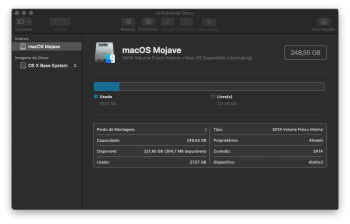Only Mojave, take a look at the screenshot, if it helps.Do you have only Mojave on your internal disk or other MacOS installation as High Sierra?
Got a tip for us?
Let us know
Become a MacRumors Supporter for $50/year with no ads, ability to filter front page stories, and private forums.
macOS 10.14 Mojave on Unsupported Macs Thread
- Thread starter dosdude1
- WikiPost WikiPost
- Start date
- Sort by reaction score
You are using an out of date browser. It may not display this or other websites correctly.
You should upgrade or use an alternative browser.
You should upgrade or use an alternative browser.
- Status
- The first post of this thread is a WikiPost and can be edited by anyone with the appropiate permissions. Your edits will be public.
Only Mojave, take a look at the screenshot, if it helps.
For sure you will need to replace the entires:
/System/Library/Extensions/IO80211Family.kext
/S*/L*/E*/IOBluetoothFamily.kext
/System/Library/Frameworks/IOBluetooth.framework
Last edited:
OK, but how? Sorry about my lack of experienceFor sure you will need to replace the entire IO80211Family.kext
OK, but how? Sorry about my lack of experience
I'm still inspecting inside the continuity.app shell script, since I have never used it, give me some time.
But Don't worry, until you can boot to a Recovery HD, your Mac's health is ok.
Alright, thanks a lot, I will be hereI'm still inspecting inside the continuity.app shell script, since I have never used it, give me some time.
But Don't worry, until you can boot to a Recovery HD, your Mac's health is ok.
Alright, thanks a lot, I will be here
I see, but the matter is that I need to go out shortly, but don't worry someone else will help you.
Anyway try to do a PRAM reset following apple online guides.
If you don't have important datas on your hdd, you could format and reinstall from the USB Mojave Installer.
Otherwise if you have datas, could try to boot from the USB Mojave Installer, without installing select the "Post Install" dropdown menu, then from there select your MacBook model, and select also Wifi Patch, and lastly most important: "Force cache rebuild"
But I did reinstall from USB Mojave twice, and now I’m afraid to reboot and get stuck on loading screenI see, but the matter is that I need to go out shortly, but don't worry someone else will help you.
Anyway try to do a PRAM reset following apple online guides.
If you don't have important datas on your hdd, you could format and reinstall from the USB Mojave Installer.
But I did reinstall from USB Mojave twice, and now I’m afraid to reboot and get stuck on loading screen
Boot again from the USB Mojave Installer, without installing select the "Post Install" dropdown menu, then from there select your MacBook model, and select also Wifi Patch, and lastly most important: "Force cache rebuild"
Please I suggest to edit a message to add something you have missed, otherwise the conversation become too long.
Edit your last message to add other things, I'll read it later, I need to go out now!
Alright I’m gonna do that right nowBoot again from the USB Mojave Installer, without installing select the "Post Install" dropdown menu, then from there select your MacBook model, and select also Wifi Patch, and lastly most important: "Force cache rebuild"
Oh im sorry, Im just new here. I just did what you suggested, and it worked flawlessly, now im able to boot and reboot my macbook, thanks to you!!
Last edited:
Try replacing System/Library/PrivateFrameworks/CoreAUC.framework with the same file from High Sierra.
Doesn't work, App Store still crashes on my iMac11,2 w/ ATI Radeon HD 4670.
Doesn't work, App Store still crashes on my iMac11,2 w/ ATI Radeon HD 4670.
Now replace that file again with the original. Thanks for your brave testing.
Now replace that file again with the original. Thanks for your brave testing.
Already did, still crashes as soon as the content of the "home" page loads on the App Store.
I am glad you got it working I did make a copy from High Sierra the 2 kexts and bluetooth framework if you needed themAlright I’m gonna do that right now
Oh im sorry, Im just new here. I just did what you suggested, and it worked flawlessly, now im able to boot and reboot my macbook, thanks to you!!
Already did, still crashes as soon as the content of the "home" page loads on the App Store.
I updated the wiki post. Thank you for testing this.
I'll say it again. Please stop asking this. Any advancements will be posted here, and added to the OP.News for ati Radeon in iMac 2011???? Please
News for ati Radeon in iMac 2011???? Please
If it’s so important to you then you should contribute to the effort.
Doesn't work, App Store still crashes on my iMac11,2 w/ ATI Radeon HD 4670.
In the early posts some have reported that if after opening App Store quickly jump to another tab avoiding the "Discover" main page background video demo you could use it, you can do even with a keyboard shortcut pressing command+2 , any number from 2 to 7 are good panels to avoid the first one, if this luckily would work, could try to disable from App Store's Preferences the app auto-play video function.
In the early posts some have reported that if after opening App Store quickly jump to another tab avoiding the "Discover" main page background video demo you could use it, you can do even with a keyboard shortcut pressing command+2 , any number from 2 to 7 are good panels to avoid the first one, if this luckily would work, could try to disable from App Store's Preferences the app auto-play video function.
I've tried that a number of times, but because I get some sort of popover first (a Welcome screen) those hotkeys do not yet work.
I've tried that a number of times, but because I get some sort of popover first (a Welcome screen) those hotkeys do not yet work.
I don't have a Mac with AMD/ATI GPU, but maybe try also opening from safari an app url and then click on View in App Store for example:
https://itunes.apple.com/app/pages/id409201541
if it works I guess the key is disabling in App Store preferences the app auto-play video.
Is there a decent chance of a fix for this by the time of the GM?
Please don't add untested solutions to the OP. If you've tested yourself and verified it works, feel free, but I do not want users replacing system files unnecessarily and potentially causing issues with their OS install.
I don't have a Mac with AMD/ATI GPU, but maybe try also opening from safari an app url and then click on View in App Store for example:
https://itunes.apple.com/app/pages/id409201541
if it works I guess the key is disabling in App Store preferences the app auto-play video.
That actually worked! I had to try a few times because the discover tab seemed to load faster than the app could switch to the Pages item in the store. I then disabled "Video Autoplay" in the App Store settings. However, as soon as you click play on any video in the App Store, the App Store will crash still. So yes, this is entirely related to those videos for some odd reason.
I wonder if the videos in the App Store need flash player
I just installed the Adobe Flash player and tested it in Safari: works just fine, no crashes. Started App Store, play video: crash. So if it's a flash video, they don't use the one installed for Safari.
That's just the same WiFi card as the one it already has, it won't add any extra features. Unfortunately because of that weird in-display design, there are no WiFi/BT upgrade options for these systems.
Even with dongles for the 13 inch? Is it because of the wifi being incompatible too? (before i changed my 2010 15 inch with a bt/wifi card, i did get Airdrop working with a USB BT dongle)
Register on MacRumors! This sidebar will go away, and you'll see fewer ads.