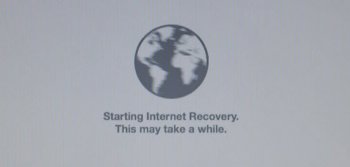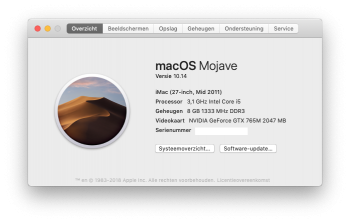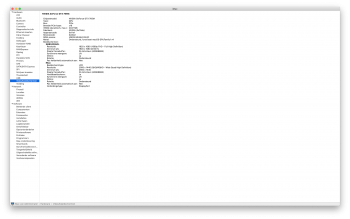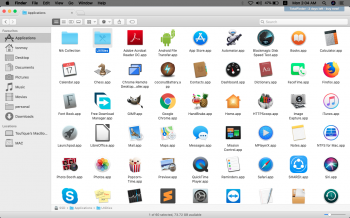It will affect the entire machine and every operating system installed on it. Good news is that it’s easily reversible by resetting the PRAM or NVRAM.Sorry for maybe "stupid question"....
If I disable on my Macbook Pro 8,2 15" AMD 6490 GPU Card by software.... that have effect in my two OS (High Sierra official & Mojave patched) or only in the OS where will execute the commands on Console mode and Recovery partition??
Regards
[doublepost=1538915875][/doublepost]
I also tried this and it failed.To those who use Mojave on APFS file system, I have managed to "fix" the APFS Recovery Volume to make it bootable with CMD+R and mainly with USB input devices responsive, working wifi and everything else, just follow next steps, boot from a Mojave APFS Volume, launch Terminal and type:
diskutil apfs list
{locate your "APFS Recovery Volume" diskXs3 [for an internal "APFS Container" is typically mounted on disk1s3]}
diskutil mount diskXs3
open /Volumes/Recovery
landing on Finder, double tap on the "random-numbers-letters" folder, once inside rename these files:
prelinkedkernel into prelinkedkernelbackup
immutablekernel into immutablekernelbackup
PlatformSupport.plist into PlatformSupportbackup
Don't close Finder yet, once you renamed those 3 files, press CMD+N, then from this new Finder Window press CMD+SHIFT+G (or use "Go to Folder"): /System/Library/PrelinkedKernels/
while inside this path copy the file prelinkedkernel into the previous Finder Window, exactly were you renamed those 3 files, lastly rename this fresh copied file from prelinkedkernel to immutablekernel
Now you have a working APFS Recovery Volume.
edit:
On APFS scheme the "APFS Recovery Volume" is always on the 3rd (hidden) partition.