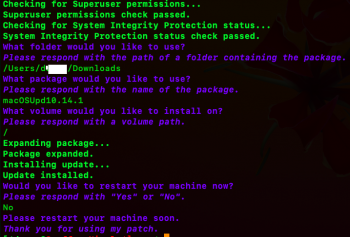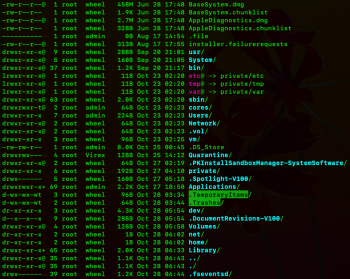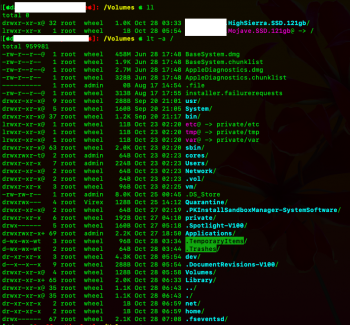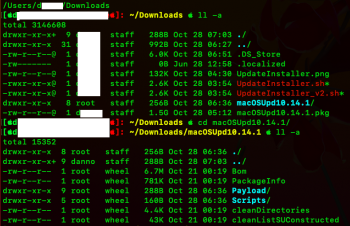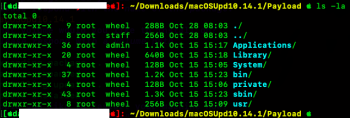1. You should run it. Some people say you don't need to but you should.A couple of questions please.
P.S. Although I was able to successfully update via OTA (System Preferences | Software Update) on one of my unsupported macs (MBAir4,2), it failed on my unsupported MBPro5,5. So I want to test this "manual" update.
- Do I need to run @dosdude1's mac post install (from his mojave patcher app) before reboot after the update?
- If I need to install beta 4 instead of beta 5, can I use the macOSUpdate package downloaded from my developer beta seed? Reason for this question is that noticed beta 5 performance is worse than beta 4.
Thanks.
2. You can use any version of pretty much any update package ever with version two. I have only done testing with version one using beta 5 though.
[doublepost=1540729899][/doublepost]Also, let me know how it goes.