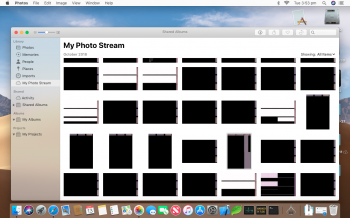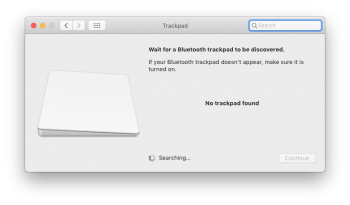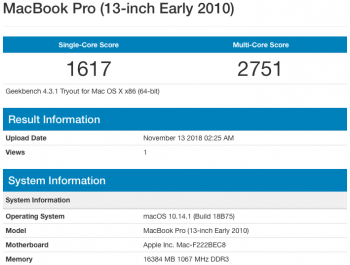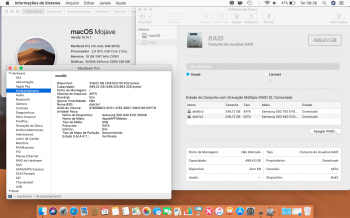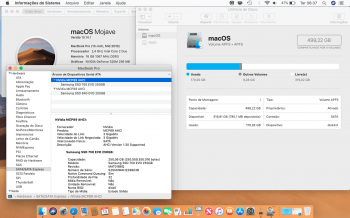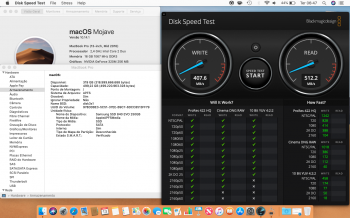MOJAVE SUCCESS - Thank you!
Well after a few weeks of trial and error, I finally have Mojave installed on this Early 2011
MacBookPro8,1.
View attachment 803750
Many thanks
@jackluke and
@dosdude1 for persevering with me to get this installed...
My installation went like this;
1. Installed
Mojave (Unsupported) 10.14.1 onto a
new SSD, formatted as
APFS using the
Mojave Patcher 1.2.3 with all the relevant
MacBookPro8,1 patches applied.
2. Upon reboot, flashing question mark
3. Reinstalled
original HDD (HFS+) and installed
High Sierra 10.13.6 with all the latest security updates to get the latest
Firmware update for this model.
4. Reinstalled
SSD, formatted as
APFS and attempted reinstall of Mojave with the patcher.
5. Upon reboot, I was getting a
circle with a line through it - no boot.
6. Enabled verbose boot mode and witnessed
boot.efi related errors - it seems the Mac couldn't find the APFS Preboot volume.
7. I tried many, many things to resolve this and couldn't get anywhere. I decided to give up on Mojave and tried installing
High Sierra onto the SSD as a supported installation - I had not yet witnessed this SSD running ANY OS.
8.
High Sierra (Supported) installer began OK, it copied the install system onto the SSD, but failed to startup on the first mid-install reboot (
circle with line through it) - enabling verbose showed
missing boot.efi related errors.
9. Thinking it must be an APFS issue with this Mac, I
reformatted the SSD as HFS+ and witnessed the same issue - I tried several times, but there was no way the High Sierra installer would work with this SSD.
10.
I assumed the SSD was faulty, but to test this theory, I
installed it into a MacBook5,1 and installed
El Capitan (Supported) onto it.
11. The SSD ran El Cap perfectly in the MB5,1, so I was back at square one...
12. I then tried
installing Mojave (Unsupported) onto the MBP8,1 using the
original 320GB HDD and it actually worked - all signs started to point to an
incompatibility between this specific SSD and the MBP8,1
13. After further research I found many answers to bizarre SSD behaviour in the MBP8,1 (and others) pointing to
a suspect SATA connector.
14. Fortunately I had another (non-working) MBP8,1 (Late 2011) on hand, so I
pulled the SATA connector (with IR sensor and status indicator light) and installed it into the working MBP8,1.
15. To check the box for "Yes, I have a working High Sierra system on this SSD" before trying Mojave again, I successfully installed 10.13.6 on the SSD
15. I then re-created the Mojave USB using the patcher, booted up the MBP8,1, added a new APFS volume using Disk Utility on the SSD and ran the installer for what seemed like the 50th time. The installation appeared to go without a hitch, it auto-rebooted and showed the circle with a line through it. I rebooted from USB and applied the Post install patches, rebooted again and was
greeted by the Mojave setup screen!!
LONG story short.. It was a
faulty SATA connector in the MacBook Pro which was causing all the trouble. Although there were no problems when using the original spinner - go figure?
View attachment 803749
To confirm the SATA connector and SSD are all running their best, I checked
System Profiler to see a reported full SATA III (
6Gb) negotiated link speed to the SSD. I then installed
Blackmagic Disk Speed Test to benchmark the drive and witnessed write speeds
as LOW as 20MB/sec... After further research I tried enabling TRIM using 'sudo trimforce enable', then a quick reboot and we're back up over
400MB/sec write speeds as expected!
A few issues though...
ICLOUD PHOTOS
I enabled the
iCloud Photo syncing and the system became instantly bogged down - lagging mouse cursor, major delays in typing and launching apps. I could put this down to not enough RAM (only 4GB installed), but I have also witnessed this behaviour from iCloud Photo syncing on my iMac (Late 2009) C2D 3.33Ghz with 10GB of RAM, under High Sierra.
ALSO, the result of the photo sync is this...
View attachment 803740
Only a handful of my photos actually came through OK, 99% appear to be corrupted. So, the Photo syncing is now
turned OFF and system responsiveness is back to normal.
TRACKPAD
I like to use tap-to-click on my Macs.. but System Preferences doesn't show me any options for the built in trackpad. It endlessly searches for a Bluetooth trackpad. Is there a workaround for this?
View attachment 803741
CONCLUSION
In all, Mojave's system responsiveness is much the same as High Sierra after disabling the Photo syncing and enabling TRIM support - I'll need to go back and see if TRIM was enabled under HiSi as I do recall 400MB/sec + write speeds reported by Blackmagic Disk Speed Test under 10.13.6.
Finally, I have installed the
HybridMode 1.3 patch to correct the light mode look (and many dark mode quibbles) on the non-Metal GPU. Mojave looks much better now!
-----------
I'll get some more RAM next (probably 2x4GB) and an aftermarket battery and this $20 salvaged Mac will be destined for a long life ahead - I have already earmarked this one as an upgrade for my wife to finally move up from her 2009 MacBook (4GB, HDD, El Cap) - which will then go to my 6y/o son.
Not bad for a Mac which was ready to become landfill!
-AphoticD