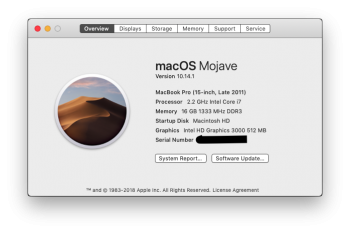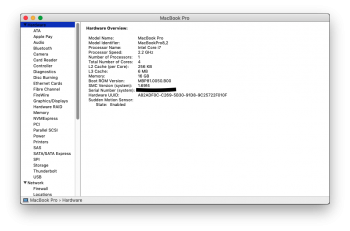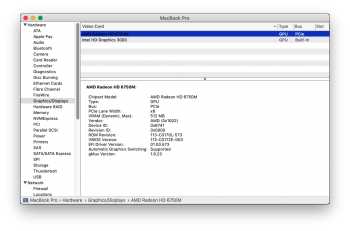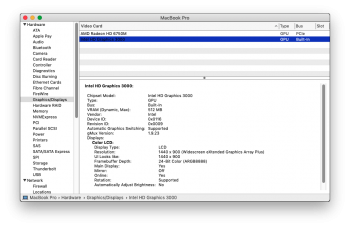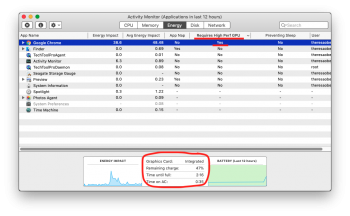I thought Apple had updated it in Sierra to always show both, but it seems you're right. Moved all the AMD kexts out of the Extensions folder and then set the variable, seems to be running solidly now on the integrated graphics. Only problem is that the brightness control no longer works.
Edit: I put all the AMD kexts back into the
Extensions folder with the exception of
AMDRadeonX3000.kext, and regained the ability to natively control the brightness. The non-responsive app issue doesn't seem to have come back.
Edit 2: Now installed and running stable on the MacBook Pro's internal SSD. I will be using it as the primary OS.
View attachment 767753
[doublepost=1529965148][/doublepost]Overall I'm happy running Mojave on this MBP with the dedicated GPU disabled, better to not have to worry about it failing. It's great that this Mac will get another year of current software, and the dark mode + other new features in Mojave.
I would still like to see AMD GPU acceleration for the 2010 / 2011 iMacs, however. I was not able to get it working on my Mid 2011 iMac using the AMD kexts from Sierra.