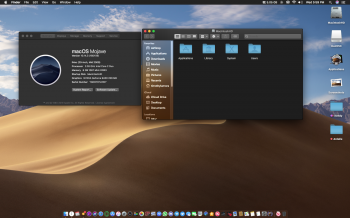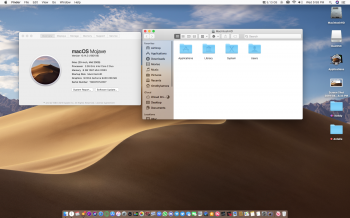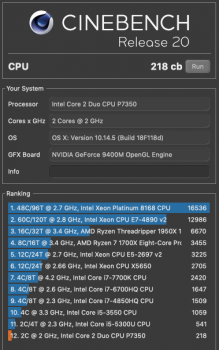Got a tip for us?
Let us know
Become a MacRumors Supporter for $50/year with no ads, ability to filter front page stories, and private forums.
macOS 10.14 Mojave on Unsupported Macs Thread
- Thread starter dosdude1
- WikiPost WikiPost
- Start date
- Sort by reaction score
You are using an out of date browser. It may not display this or other websites correctly.
You should upgrade or use an alternative browser.
You should upgrade or use an alternative browser.
- Status
- The first post of this thread is a WikiPost and can be edited by anyone with the appropiate permissions. Your edits will be public.
I own a late 2010 MacBook Air with only 2GB of ram, it's currently running High Sierra, is it worth upgrading it to Mojave?
Maybe, it depends on you, on your day-to-day use, if you can cope with minor graphical anomalies.
If you like challenges with every upgrade.
Maybe, it depends on you, on your day-to-day use, if you can cope with minor graphical anomalies.
If you like challenges with every upgrade.
I like those things very much hehe But, what about the RAM? Mojave runs with such limited amount?
So I prepared a USB installer using @0403979 's patcher tool (downloaded the .app 14.5 installer using his downloader tool as well) and after installing and patching my installation (using the suggested patch for my 11,2 mid 2010 iMac), my iMac boots into the error message "Your computer restarted because of a problem" and keeps bootlooping into it, not sure why is this happening. any help is appreciated
My system is iMac 11,2 mid 2010. also this is the second time making an APFS installation, the first time it worked fine with 14.3 using Dosdude's patcher
as an aside, I have a question, does the downloader only download the very latest .app installer? or can I choose any of the Mojave versions released so far, Cuz I didnt find anything regarding that
Thanks
My system is iMac 11,2 mid 2010. also this is the second time making an APFS installation, the first time it worked fine with 14.3 using Dosdude's patcher
as an aside, I have a question, does the downloader only download the very latest .app installer? or can I choose any of the Mojave versions released so far, Cuz I didnt find anything regarding that
Thanks
dosdude1"s Mojave Patcher downloads 10.14.4 what is your video card AMD does have issuesSo I prepared a USB installer using @0403979 's patcher tool (downloaded the .app 14.5 installer using his downloader tool as well) and after installing and patching my installation (using the suggested patch for my 11,2 mid 2010 iMac), my iMac boots into the error message "Your computer restarted because of a problem" and keeps bootlooping into it, not sure why is this happening. any help is appreciated
My system is iMac 11,2 mid 2010. also this is the second time making an APFS installation, the first time it worked fine with 14.3 using Dosdude's patcher
as an aside, I have a question, does the downloader only download the very latest .app installer? or can I choose any of the Mojave versions released so far, Cuz I didnt find anything regarding that
Thanks
[doublepost=1556156841][/doublepost]Using the link Julian provided for 10.14.3 it works thank you
Attachments
I like those things very much hehe But, what about the RAM? Mojave runs with such limited amount?
I already had the same model equipment as yours, and at the time I was thinking about the High Sierra, and it worked perfectly, the SSD compensates for the lack of RAM, you should know that. Mojave is smarter than the High Sierra, you'll feel the system running much lighter on the Mojave.
I own a late 2010 MacBook Air with only 2GB of ram, it's currently running High Sierra, is it worth upgrading it to Mojave?
I have that exact model of MBA. I'm running Mojave 10.14.3. IMHO it's a DOG!! I spend more time staring at the spinning beachball and that's just easy web surfing on Safari. In hindsight I probably should have stayed on High Sierra. I don't recall as much beachball time on HS. You CAN successfully update to 10.14.3 (that's as far as I'm going) but I wouldn't recommend it.
dosdude1"s Mojave Patcher downloads 10.14.4 what is your video card AMD does have issues
[doublepost=1556156841][/doublepost]Using the link Julian provided for 10.14.3 it works thank you
no no no im using @0403979 's patcher with his downloader that downloaded 14.5, not dosdude's (I used dosdude's before with 14.4 and t worked fine apart from the acceleration issues that I didnt know how to fix lol, this thread is huge and some of my questions go unheared haha), my iMac is the mid 2010 model, has the ATI Radeon HD 4670 graphics processor with 256MB of GDDR3 memory.
With all due respect to the experience of others, using same model (2.16 GHz, 2GB RAM), I found 10.14.4 to run acceptably although rarely a minority of websites were laggy. Perhaps the difference in experience is due to CPU speed or clean install vs upgrade.I like those things very much hehe But, what about the RAM? Mojave runs with such limited amount?
Yes, I made before. 4 mins remaining to finished installation
[doublepost=1556122133][/doublepost]not success...maybe due to my HDD have 2 partition. i kept 10.7 at partition 1 and install 10.14 at partition 2.
after applied patch, 2 partition renamed with same name. and can't boot into 10.14 and showed attached screen
@dosdude1 Do you have any idea what could be causing this issue? I've tested the script and it copys the BOOTX64.efi and apfs.efi correctly. It also blesses the EFI volume as your tool does.This is my boot menu.
1. 10.7.5 (named EFI BOOT)
2. 10.14.3 (original name is testing, after applied APFS patch, it changed to EFI BOOT too)
3. 10.7.5 recovery
4. USB Pen Drive
Yes, it is an internal drive. I tried to use USB to boot into installation app to force startup by 10.14.3. But still show that command screen
I have that exact model of MBA. I'm running Mojave 10.14.3. IMHO it's a DOG!! I spend more time staring at the spinning beachball and that's just easy web surfing on Safari. In hindsight I probably should have stayed on High Sierra. I don't recall as much beachball time on HS. You CAN successfully update to 10.14.3 (that's as far as I'm going) but I wouldn't recommend it.
Yes, today 2 GB RAM (onboard soldered) are too few, considering that only keeping three Safari tabs opened consumes 0,5 GB RAM, and then all swapped cached memory is against the SSD , not a very good deal.
Sometimes my machine also suffers with 4 GB RAM when I have to do many tasks. Not to mention Xcode.
Curious - they dropped the OpenGL test in R20. Do you have R15 handy to get the OpenGL frame count? I tested .4 with R15 a little while ago on my mbp 5,3 and got single digit performance.A bit of a test for the MacBook5,1. Apparently Cinebench 20 is 8x more demanding than Cinebench 15.
View attachment 833765
Curious - they dropped the OpenGL test in R20. Do you have R15 handy to get the OpenGL frame count? I tested .4 with R15 a little while ago on my mbp 5,3 and got single digit performance.
Unfortunately I don't have the R15 version but it is safe to say that the OpenGL frame count would definitely be well under 10. I would say around 5-6.
Yup. Got around the same 5-6.Unfortunately I don't have the R15 version but it is safe to say that the OpenGL frame count would definitely be well under 10. I would say around 5-6.
See the attached Objective-C code sample; that is what is run when applying the APFS patch. Just follow that and make sure your implementation matches. If you have any questions about it, just let me know.@dosdude1 Do you have any idea what could be causing this issue? I've tested the script and it copys the BOOTX64.efi and apfs.efi correctly. It also blesses the EFI volume as your tool does.
Attachments
I don't have experience with Objective-C. I implemented the code in the apfspatch.sh file within the post install tool. This is my code snippet. I've checked to verify all the files are copied and all the commands work. I don't really understand the Objective-C file, can you let me know what I'm missing? Thanks you for your help.See the attached Objective-C code sample; that is what is run when applying the APFS patch. Just follow that and make sure your implementation matches. If you have any questions about it, just let me know.
Code:
if [[ ! -d /Volumes/EFI/EFI/BOOT ]]; then
mkdir /Volumes/EFI/EFI/BOOT
fi
cp "$resources_path"/BOOTX64.efi /Volumes/EFI/EFI/BOOT
cp "$volume_path"/usr/standalone/i386/apfs.efi /Volumes/EFI/EFI
cp -R "$resources_path"/APFS\ Boot\ Selector.prefPane "$volume_path"/Library/PreferencePanes
if [[ $(diskutil info "$volume_name"|grep "Device Location") == *"Internal" ]]; then
bless --mount /Volumes/EFI --setBoot --file /Volumes/EFI/EFI/BOOT/BOOTX64.efi --shortform
fiPs: I didn't think there was another file that was run when applying the patch since I only checked the resources. I don't have the source code either.
Alright, here's what you need to do to get it implemented:I don't have experience with Objective-C. I implemented the code in the apfspatch.sh file within the post install tool. This is my code snippet. I've checked to verify all the files are copied and all the commands work. I don't really understand the Objective-C file, can you let me know what I'm missing? Thanks you for your help.
Code:if [[ ! -d /Volumes/EFI/EFI/BOOT ]]; then mkdir /Volumes/EFI/EFI/BOOT fi cp "$resources_path"/BOOTX64.efi /Volumes/EFI/EFI/BOOT cp "$volume_path"/usr/standalone/i386/apfs.efi /Volumes/EFI/EFI cp -R "$resources_path"/APFS\ Boot\ Selector.prefPane "$volume_path"/Library/PreferencePanes if [[ $(diskutil info "$volume_name"|grep "Device Location") == *"Internal" ]]; then bless --mount /Volumes/EFI --setBoot --file /Volumes/EFI/EFI/BOOT/BOOTX64.efi --shortform fi
Ps: I didn't think there was another file that was run when applying the patch since I only checked the resources. I don't have the source code either.
Code:
- Figure out the disk ID (diskXsX) of the EFI system partition (ESP) on the disk containing the target APFS partition, and mount it.
- Get the UUID of the APFS volume that you intend to start up from
- Concatenate "EFIScriptHeader.txt" and "EFIScriptMain.txt".
- Insert a line right after "set macOSBootFile..." containing "set targetUUID <UUID of APFS volume>"
- Save this to a file called "startup.nsh", and place it into "/Volumes/EFI/EFI/BOOT", "/Volumes/EFI" being the EFI system partition that you've mounted.Then, do what the "apfspatch.sh" script does, bless the ESP, unmount it, and you're done.
Last edited:
I'm not sure if I understand this right. I need to include a file containing the contents of both EFIScript*.txt files, insert the UUID, and save it as /Volumes/EFI/EFI/BOOT/startup.nsh? So do I still need to include the EFIScript*.txt files in the APFS Boot Selector preference pane then or can I just include this one file that get's copied to the EFI volume? I've included this as an example file. The "volume_uuid" string will be replaced using sed. Thanks again for your help.Alright, here's what you need to do to get it implemented:
Code:- Figure out the disk ID (diskXsX) of the EFI system partition (ESP) on the disk containing the target APFS partition, and mount it. - Get the UUID of the APFS volume that you intend to start up from - Concatenate "EFIScriptHeader.txt" and "EFIScriptMain.txt". - Insert a line right after "set macOSBootFile..." containing "set targetUUID <UUID of APFS volume>" - Save this to a file called "startup.nsh", and place it into "/Volumes/EFI/EFI/BOOT", "/Volumes/EFI" being the EFI system partition that you've mounted.
Then, do what the "apfspatch.sh" script does, bless the ESP, unmount it, and you're done.
Code:
echo -off
set StartupDelay 1
set -v efishellmode 1.1.2
set macOSBootFile "System\Library\CoreServices\boot.efi"
set targetUUID volume_uuid
for %i run (0 9)
if exist fs%i:\EFI\apfs.efi then
load fs%i:\EFI\apfs.efi
connect -r
map -u
endif
endfor
for %m run (0 9)
if exist "fs%m:\%targetUUID%\%macOSBootFile%" then
echo "Starting macOS..."
fs%m:\%targetUUID%\%macOSBootFile%
exit
endif
endfor
for %l in A B C D E F G H I J K L M N O P Q R S T U V W X Y Z
if exist "fs%l:\%targetUUID%\%macOSBootFile%" then
echo "Starting macOS..."
fs%l:\%targetUUID%\%macOSBootFile%
exit
endif
endfor
for %m run (0 9)
if exist "fs%m:\%macOSBootFile%" then
echo "Starting macOS..."
fs%m:\%macOSBootFile%
exit
endif
endfor
for %l in A B C D E F G H I J K L M N O P Q R S T U V W X Y Z
if exist "fs%l:\%macOSBootFile%" then
echo "Starting macOS..."
fs%l:\%macOSBootFile%
exit
else
if %l == Z then
echo "Boot file not found, exiting..."
endif
endif
endforHi, I'm hoping some of you might help me. I updated my MacBook Pro 5.5 to mac OS 10.14.4 (from 10.14.3) normally via software update. During the installation, it showed a screen saying that the computer ran into problems and was restarted. Afterwards, I booted up from dosdude's patcher tool and applied the patches (including force rebuild cache) but it was still not booting up. I then read on dosdude's site than I should not have used the older version of the patcher because it is not working so I created a new USB (on a different computer) with the current patcher version and applied the patches again. But I still cannot boot up the system. It says Error loading kernel cache (0xe) and then shows a sort of "no entry" sign instead of the apple logo.
I also wanted to try and reinstall the system completely from the patcher USB but it says there is not enough space on my drive (there is about 9 GB left on the 256 GB SSD). I tried to free up some space via the terminal tool from the patcher but even if I delete large files, no space is in fact freeing up when I check Disk Utility and it still shows about 9 GB left.
So now I cannot boot up the system and cannot reinstall. I really do not want to format the drive because I currently have no way of backing up the files. Does anyone have any tips on how I could repair this?
I also wanted to try and reinstall the system completely from the patcher USB but it says there is not enough space on my drive (there is about 9 GB left on the 256 GB SSD). I tried to free up some space via the terminal tool from the patcher but even if I delete large files, no space is in fact freeing up when I check Disk Utility and it still shows about 9 GB left.
So now I cannot boot up the system and cannot reinstall. I really do not want to format the drive because I currently have no way of backing up the files. Does anyone have any tips on how I could repair this?
Yep, that looks right. You can just ignore the Boot Selector PrefPane entirely.I'm not sure if I understand this right. I need to include a file containing the contents of both EFIScript*.txt files, insert the UUID, and save it as /Volumes/EFI/EFI/BOOT/startup.nsh? So do I still need to include the EFIScript*.txt files in the APFS Boot Selector preference pane then or can I just include this one file that get's copied to the EFI volume? I've included this as an example file. The "volume_uuid" string will be replaced using sed. Thanks again for your help.
Code:echo -off set StartupDelay 1 set -v efishellmode 1.1.2 set macOSBootFile "System\Library\CoreServices\boot.efi" set targetUUID volume_uuid for %i run (0 9) if exist fs%i:\EFI\apfs.efi then load fs%i:\EFI\apfs.efi connect -r map -u endif endfor for %m run (0 9) if exist "fs%m:\%targetUUID%\%macOSBootFile%" then echo "Starting macOS..." fs%m:\%targetUUID%\%macOSBootFile% exit endif endfor for %l in A B C D E F G H I J K L M N O P Q R S T U V W X Y Z if exist "fs%l:\%targetUUID%\%macOSBootFile%" then echo "Starting macOS..." fs%l:\%targetUUID%\%macOSBootFile% exit endif endfor for %m run (0 9) if exist "fs%m:\%macOSBootFile%" then echo "Starting macOS..." fs%m:\%macOSBootFile% exit endif endfor for %l in A B C D E F G H I J K L M N O P Q R S T U V W X Y Z if exist "fs%l:\%macOSBootFile%" then echo "Starting macOS..." fs%l:\%macOSBootFile% exit else if %l == Z then echo "Boot file not found, exiting..." endif endif endfor
Just to confirm. These are the steps: Mount EFI, copy BOOTX64.efi, apfs.efi, and startup.nsh. Then get UUID, and replace UUID in startup.nsh. And there's no need for the Boot Selector PrefPane?Yep, that looks right. You can just ignore the Boot Selector PrefPane entirely.
Hi, I'm hoping some of you might help me. I updated my MacBook Pro 5.5 to mac OS 10.14.4 (from 10.14.3) normally via software update. During the installation, it showed a screen saying that the computer ran into problems and was restarted. Afterwards, I booted up from dosdude's patcher tool and applied the patches (including force rebuild cache) but it was still not booting up. I then read on dosdude's site than I should not have used the older version of the patcher because it is not working so I created a new USB (on a different computer) with the current patcher version and applied the patches again. But I still cannot boot up the system. It says Error loading kernel cache (0xe) and then shows a sort of "no entry" sign instead of the apple logo.
I also wanted to try and reinstall the system completely from the patcher USB but it says there is not enough space on my drive (there is about 9 GB left on the 256 GB SSD). I tried to free up some space via the terminal tool from the patcher but even if I delete large files, no space is in fact freeing up when I check Disk Utility and it still shows about 9 GB left.
So now I cannot boot up the system and cannot reinstall. I really do not want to format the drive because I currently have no way of backing up the files. Does anyone have any tips on how I could repair this?
I'll try to help you, give me a while to organize ideas
first of all you need a valid prelinkedkernel and since yours is mismatched/corrupted you can only take it from /Volumes/"YourMojaveUSBInstallerLabel"/System/Library/PrelinkedKernels/prelinkedkernel
and copy it back to your /Volumes/"YourMojaveDiskLabel"/System/Library/PrelinkedKernels/
you should do this booting from the USB Mojave Installer and open Terminal
if you forgotten your Disk Labels just type:
mount -uw /
cd /Volumes
ls
once you read your Volumes labels you can proceed this way:
cd /Volumes/"YourMojaveDiskLabel"/System/Library/PrelinkedKernels/
cp /Volumes/"YourMojaveUSBInstallerLabel"/System/Library/PrelinkedKernels/prelinkedkernel prelinkedkernel
chflags -R nouchg prelinkedkernel
nvram boot-args="-no_compat_check -x -v"
reboot
You should be able to boot now the GUI (Finder) in a "broken safe mode".
And from GUI Mode you can easily backup your files.
Otherwise if you want re-install, you need at least 20 gb free, even if Mojave declared to fit in 15 gb I never succeeded in that space.
So to free up space still from USB Installer Terminal you should do this (but be careful in typing):
mount -uw /
cd /Volumes/"YourMojaveDiskLabel"/System/
ls
(check that there is only "Library" folder)
rm -R Library
now you have enough free space to re-install.
By deleting the "Library" folder you will free up 11 GB + 9 free of yours = 20 GB, and almost surely you can re-install.
Your settings and apps are stored inside the /Volumes/"YourMojaveDiskLabel"/Users/ and /Applications/ and so you will leave these folder untouched together with /Volumes/"YourMojaveDiskLabel"/Library/ .
I have nothing more to add.
Last edited:
Yes, that is correct.Just to confirm. These are the steps: Mount EFI, copy BOOTX64.efi, apfs.efi, and startup.nsh. Then get UUID, and replace UUID in startup.nsh. And there's no need for the Boot Selector PrefPane?
no no no im using @0403979 's patcher with his downloader that downloaded 14.5, not dosdude's (I used dosdude's before with 14.4 and t worked fine apart from the acceleration issues that I didnt know how to fix lol, this thread is huge and some of my questions go unheared haha), my iMac is the mid 2010 model, has the ATI Radeon HD 4670 graphics processor with 256MB of GDDR3 memory.
If that 11,2 iMac has ATI Radeon HD 4670 graphics, you'll be OK.
[doublepost=1556225051][/doublepost]
no no no im using @0403979 's patcher with his downloader that downloaded 14.5, not dosdude's (I used dosdude's before with 14.4 and t worked fine apart from the acceleration issues that I didnt know how to fix lol, this thread is huge and some of my questions go unheared haha), my iMac is the mid 2010 model, has the ATI Radeon HD 4670 graphics processor with 256MB of GDDR3 memory.
If that 11,2 iMac has ATI Radeon HD 4670 graphics, you'll be OK.
Register on MacRumors! This sidebar will go away, and you'll see fewer ads.