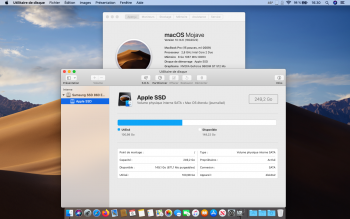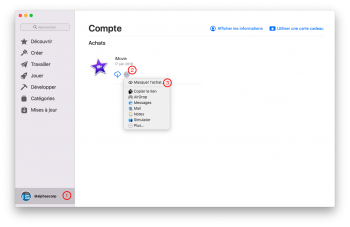I downloaded dosdude1's Mojave patcher v1.3.7 yesterday. In the Patcher app, tried to download a copy of Mojave using "Tools => Download macOS Mojave..." menu item. The download was about 6.5GB but when finished was only a 22Mb stub. I tried again but the download was v15.2.02 of the Catalina install.
Is this a 1/1/2020 issue ?
Anyway, I had an old copy of Mojave 10.14.6 downloaded in September, so installed that (after much fiddling with the system date). I also installed the software update patch.
Now I can't install the Mojave 10.14.6 Security Update 2019-002. I downloaded a copy and tried to install directly but got an error: "This software is not supported on your system".
Is there a direct link available to the latest Mojave installer ?
Thanks.
Is this a 1/1/2020 issue ?
Anyway, I had an old copy of Mojave 10.14.6 downloaded in September, so installed that (after much fiddling with the system date). I also installed the software update patch.
Now I can't install the Mojave 10.14.6 Security Update 2019-002. I downloaded a copy and tried to install directly but got an error: "This software is not supported on your system".
Is there a direct link available to the latest Mojave installer ?
Thanks.