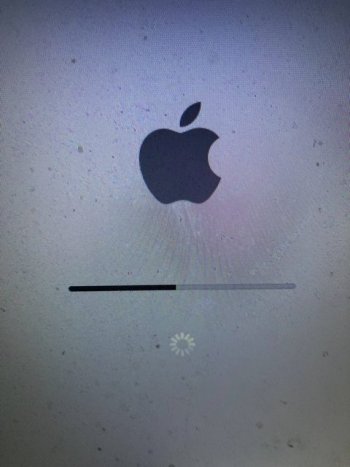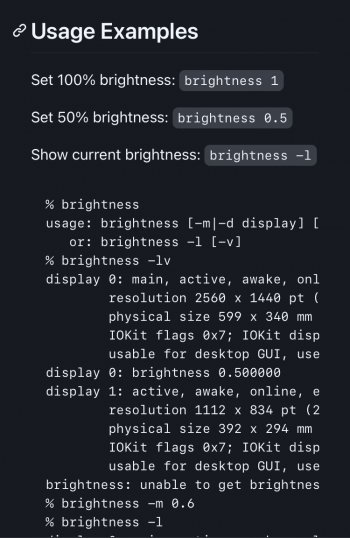Can anyone help with display brightness on my early 2008 MBP 4,1? I cannot get it working, either by the F1/F2 keys, through the Displays preference pane, or with the Brightness Slider menu bar app from the App Store. However, i have observed some very odd behavior.
With either the Displays preference pane slider or the F1/F2 keys, I can adjust the slider, or press the Fn keys, and it shows that brightness is being adjusted - but it's not. Nothing actually changes. The only variability in brightness I can get with either of those methods is: (1) very dim, no matter where the slider sits; or (2) complete darkness, if I move the slider all the way to the left or hold down the F1 key.
With the Brightness Slider app, here's where the really odd behavior comes in: If I adjust the slider in the app, the screen will brighten momentarily and seems to approximate the correct brightness for the position on the slider - but it only lasts for a brief moment, then reverts to very dim. The slider itself will revert to the full brightness position, while the screen remains very dim. This happens
every time I try to use the slider in Brightness Slider. It's as though Brightness Slider is momentarily able to gain control of the hardware, but the OS takes it right back.
All the above persists no matter whether I have the Displays preference pane set to adjust brightness automatically or not. I've tinkered with every setting I can think of, nothing seems to make a difference.
But now, here's the kicker: I just recently bought this MBP, and it came with Mojave pre-installed via
@dosdude1's patcher. The seller said as much, and when I got it, it was so. He had already installed Mojave on it and - brightness controls work! But I don't really like using someone else's OS installation, I want to start fresh. Unfortunately, I cannot repeat his success with the brightness controls, and he doesn't remember how he did it.
I stilll have his installation on a separate drive, so I can compare the differences between the two if someone can tell me where to look. If anyone has a suggestion how to fix this problem, I'd really appreciate that!