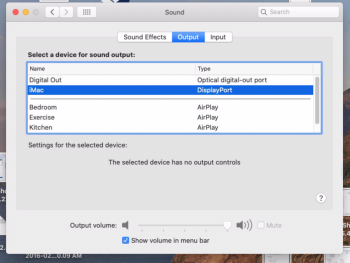I am using a Mac Pro 5,1 with updated BLE/WiFi and video.
I only use boot-args -no_compat_check
SIP is enabled in recovery and shows up as enabled under Mojave. It used to shows up as enabled.
In 10.14.6 I get:
Configuration:
Apple Internal: disabled
Kext Signing: disabled
Filesystem Protections: disabled
Debugging Restrictions: disabled
DTrace Restrictions: disabled
NVRAM Protections: disabled
BaseSystem Verification: disabled
I reinstalled from DosDude patched stick to make sure that APFS and Patches are not enabled.
Does anybody else see the same?
I only use boot-args -no_compat_check
SIP is enabled in recovery and shows up as enabled under Mojave. It used to shows up as enabled.
In 10.14.6 I get:
Configuration:
Apple Internal: disabled
Kext Signing: disabled
Filesystem Protections: disabled
Debugging Restrictions: disabled
DTrace Restrictions: disabled
NVRAM Protections: disabled
BaseSystem Verification: disabled
I reinstalled from DosDude patched stick to make sure that APFS and Patches are not enabled.
Does anybody else see the same?