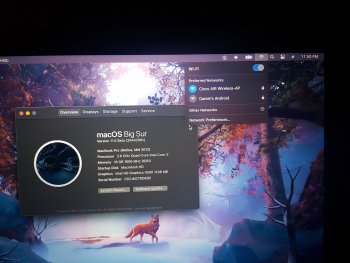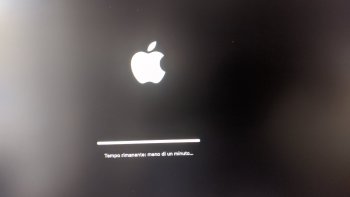I don’t but just thinking out loud so that testers with those machines can take note!I don't know but I guess so, for now only Sandy Bridge and Penryn are not affected by this BigSur early booting AppleACPICPU kernel panic.
If you own that machines you can test it easily, just make with createinstallmedia an USB BigSur Installer, set only nvram "-no_compat_check" and if you can boot the Installer without kp, then those cpus work with BigSur.
Got a tip for us?
Let us know
Become a MacRumors Supporter for $50/year with no ads, ability to filter front page stories, and private forums.
macOS 11 Big Sur on Unsupported Macs Thread
- Thread starter dosdude1
- WikiPost WikiPost
- Start date
-
- Tags
- 10.16 macos unsupported
- Sort by reaction score
You are using an out of date browser. It may not display this or other websites correctly.
You should upgrade or use an alternative browser.
You should upgrade or use an alternative browser.
- Status
- The first post of this thread is a WikiPost and can be edited by anyone with the appropiate permissions. Your edits will be public.
So I installed Big Sur on my Mac Mini Late 2012 early this morning. I went about it differently. I first made a Time Machine backup of my Catalina install, then I reinstalled Catalina so I could start from scratch. Instead of installing Big Sur on it's own partition, I installed it as an Update to Catalina. I used the Hax.dylib file and some other stuff to make it boot. As of right now, Big Sur boots every time I restart my Mac. I then followed that guide on Medium to get my wifi working, and now everything just works just as good as Catalina did. I even have all my clock settings. Then I just opened up Time Machine and put all my programs back on my Mac.
Edit: I know this is working better than the last time I installed Big Sur(separate partition) because once I installed Homebrew it doesn't take forever to install stuff with it and I'm not getting any build errors.

Edit: I know this is working better than the last time I installed Big Sur(separate partition) because once I installed Homebrew it doesn't take forever to install stuff with it and I'm not getting any build errors.
Last edited:
I've finished my guide on making wifi work with "failed with 66" error.
DO IT ON YOUR OWN RISK. THERE IS HIGH CHANCE OF DAMAGING YOUR OS AND HARDWARE.
NEVER DO IT ON MACHINE THAT HAS IMPORTANT DATA.
I'M NOT RESPONSIBLE FOR ANY DAMAGES, IT ALL ON YOU.
THE PROCESS IS COMPLICATED.
Huge thanks to @mac_4eva, @jackluke and @highvoltage12v for their research and hints.
Enjoy: https://medium.com/@andv/making-wif...d-macs-with-failed-with-66-error-36c98e3f7965
Just tested, and this method came out as a piece of gold.
Definitely works on MacBook Pro Retina mid 2012.
Thanks so much!
(Will perhaps try on my MacBook Pro 2009 very soon - with some different methods, although I am aware that a lot of features will be limited)
Attachments
Last edited:
so I did this on my MBPr late 2012 and got it all working including wifi. I did what the scattered instructions said so I dediced to compile it making it easier for the others. here's a link to the document. https://bit.ly/3g4gzqa
thanks to all the contributors!
thanks to all the contributors!
Breaking news: I discovered a way to boot BigSur without Opencore using the legacy prelinkedkernel instead of the new BootKernelExtensions.kc , here are the steps:
or mount your BigSur Preboot Volume (it works also from HighSierra, Mojave, Catalina or directly from BigSur)
open /Volumes/Preboot/
check that in your UUID-BigSur folder is present this: /System/Library/PrelinkedKernels/prelinkedkernel
current BigSur beta 1 prelinkedkernel size: 25,7 MB
locate this path : /Volumes/Preboot/UUID-BigSur/System/Library/CoreServices/com.apple.Boot.plist
if you don't have the file then consider to replace it also in this path:
/Volumes/Preboot/UUID-BigSur/Library/Preferences/SystemConfiguration/com.apple.Boot.plist
edit the file exactly this way:
At next reboot your BigSur installation will use the prelinkedkernel
@ASentientBot and @dosdude1 might find this useful for their BigSur patches.
edit:
The same method could be applied also to USB BigSur Installer, because it is still present also there on
/Volumes/USBInstallerBigSur/System/Library/PrelinkedKernels/prelinkedkernel
so redirecting the /Volumes/USBInstallerBigSur/Library/Preferences/SystemConfiguration/com.apple.Boot.plist
adding to it <key>Kernel Cache</key> with <string>System\Library\PrelinkedKernels\prelinkedkernel</string> should override the default BaseSystem.dmg (ramdisk) BootKernelExtensions.kc but this require more testing, probably the /System/Library/Extensions/ folder should be added also to the USB BigSur Installer for kext matching or BaseSystem.dmg (740 MB) restored to a volume and from there attempt to make a BigSur Patcher.
diskutil apfs list to identify your UUID-BigSur unique Preboot Volume string.diskutil mount Prebootor mount your BigSur Preboot Volume (it works also from HighSierra, Mojave, Catalina or directly from BigSur)
open /Volumes/Preboot/
check that in your UUID-BigSur folder is present this: /System/Library/PrelinkedKernels/prelinkedkernel
current BigSur beta 1 prelinkedkernel size: 25,7 MB
locate this path : /Volumes/Preboot/UUID-BigSur/System/Library/CoreServices/com.apple.Boot.plist
if you don't have the file then consider to replace it also in this path:
/Volumes/Preboot/UUID-BigSur/Library/Preferences/SystemConfiguration/com.apple.Boot.plist
edit the file exactly this way:
Code:
<?xml version="1.0" encoding="UTF-8"?>
<!DOCTYPE plist PUBLIC "-//Apple//DTD PLIST 1.0//EN" "http://www.apple.com/DTDs/PropertyList-1.0.dtd">
<plist version="1.0">
<dict>
<key>Kernel Cache</key>
<string>System\Library\PrelinkedKernels\prelinkedkernel</string>
<key>Kernel Flags</key>
<string>-no_compat_check amfi_get_out_of_my_way=1</string>
</dict>
</plist>At next reboot your BigSur installation will use the prelinkedkernel
@ASentientBot and @dosdude1 might find this useful for their BigSur patches.
edit:
The same method could be applied also to USB BigSur Installer, because it is still present also there on
/Volumes/USBInstallerBigSur/System/Library/PrelinkedKernels/prelinkedkernel
so redirecting the /Volumes/USBInstallerBigSur/Library/Preferences/SystemConfiguration/com.apple.Boot.plist
adding to it <key>Kernel Cache</key> with <string>System\Library\PrelinkedKernels\prelinkedkernel</string> should override the default BaseSystem.dmg (ramdisk) BootKernelExtensions.kc but this require more testing, probably the /System/Library/Extensions/ folder should be added also to the USB BigSur Installer for kext matching or BaseSystem.dmg (740 MB) restored to a volume and from there attempt to make a BigSur Patcher.
Last edited:
That's amazing, I thought I had a 2013 mac mini turns out mine is 2012.. so want to install Big Sur on it just so I can use it at least another OS cycle.So I installed Big Sur on my Mac Mini Late 2012 early this morning. I went about it differently. I first made a Time Machine backup of my Catalina install, then I reinstalled Catalina so I could start from scratch. Instead of installing Big Sur on it's own partition, I installed it as an Update to Catalina. I used the Hax.dylib file and some other stuff to make it boot. As of right now, Big Sur boots every time I restart my Mac. I then followed that guide on Medium to get my wifi working, and now everything just works just as good as Catalina did. I even have all my clock settings. Then I just opened up Time Machine and put all my programs back on my Mac.
Edit: I know this is working better than the last time I installed Big Sur(separate partition) because once I installed Homebrew it doesn't take forever to install stuff with it and I'm not getting any build errors.
View attachment 927948
Is it the Late 2012 Mac Mini?That's amazing, I thought I had a 2013 mac mini turns out mine is 2012.. so want to install Big Sur on it just so I can use it at least another OS cycle.
It is a beta bug, fix is to put a jpeg on your desktop or elsewhere on your system. Right click and use as wallpaper. Then go into the wallpaper settings and now the new wallpapers will work (day/night). This will be fixed in future betas.Anyone else with this bug? When I choose BS wallpapers I get Catalina ones 😥
Hi all, so I have seen these threads before but never looked into them as my Mac has always been supported. Well now my mid 2012 2.6 I7 /16 GB RAM has made the chopping block and would love to stay current for 1 more OS cycle as I wait to see if I go arm or buy the last intel (been holding on for almost 2-3 years now (keyboard) ) or just move back to windows which I would rather not do.
I have a couple of questions if someone would be kind enough to assist.
1. is there a previous guide that shows how to perform the upgrade/install or with the new O/S all this will change?
2. does this community have some type of patcher that runs against the downloaded installer? or is this a manual process?
3. If the Mac is unsupported, can I still download the OS from the App Store?
4. if I have upgraded the wireless card, would that help. I currently can use Apple Watch to unlock. Broadcom BCM43xx 1.0 (7.77.111.1 AirPortDriverBrcmNIC-1600.4) / 802.11 a/b/g/n/ac / Bluetooth Core Spec: 4.0 (0x6)
5. Do you see any issues with my graphics / NVIDIA GeForce GT 650M 1 GB, Intel HD Graphics 4000 1536 MB
thanks for any help
I have a couple of questions if someone would be kind enough to assist.
1. is there a previous guide that shows how to perform the upgrade/install or with the new O/S all this will change?
2. does this community have some type of patcher that runs against the downloaded installer? or is this a manual process?
3. If the Mac is unsupported, can I still download the OS from the App Store?
4. if I have upgraded the wireless card, would that help. I currently can use Apple Watch to unlock. Broadcom BCM43xx 1.0 (7.77.111.1 AirPortDriverBrcmNIC-1600.4) / 802.11 a/b/g/n/ac / Bluetooth Core Spec: 4.0 (0x6)
5. Do you see any issues with my graphics / NVIDIA GeForce GT 650M 1 GB, Intel HD Graphics 4000 1536 MB
thanks for any help
Yes it is.Is it the Late 2012 Mac Mini?
Using wallpapersIt is a beta bug, fix is to put a jpeg on your desktop or elsewhere on your system. Right click and use as wallpaper. Then go into the wallpaper settings and now the dynamic wallpapers will work. This will be fixed in future betas.
You have a Macbook Pro Mid 2012 right?Hi all, so I have seen these threads before but never looked into them as my Mac has always been supported. Well now my mid 2012 2.6 I7 /16 GB RAM has made the chopping block and would love to stay current for 1 more OS cycle as I wait to see if I go arm or buy the last intel (been holding on for almost 2-3 years now (keyboard) ) or just move back to windows which I would rather not do.
I have a couple of questions if someone would be kind enough to assist.
1. is there a previous guide that shows how to perform the upgrade/install or with the new O/S all this will change?
2. does this community have some type of patcher that runs against the downloaded installer? or is this a manual process?
3. If the Mac is unsupported, can I still download the OS from the App Store?
4. if I have upgraded the wireless card, would that help. I currently can use Apple Watch to unlock. Broadcom BCM43xx 1.0 (7.77.111.1 AirPortDriverBrcmNIC-1600.4) / 802.11 a/b/g/n/ac / Bluetooth Core Spec: 4.0 (0x6)
5. Do you see any issues with my graphics / NVIDIA GeForce GT 650M 1 GB, Intel HD Graphics 4000 1536 MB
thanks for any help
correct, retina mid 2012Using wallpapers
You have a Macbook Pro Mid 2012 right?
You should be able to get it installed. Just figure out how you want it installed first(Alongside Catalina or Update to Catalina).Yes it is.
Hi all, so I have seen these threads before but never looked into them as my Mac has always been supported. Well now my mid 2012 2.6 I7 /16 GB RAM has made the chopping block and would love to stay current for 1 more OS cycle as I wait to see if I go arm or buy the last intel (been holding on for almost 2-3 years now (keyboard) ) or just move back to windows which I would rather not do.
I have a couple of questions if someone would be kind enough to assist.
1. is there a previous guide that shows how to perform the upgrade/install or with the new O/S all this will change?
2. does this community have some type of patcher that runs against the downloaded installer? or is this a manual process?
3. If the Mac is unsupported, can I still download the OS from the App Store?
4. if I have upgraded the wireless card, would that help. I currently can use Apple Watch to unlock. Broadcom BCM43xx 1.0 (7.77.111.1 AirPortDriverBrcmNIC-1600.4) / 802.11 a/b/g/n/ac / Bluetooth Core Spec: 4.0 (0x6)
5. Do you see any issues with my graphics / NVIDIA GeForce GT 650M 1 GB, Intel HD Graphics 4000 1536 MB
thanks for any help
Just about 3~5...
3. If your Mac is unsupported, I think it won't be available in Mac App Store. Just stuck into the most current macOS version that your Mac may support officially (I think it just depends on the model number, except some products like Mac Pro. I am not sure but that is the way I have only experienced so far).
4. If your Wi-Fi works normally and if you think it is enough for your compute needs, then you don't really need to. I mean... You will have a little bit of privilege getting away from installing drivers for unsupported Wi-Fi driver (only if you can buy compatible one), but it will cost you anyway. I don't know how the Wi-Fi hardware affects the Apple Watch unlocking feature but if it is totally depends on the Wi-Fi hardware only and if you can find something that will definitely be compatible with your laptop - then perhaps worth to try! If you are not sure yet, just wait for a bit more stable patcher that has more user-friendly installation experience?
5. As I am a current user of MacBook Pro with Retina Display (mid 2012) like you, I have exactly same hardware configuration and it runs very smoothly with Intel HD 4000. But the only thing I wish to achieve is turning off or disable NVIDA GeForce 650M chip perpetually, as it keep causes the issue. If you have laptop with faulty chip like mine, just don't install it yet. Mine keep turns itself off every single hour of usage (which is little bit worse than Catalina)
Some of them are just based on my personal experience, but hope it helps. It could be turned out differently - or perhaps I could be wrong.
Last edited:
You should be able to get Big Sur installed on there. Aside from the Nvidia card, your specs are pretty similar to mine.correct, retina mid 2012
Thank you so much!!You and anyone else are always welcome to use anything I make for whatever you want, provided you give credit. Most of what I do is based on other people's work too
(For anyone interested in my patcher, I'll try to release a v0.0.5 update later today that bundles the Hax, but I might run out of time and have to do it tomorrow instead.)
Isn't there a setting that turns off the NVidia GPU? It should be in ->System Preferences->Energy Saver->"Automatic graphics switching".Just about 3~5...
3. If your Mac is unsupported, I think it won't be available in Mac App Store. Just stuck into the most current macOS version that your Mac may support officially (I think it just depends on the model number, except some products like Mac Pro. I am not sure but that is the way I have only experienced so far).
4. If your Wi-Fi works normally and if you think it is enough for your compute needs, then you don't really need to. I mean... You will have a little bit of privilege getting away from installing drivers for unsupported Wi-Fi driver (only if you can buy compatible one), but it will cost you anyway. I don't know how the Wi-Fi hardware affects the Apple Watch unlocking feature but if it is totally depends on the Wi-Fi hardware only and if you can find something that will definitely be compatible with your laptop - then perhaps worth to try! If you are not sure yet, just wait for a bit more stable patcher that has more user-friendly installation experience?
5. As I am a current MacBook Pro with Retina Display (mid 2012) like you, I have exactly same hardware configuration and it runs very smoothly with Intel HD 4000. But the only thing I wish to achieve is turning off or disable NVIDA GeForce 650M chip perpetually, as it keep causes the issue. If you have laptop with faulty chip like mine, just don't install it yet. Mine keep turns itself off every single hour of usage (which is little bit worse than Catalina)
Isn't there a setting that turns off the NVidia GPU? It should be in ->System Preferences->Energy Saver->"Automatic graphics switching".
Oh! I tried it like ages ago and it turned out that option makes totally different outcome from what we think. If I just change that option, it will appoint GeForce as a main GPU and it will throw the Mac into the boot loop. There were some commands those worked well or at least worked for a moment when I used Catalina and below, but it seems like those commands do not work in Big Sur - which is the only thing that concerns me so far.
What about this: https://gfx.io/Oh! I tried it like ages ago and it turned out that option makes totally different outcome from what we think. If I just change that option, it will appoint GeForce as a main GPU and it will throw the Mac into the boot loop. There were some commands those worked well or at least worked for a moment when I used Catalina and below, but it seems like those commands do not work in Big Sur - which is the only thing that concerns me so far.
Solved USB issues using bluetooth Apple original mouse and keyboard on Macmini4,1 Core 2 Duo Penryn 2,4 Ghz. At the end of the installation (applied all seggested patches on macOS beta installer) I'm stuck at less than 1 min to finish since 30 minutes 😠 No errors, external HD pulsing..
Attachments
Last edited:
What about this: https://gfx.io/
I already tried gfxCardStatus as well and it seems like it doesn't really work as well... If I select iGPU, then it will just not stay as I chose. And if I turn on the program that uses dGPU, it sure reboots again. I don't know if it is something to do with another kind of Rootless system that has been added to the Big Sur, but some things don't work as usual. I just need to try some other methods and eventually will find out later (currently thinking of removing NVIDIA driver itself).
Thanks for your help anyway! Really appreciate it mate.
Just wait for it.Solved USB issues using bluetooth Apple original mouse and keyboard on Macmini4,1 Core 2 Duo Penryn 2,4 Ghz. At the end of the installation (applied all seggested patches on macOS beta installer) I'm stuck at 1 min to finish ... 😠
[automerge]1593185691[/automerge]
Solved USB issues using bluetooth Apple original mouse and keyboard. Macmini4,1 Core 2 Duo Penryn 2,4 Ghz. At the end of installation (applied all seggested patches on macOS beta installer) Stuck at 1 min to finish ... 😠
I was waiting around 1 hour @ 13” MBP 2012.
If anyone is thinking of installing this on a MacBookPro9,1 (mid 2012), here's a mini performance test. Note that this specific machine has just 4GB of RAM installed on it!
Dude, Your MBP is practically the same as mine, except mine is 13", I saw that your WiFi is working perfectly too. Did you install it by going over your macOS Catalina? Or did another partition including it and then migrated Catalina data for Big Sur?
Is there a step by step of what you did to install so that I can do it here with me? It is impressive that with 4Gb of RAM it is running smooth. I have 16 Gb of RAM
Solved USB issues using bluetooth Apple original mouse and keyboard on Macmini4,1 Core 2 Duo Penryn 2,4 Ghz. At the end of the installation (applied all seggested patches on macOS beta installer) I'm stuck at less than 1 min to finish 😠 No errors, external HD pulsing..
I am sure it is just about being slow. As long as you could manage it that far, it seems less likely to cause any kind of error from that stage to boot.
I am sure it is just about being slow. As long as you could manage it that far, it seems less likely to cause any kind of error from that stage to boot.
check my post... compiled the instructions there...
Register on MacRumors! This sidebar will go away, and you'll see fewer ads.