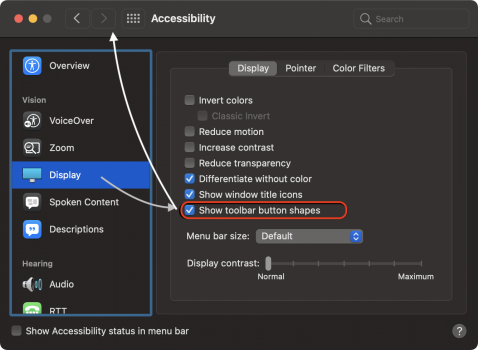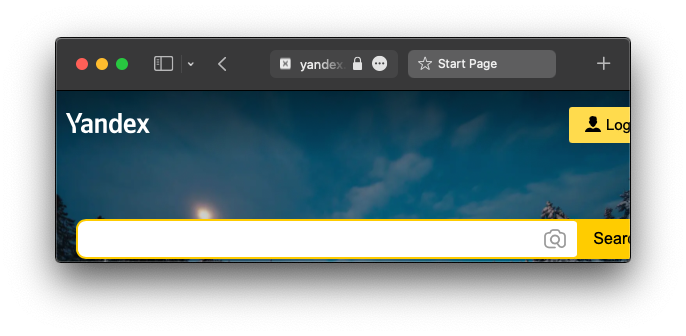Can you provide a video example of what you mean?
Thanks
It might be unnecessary work to provide a video example, but I will try to elaborate. Suppose I am typing this content in Safari, and I launch an app from the Dock or anywhere, between Lion and Big Sur, the app would steal focus at launch and I would end up with missed content. Not anymore in Monterey, it keeps focus on what I am typing. You can try this:
- Microsoft apps take the longest to open, or you can even try Affinity or Adobe apps. Launch them and return to MR reply section and start typing something. The app would launch in the background, it will not steal focus and present itself in the foreground anymore.
It was something really subtle but noticeable when I was coming from Windows to Mac OS X Tiger. I loved it. Now it is back.
In case this did not help, let me know, I will try and cook a video for it.