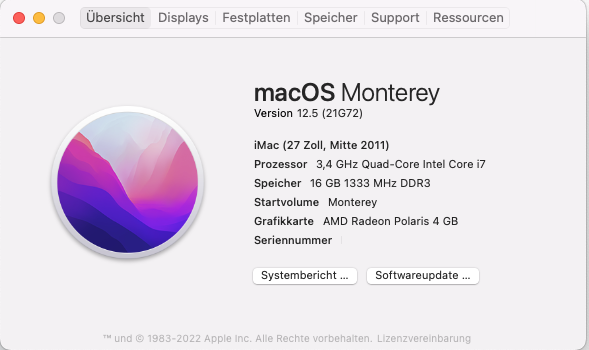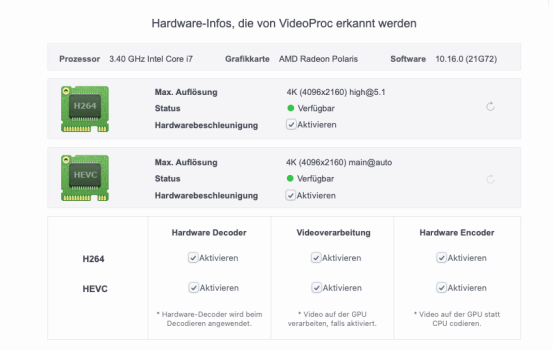Verìy important for those who still don't know. If you have Monterey installed on your unsupported Mac and even it works fine, it is always a good idea to have a Catalina installation on another partition or disk and update Catalina with the latest macOS 10.15.7 release and
also with the latest Security Update 2022-005 of Catalina.
Why?... The reason is simple and important. Almost always Apple, in fact, during the installation of major System releases or of Security Updates updates the Firmware of our Macs.
So, with these updates not only Apple introduces security patches and corrects any problems hardware but - above all - sets our "old Macs" to be compatibles with the modern peripherals; starting with Apple's input peripherals (or by other factory) such as Keyboard, Mouse and Trackpad and also with other modern devices such SSD, including Thunderbolt and nVME, RAM chipset, USB stiks, burners, etc...). Apart the identify at Boot, it's important also for compatibility in sleep mode...
So, if you think to buy a new Magic Keyboard 2, even if the Apple Store says that it's not compatible with your Mac, in reality this new keyboard will work perfectly thanks to the Firmware updated by Catalina.
It will then be possible, therefore, to press the CMD+Alt+R keys to the sound of the Gong to access to Recovery Utilities or press the CMD+Alt+PR keys to reset the PRAM or select a boot disk while holding down the ALT key, etc.
Obviously, macOS will recognize the last Magic Keyboard and there will be no problems such as malfunctions or exchange of keys, as described on Amazon in some negative feedbacks, also if the compatibility list in Apple Store is old and does to be update.
I enclose two screenshots just make:
- the white screenshot was make in Catalina, before carrying out the last 2022-005 Security Update
- the black screenshot shows, instead, the new Firmware number as detected by Monterey after the update maked with 2022-005 Catalina's Security Update.
I add that to act in original mode, I first deleted all contents of EFI OpenCore.
I used OpenCore Configurator in Catalina to activate the EFI partition on the Desktop and to delete the inside EFI folder.
So, I rebooted deleting the PRAM by holding down the CMD+Alt+PR keys on the Gong until I heard the Gong a couple of times.
So at new Gong I held down the Alt Option key until the Disc where I have Catalina appeared and so, after starting and updating Catalina:
- I started OCLP 0.4.9 and installed the EFI Boot in the EFI partition of the main SSD where I have Monterey.
- I opened System Preferences and select as Startup Disk the one I have Monterey on.
- I rebooted and at the Gong I pressed Alt until the OCLP's EFI Boot icon appeared.
So, I clicked on it while holding down the CTRL key.
Note: CTRL pressed during select and click on EFI Boot is a trick almost always useless; but it could be useful for those who do not realize that exist other EFI partitions in which is installed the OpenCore EFI Boot. By pressing the CTRL key during press Enter, therefore, you set this latest "EFI Boot" as default.