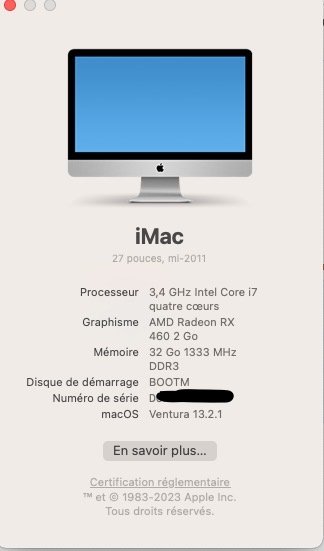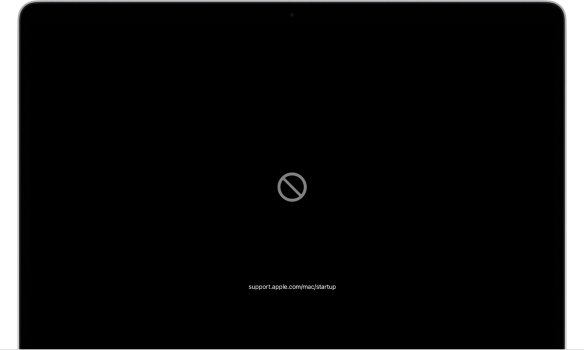Are you installing to "Disk 0 Apple HDD..."? Or are you installing to the partition that is 209 MB? Could you take a screen shot of "Disk utility"View attachment 2159086
View attachment 2159087View attachment 2159088View attachment 2159089View attachment 2159090
After I remove the USB and restart the computer. When loading, I hold the button to select the boot - only the Macintosh disk is on the screen for selection/
I install not on Flash
Got a tip for us?
Let us know
Become a MacRumors Supporter for $50/year with no ads, ability to filter front page stories, and private forums.
macOS 13 Ventura on Unsupported Macs Thread
- Thread starter 0xCUBE
- WikiPost WikiPost
- Start date
- Sort by reaction score
You are using an out of date browser. It may not display this or other websites correctly.
You should upgrade or use an alternative browser.
You should upgrade or use an alternative browser.
- Status
- The first post of this thread is a WikiPost and can be edited by anyone with the appropiate permissions. Your edits will be public.
If you are certain that OCLP is not installing the EFI to your internal SSD, you can try to manually install the EFI:
- Mount the USB EFI and copy it to your Desktop.
- Unmount the USB EFI.
- Mount the Internal SSD EFI.
- Copy the saved EFI from your Desktop to your Internal SSD (to the mounted EFI).
- Eject the USB drive and reboot.
Thx for the reply. The OCLP troubleshoot may need update because 0.6.0 OCLP release has resolved legacy WiFi support issue. You can see in the CHANGELOG.md. In fact, my WiFi works. The only issue is the setting content not showing (blank screen display in the right pane) in the preference pane. But I can change settings via the WiFi icon on the menu bar.The OCLP troubleshoot for Ventura clearly mentions Wifi/BT hardware of iMac 12,2 is no more supported. You need to upgrade BT/WiFi to 4.0/802.11 a/b/g/n/ac in order to have working Ventura system. You need a BCM94360 or BCM943602 compatible card, there are no other options.
Otherwise no WiFi support!So if someone has made it work thats really good but make sure you can follow those steps to get it working. All the best. ✌️
Last edited:
First I choose "Disk 0 Apple HDD...", then offers partition that is 209 MB. And I also thought - "Disk 0 Apple HD..." does not light blue when selectedAre you installing to "Disk 0 Apple HDD..."? Or are you installing to the partition that is 209 MB? Could you take a screen shot of "Disk utility"
I have no idea how to do this)))... Well, that's fine.. Thanks for the help . Booting from USB is also nothingIf you are certain that OCLP is not installing the EFI to your internal SSD, you can try to manually install the EFI:
- Mount the USB EFI and copy it to your Desktop.
- Unmount the USB EFI.
- Mount the Internal SSD EFI.
- Copy the saved EFI from your Desktop to your Internal SSD (to the mounted EFI).
- Eject the USB drive and reboot.
OCLP needs to be installed in a EFI partition (FAT32) and you can NOT use Disk Utility to manually generate and see Apple EFI partition. However you can use Disk Utility to format the disk correctly (macOS Extended Journaled) which would generate an Apple EFI partition automatically. You only need to follow the OCLP prompt to select a disk…First I choose "Disk 0 Apple HDD...", then offers partition that is 209 MB. And I also thought - "Disk 0 Apple HD..." does not light blue when selectedView attachment 2159125
use command
diskutil list to check if you have valid EFI partition for all disks. Only one EFI for each physical disk and should always be diskxs1 where x is the disk number.P.S. I always install OCLP OC in the default Apple EFI partition. No additional EFI partition is required.
Last edited:
Not trying to be a smart-a$$, but have you tried Googling the process? As we turn our real Macintoshes into devices that resemble hackintoshes (which is what we're doing by using Open Core boot loader), we need to start learning some new concepts. Google concepts like "macOS mounting EFI" and start learning. But that's just my suggestion. Others may have other ideas.I have no idea how to do this)))... Well, that's fine.. Thanks for the help . Booting from USB is also nothing
Thats wonderful. At least you have a working wifi atheros module with venturaThx for the reply. The OCLP troubleshoot may need update because 0.6.0 OCLP release has resolved legacy WiFi support issue. You can see in the CHANGELOG.md. In fact, my WiFi works. The only issue is the setting content not showing (blank screen display in the right pane) in the preference pane. But I can change settings via the WiFi icon on the menu bar.
Please read the oclp patcher page carefully. The guide is so good you cannot go wrong.I have no idea how to do this)))... Well, that's fine.. Thanks for the help . Booting from USB is also nothing
The OCLP troubleshoot for Ventura clearly mentions Wifi/BT hardware of iMac 12,2 is no more supported. You need to upgrade BT/WiFi to 4.0/802.11 a/b/g/n/ac in order to have working Ventura system. You need a BCM94360 or BCM943602 compatible card, there are no other options.
Otherwise no WiFi support!So if someone has made it work thats really good but make sure you can follow those steps to get it working. All the best. ✌️
I have a iMac 12,2 with Ventura 13.2.1 (OCLP 0.6.1) :
and the WIFI work with the original card
Attachments
Here's my set up----You can not click on "Apple HDD"?First I choose "Disk 0 Apple HDD...", then offers partition that is 209 MB. And I also thought - "Disk 0 Apple HD..." does not light blue when selectedView attachment 2159125
You must start OCLP Efi boot on install stick or on internal SSD/HD first by pressing alt key.Install fails on my iMac 12,1 mid 2011 with OCLP 0.6.1 and Ventura 13.2.1 with the black screen with the "forbidden circle". Any suggestions?
I did. That’s why I’m wonderingYou must start OCLP Efi boot on install stick or on internal SSD/HD first by pressing alt key.
Possibly wipe and reformat the boot USB and reinstall OCLP/13.2.....Did you correctly format the USB? Did you drag the OCLP to the applications folder?I did. That’s why I’m wondering
I did.Possibly wipe and reformat the boot USB and reinstall OCLP/13.2.....Did you correctly format the USB? Did you drag the OCLP to the applications folder?
Just a guess - as a MBP user who only has to take care of an iMac every once in a while: Could it be a BT issue, so that your keyboard doesn't work? Have you tried a USB keyboard instead?I did.
I was able to modify the OCLP's "config.plist" file get "Live Text" and "Remove Background" to work perfectly with no issues or Kernel Panic in my unsupported iMac with macOS Ventura and OCLP 0.6.2-Night.
Ventura works fine now with all its new features except "Continuity Camera".
My hardware configuration includes iMac 14,2 Late 2013 with CPU i7 (24GB RAM) and nVidia GTX780M graphics card (4GB VRAM)
So may i suggest OCLP's Developers to replace "revblock=media" with "revblock=auto" for iMac 14,2 like mine, recognising the hardware machine at OCLP startup.
Note for Nerd As you can see from the attached screenshot, I used OpenCore Configurator to apply this change, but it is possible to use an editor like BBEdit or others.
As you can see from the attached screenshot, I used OpenCore Configurator to apply this change, but it is possible to use an editor like BBEdit or others.
WARNING! I advise against making changes to anyone who is not a very expert user and able to unlock the Mac if it were to lock it due to some involuntary error or if this change caused a Kernel Panic in his Mac and he would not know how to fix.
Post also to the kind attention of @khronokernel

Ventura works fine now with all its new features except "Continuity Camera".
My hardware configuration includes iMac 14,2 Late 2013 with CPU i7 (24GB RAM) and nVidia GTX780M graphics card (4GB VRAM)
So may i suggest OCLP's Developers to replace "revblock=media" with "revblock=auto" for iMac 14,2 like mine, recognising the hardware machine at OCLP startup.
Note for Nerd
WARNING! I advise against making changes to anyone who is not a very expert user and able to unlock the Mac if it were to lock it due to some involuntary error or if this change caused a Kernel Panic in his Mac and he would not know how to fix.
Post also to the kind attention of @khronokernel
Last edited:
Yes, I’m using an USB keyboardJust a guess - as a MBP user who only has to take care of an iMac every once in a while: Could it be a BT issue, so that your keyboard doesn't work? Have you tried a USB keyboard instead?
I apologize for the questions...let me back up. What were you previously using as your OS? 13.2? 12.X? Did you add a new hard drive?Install fails on my iMac 12,1 mid 2011 with OCLP 0.6.1 and Ventura 13.2.1 with the black screen with the "forbidden circle". Any suggestions?
Still 10.13.6. Yes, I changed the old hd for a ssdI apologize for the questions...let me back up. What were you previously using as your OS? 13.2? 12.X? Did you add a new hard drive?
It's a miracle!
I have an early 2009 24" iMac with a 130m GPU, which occasionally turns off once in a while on its own. But since I installed Ventura, it just works, without shutting down! however, there are some troubles: no bluetooth (though it can be activated in Bluetooth settings, in the command center in the upper right corner it remains disabled and it just doesn't find any devices), no sleep and no brightness control. When the screen turns off when idle, it basically becomes dark, but the backlight is still on!. The wired apple mouse doesn't support scroll. Besides, sometimes the cursor becomes dodgy. And I can't watch videos on YouTube - it becomes jerky and unusable. It would be nice to learn about others' experience with the same model and same OS
I'm thinking of downgrading to Big Sur, but I'm afraid that will lead to shutdowns.. :-(
I have an early 2009 24" iMac with a 130m GPU, which occasionally turns off once in a while on its own. But since I installed Ventura, it just works, without shutting down! however, there are some troubles: no bluetooth (though it can be activated in Bluetooth settings, in the command center in the upper right corner it remains disabled and it just doesn't find any devices), no sleep and no brightness control. When the screen turns off when idle, it basically becomes dark, but the backlight is still on!. The wired apple mouse doesn't support scroll. Besides, sometimes the cursor becomes dodgy. And I can't watch videos on YouTube - it becomes jerky and unusable. It would be nice to learn about others' experience with the same model and same OS
I'm thinking of downgrading to Big Sur, but I'm afraid that will lead to shutdowns.. :-(
But it boots to 10.13 with the new hard drive? Are you using an adapter with the SSD?
Last edited:
Register on MacRumors! This sidebar will go away, and you'll see fewer ads.