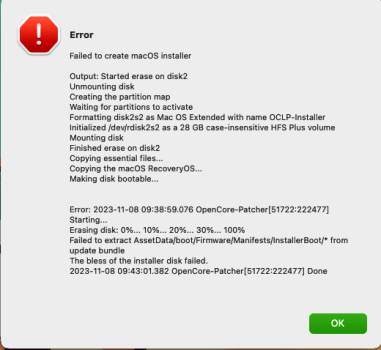How is the external disk formatted? 🤨I was wrong - it was an empty box to trade in my current machine. I couldn't find a way to delete the post. Sorry.
I'd love to install open core an external drive but I'm not given the option!
Got a tip for us?
Let us know
Become a MacRumors Supporter for $50/year with no ads, ability to filter front page stories, and private forums.
macOS 13 Ventura on Unsupported Macs Thread
- Thread starter 0xCUBE
- WikiPost WikiPost
- Start date
- Sort by reaction score
You are using an out of date browser. It may not display this or other websites correctly.
You should upgrade or use an alternative browser.
You should upgrade or use an alternative browser.
- Status
- The first post of this thread is a WikiPost and can be edited by anyone with the appropiate permissions. Your edits will be public.
I installed Ventura to a Samsung T5 SSD which is a USB external drive. I used the steps in the following post (which now mentions Sonoma but is the same steps) and also some in this thread:I was wrong - it was an empty box to trade in my current machine. I couldn't find a way to delete the post. Sorry.
I'd love to install open core an external drive but I'm not given the option!

How to Install macOS Sonoma (or Sequoia) on Unsupported Macs, for Security Improvements - The Mac Security Blog
Using the latest version of macOS is always best from a security standpoint. But if your Mac is several years old, there's a good chance that macOS Sonoma won't run on it. Thankfully, there's an app for that.
Step 19 discusses installing OpenCore to the main drive which in those instructions are labeled internal but work the same for an external drive like mine.
Agree. I started the wrong way round due to that menu layout, so created my first thumb drive minus a Mac Os installer till I realised. Even with the way I bumbled through the steps, I've got 2010 hardware with 2022 software now. OCLP is quite awesome.There's an interface thing:
Although I admire the quality of the menu, it's a point of confusion to place the first step after the second.
It's a general convention is it not to progress though items that are ordered from top to bottom / left to right?
It just seems a glaring and easily fixed issue.
This certainly fooled me. There's enough inherent complexity in the tasks w/o adding discord to the logic
Hi @deeveedee. Long time user of Open Core on macpro5,1 which I have configured manually. I have worked with terminal on UNIX, Linux and MacOS for many years. This post of yours was an excellent introduction to OCLP. Thank you.After installation of macOS, OCLP is used to apply post-install patches (root patches) to modify the macOS framework in each macOS Volume. The OCLP root-patches do NOT affect the Open Core EFI and are not stored in the EFI. The root-patches are applied to and unique to each macOS volume.
Just some days ago I used OCLP 0.6.8 to upgrade to Ventura 13.6.1 on my 2015 MacBook Pro and are preparing to upgrade my MacPro. I have never done any patching and are struggling with getting an overview. I have a question regarding the post-install patches. Are all of them files residing in the filesystem that you can see if use the terminal?
Yes. You can get an idea for some of the files by viewing these (old) steps to manually remove patches:I have never done any patching and are struggling with getting an overview. I have a question regarding the post-install patches. Are all of them files residing in the filesystem that you can see if use the terminal?
EDIT: You might also be interested in this thread.
Yesterday I completely reformatted the internal drive in the iMac. I then booted from an external volume that runs Monterey and reinstalled a new copy of Monterey on the internal drive. After using the migration assistant and booting up internally, the system settings was notifying me to upgrade to Sonoma! Interesting of course because it's not officially allowed. ( I didn't try it in any case because I don't need anymore fuss than necessary.)
Presently, I can boot my external with Sonoma and run the iMac.
But I need the thumb drive now to boot into my external OS 14.
I get confused by this arrangement;
I recall a method using the control key to have the desired OS/volume boot automatically by passing the choosing/option step.
It seems in principle, the internal OS should be left in a safe state in case of problems and the patching done outside of it. I think the patch is needed during boot to inject the necessary code for the machine but I thought I'd installed it on the (external)startup volume, negating the need for the thumb drive.
Should I be installing any patching code on the internal drive?
It would be very useful to have a flow chart that illustrates the code processes run to achieve the final goal.
Presently, I can boot my external with Sonoma and run the iMac.
But I need the thumb drive now to boot into my external OS 14.
I get confused by this arrangement;
I recall a method using the control key to have the desired OS/volume boot automatically by passing the choosing/option step.
It seems in principle, the internal OS should be left in a safe state in case of problems and the patching done outside of it. I think the patch is needed during boot to inject the necessary code for the machine but I thought I'd installed it on the (external)startup volume, negating the need for the thumb drive.
Should I be installing any patching code on the internal drive?
It would be very useful to have a flow chart that illustrates the code processes run to achieve the final goal.
Not wanting to offend, criticize or judge - you are asking for explanations that are fundamental macOS concepts. This experience is going to be a good learning opportunity that will ultimately help you to better understand how macOS works.It would be very useful to have a flow chart that illustrates the code processes run to achieve the final goal.
EDIT: Read this.
EDIT2: You may benefit from searching for "macOS boot sequence" to find articles like this.
EDIT3: In order to boot unsupported macOS versions on your Mac, you are booting with an Open Core EFI. You can learn more about Open Core here.
Last edited:
Thanks!Not wanting to offend, criticize or judge - you are asking for explanations that are fundamental macOS concepts. This experience is going to be a good learning opportunity that will ultimately help you to better understand how macOS works.
EDIT: Read this.
EDIT2: You may benefit from searching for "macOS boot sequence" to find articles like this.
But I'm stuck.
I can't understand this:
"Once the EFI's mounted, we'll want to grab our EFI folder on there and keep in a safe place. We'll then want to eject the USB drive's EFI as having multiple EFI's mounted can confuse macOS sometimes, best practice is to keep only 1 EFI mounted at a time(you can eject just the EFI, the drive itself doesn't need to be removed)"
Okay - did that. Saved a copy of the EFI folder to my desktop.
And then:
"Now with this done, let's mount our macOS drive. - " What? The installer? the one I didn't eject after making a copy of the EFI folder and ejecting the EVI volume?
There's an image showing an EFI volume in the finder. Where did that come from?

I can't understand this:
"Once the EFI's mounted, we'll want to grab our EFI folder on there and keep in a safe place. We'll then want to eject the USB drive's EFI as having multiple EFI's mounted can confuse macOS sometimes, best practice is to keep only 1 EFI mounted at a time(you can eject just the EFI, the drive itself doesn't need to be removed)"
Okay - did that. Saved a copy of the EFI folder to my desktop.
And then:
"Now with this done, let's mount our macOS drive. - " What? The installer? the one I didn't eject after making a copy of the EFI folder and ejecting the EVI volume?
There's an image showing an EFI volume in the finder. Where did that come from?

OCLP has been built (to the extent possible) to eliminate the manual operations that you are trying to perform. Read this.There's an image showing an EFI volume in the finder. Where did that come from?
OCLP's "Build and Install Open Core" will install Open Core to the EFI of your choice, as long as the target media is formatted with GUID Partition Scheme.
The target media in this case is a OS_APPS_USER | 4 TB | APFS
When using Disk Utility one often is given no option to build GUID anymore.
I appreciate the advice to learn more, but to be honest, I've a great deal of other things to attend to, and while I can endeavor to learn such, I've found over the years I use up my time learning things I'll only use for a short time and even if I need the info later, it's changed or I've forgotten key aspects.
I want to use my machine to pursue my CAD endeavors which also demand some high level mental overhead.
SO with the same qualification you gave to avoid any perception of offense, I really don't want to read through all the links. I want to get back to my own interests.
When using Disk Utility one often is given no option to build GUID anymore.
I appreciate the advice to learn more, but to be honest, I've a great deal of other things to attend to, and while I can endeavor to learn such, I've found over the years I use up my time learning things I'll only use for a short time and even if I need the info later, it's changed or I've forgotten key aspects.
I want to use my machine to pursue my CAD endeavors which also demand some high level mental overhead.
SO with the same qualification you gave to avoid any perception of offense, I really don't want to read through all the links. I want to get back to my own interests.
Got it. By providing links for you in the assistance that I provided, I attempted to spare you the reading that most of us have done to get to this point. Message received.I really don't want to read through all the links. I want to get back to my own interests.
Not at all. I just recognize when my teaching style is not compatible with the student. It is my limitation, not yours.So it seems I've offended you after all. My apologies to anyone in the 'most of us' group.
@Pilate In Disk Utility, select "Show All Devices" in order to see the format scheme (with option for GUID Partition Map)
Last edited:
Did you try to follow the steps in the article I posted earlier? It's really quite easy. There are enough illustrations to help as well.The target media in this case is a OS_APPS_USER | 4 TB | APFS
When using Disk Utility one often is given no option to build GUID anymore.
I appreciate the advice to learn more, but to be honest, I've a great deal of other things to attend to, and while I can endeavor to learn such, I've found over the years I use up my time learning things I'll only use for a short time and even if I need the info later, it's changed or I've forgotten key aspects.
I want to use my machine to pursue my CAD endeavors which also demand some high level mental overhead.
SO with the same qualification you gave to avoid any perception of offense, I really don't want to read through all the links. I want to get back to my own interests.
I checked on how to support the developers' project and to my surprise they don't want cash, they want old Macs!, Anything above a certain hardware level circa 2010.Oh, I forgot to mention - the machine I ordered is not yet shipped so if I can figure a way to use the core patch I'll cancel the order and make a donation to the developers
Also, trying to format to the GUID form has become apparently impossible lately!
macOS 13.6.2 is now available on GIB and likely elsewhere. And is for M3 only, apparently. 

Last edited:
Alright, as promised, my results. I believe in Occam's Razor and yet I didn't believe the evidence until I saw it with my own eyes: my SSD was dead, and that was the cause. I bought a new 1TB drive and just got set up with it.This post might be helpful.
As for restoring from backup, I decided to do this:
1. Install Ventura to the new drive using an OCLP-patched installer.
2. Restore from Time Machine backup as part of the setup process (i.e., before creating an account in the new install).
3. Patch the machine using 1.2.0 and install the EFI boot partition as soon as I could get logged in.
So far so good.. if that seems like a risky restore process in any way, let me know. I think I had read that the issue with messing with OCLP and Migration Assistant is that things don't copy well and it gets corrupted over time, but I also read that if you do it just the once as part of setup, it's safe. I'm migrating from a backup made with the machine to the very same machine, if that makes a difference.
Dortania will gladly accept currency, as well. Here: https://opencollective.com/opencore-legacy-patcher FYI 🤑I checked on how to support the developers' project and to my surprise they don't want cash, they want old Macs!, Anything above a certain hardware level circa 2010.
Last edited:
I'm not seeing it on my supported macs and, as I understand, this should only be a special version for all the M3 which got stuck on 13.5 out of the box...Anyone having any luck installing macos 13.6.2.??
source:
14-inch-macbook-pro-m3-macos-sonoma-update-issue
Last edited:
Doesn't seem risky at all. If I understood, you used Migration Assistant from Time Machine. That's an intended use of Migration Assistant and is fully supported. In any event, as long as you're installing to a new APFS volume while preserving your original, working, APFS Volume, the risk is minimal. If reliability is a must and you cannot afford to be without your working Mac, there is no reason to risk your working APFS volume with an in-place upgrade.... if that seems like a risky restore process in any way, let me know.
There is also the intel version 22G320 unless Apple and Mr. Macintosh are in error.I'm not seeing it on my supported macs and, as I understand, this should only be a special version for all the M3 which got stuck on 13.5 out of the box...
I only upgrade my Mac when the macOS upgrade appears in my System Settings > General > Software Update. So far, the .2 upgrade has not appeared for me.There is also the intel version 22G320 unless Apple and Mr. Macintosh are in error.
I haven't seen it on my MacBookPro11,4 yet. Should I update OCLP to 1.2.0 before or after I try upgrading?Anyone having any luck installing macos 13.6.2.?? OCLP v.1.2.0 Create macOS Installer. Downloaded Install Assistants from both GIB and Mr. Macintosh (22G320) This appears every time attempted!
View attachment 2309344
Register on MacRumors! This sidebar will go away, and you'll see fewer ads.