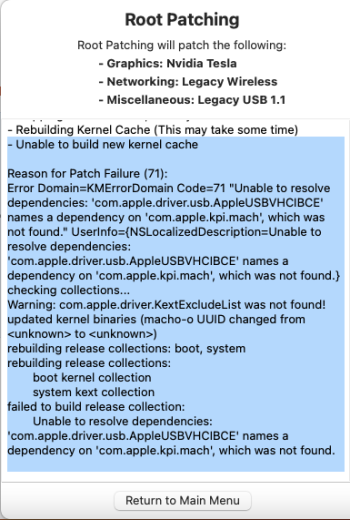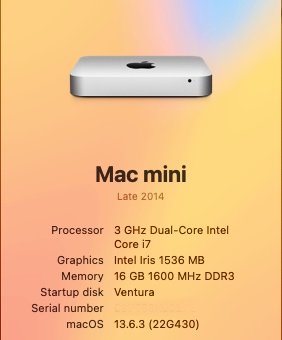Insert your USB flash drive (use a 16GB flash drive for this). Erase that thumb drive, using your Disk Utility. Make sure it is formatted Mac OS Extended (journaled), and the partition Map is "GUID"
The macOS installer app (Install macOS "whatever") should be in your Applications folder.
Right click on that installer app, and choose "Show Package Contents". Open the Library, then open the "Resources" folder. Leave that alone for a moment...
Launch your Terminal app, then, at the prompt, type sudo, and add a single space.
From the Resources folder that you left open, drag the file "createinstallmedia" and drop it on your terminal window. You will see the full path to that file appear next to sudo.
Next, type --volume, and add one space to that. (notice there are TWO dashes, not just one)
Now, find the icon for your flash drive (the one you just erased. Should be on your desktop somewhere). Drag that icon into the terminal window. You will see that disk, with its path, added to the line you have been typing.
AND, press enter. You will be asked to enter your admin password.
You will NOT see the password as you type (it's a security feature), just type your password, then press enter. It will work.
Finally, the terminal will ask you to press "y" to start the command that you just typed, so type Y, and press enter.
Then, you will see some numbers appear, showing the progress of the command. Some flash drives will be slow, and can take 30 minutes. It will get to 100%, then do a few final items to complete the installer and make it bootable. And, it's ready to go!