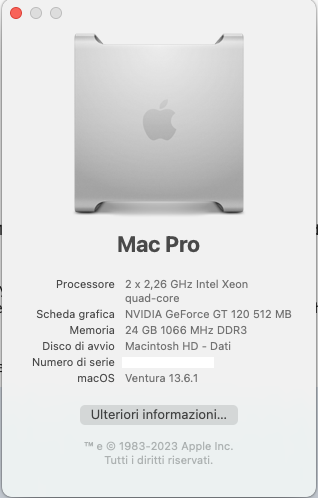When you have the bootable installer complete - Launch OCLP app. Click Build and Install OpenCore to that external drive. If you have multiple volumes on that external, OCLP will show only the external device, and not each individual volume that you might have. If you have only one external drive, just choose that one. (if you have multiple external storage devices, you want to make sure that you add OCLP to only that drive, the one with the partition that you want to use for a bootable installer.
And, then you need to remember to hold Option when you boot to that installer, choosing the EFI partition first, then press return to load that EFI, and then choose your installer partition to boot to your installer.
It will be simple, after you do that a time or two.
And, then you need to remember to hold Option when you boot to that installer, choosing the EFI partition first, then press return to load that EFI, and then choose your installer partition to boot to your installer.
It will be simple, after you do that a time or two.