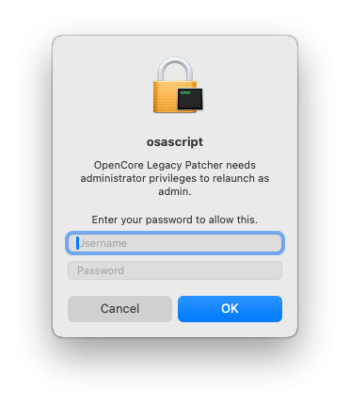.. but my MBA 7,2 works with 14,2 b2.Same here with my iMac 13.2 (loops). I think it's better to keep away from latest nightly (bêta 14.2 (23C5041e). Also bad bug with the widgets (unable to re-arrange them or to add a new one, on an officially support M1 Mac)
Got a tip for us?
Let us know
Become a MacRumors Supporter for $50/year with no ads, ability to filter front page stories, and private forums.
macOS 14 Sonoma on Unsupported Macs Thread
- Thread starter dhinakg
- WikiPost WikiPost
- Start date
- Sort by reaction score
You are using an out of date browser. It may not display this or other websites correctly.
You should upgrade or use an alternative browser.
You should upgrade or use an alternative browser.
- Status
- The first post of this thread is a WikiPost and can be edited by anyone with the appropiate permissions. Your edits will be public.
Guys, any ideas here: I am unable to run oclp patcher 1.2.1. The app refuses password, although its accepted in other instances. I even can change the password in SystemSettings/User
This happened shortly after (or during??) installation, where i have to boot into safemode in order to finish the installation. I rebooted a couple of times. Without safe mode loading gets stuck. With safemode i can login, 14.1.1 is shown as well. However, rootpatches can’t be installed after all.
Edit: After I have changed a few security settings incl disable AMFI, another different looking prompt (OSAscript) popped up and password was accepted eventually. Root patches were installed as expected. All without rebooting the machine.
This happened shortly after (or during??) installation, where i have to boot into safemode in order to finish the installation. I rebooted a couple of times. Without safe mode loading gets stuck. With safemode i can login, 14.1.1 is shown as well. However, rootpatches can’t be installed after all.
Edit: After I have changed a few security settings incl disable AMFI, another different looking prompt (OSAscript) popped up and password was accepted eventually. Root patches were installed as expected. All without rebooting the machine.
Attachments
Last edited:
I would prefer to maintain control over OCLP app updates, OCLP downloads and OCLP post-install patches. In OCLP settings for OCLP 1.2.0, I have app updates disabled (Ignore App Updates):

But when I was notified of the macOS 14.2 Beta2 upgrade, OCLP auto-detected the macOS upgrade and automatically initiated an OCLP download "to prepare for the system update."
Does anyone know a way to disable OCLP's auto updates?
For now, I have disabled the OCLP login item:

EDIT: It is possible that OCLP did not actually auto-start a download (I'm not sure). When OCLP detected the macOS 14.2 Beta2 upgrade and prompted me to allow OCLP to "prepare the system for the update," I tapped "Cancel" which resulted in the OCLP message "the download has been canceled." It's possible that "the download has been canceled" referred to the possible future OCLP download (for post-install patches) and not to an OCLP download in progress.
But when I was notified of the macOS 14.2 Beta2 upgrade, OCLP auto-detected the macOS upgrade and automatically initiated an OCLP download "to prepare for the system update."
Does anyone know a way to disable OCLP's auto updates?
For now, I have disabled the OCLP login item:
EDIT: It is possible that OCLP did not actually auto-start a download (I'm not sure). When OCLP detected the macOS 14.2 Beta2 upgrade and prompted me to allow OCLP to "prepare the system for the update," I tapped "Cancel" which resulted in the OCLP message "the download has been canceled." It's possible that "the download has been canceled" referred to the possible future OCLP download (for post-install patches) and not to an OCLP download in progress.
Last edited:
OC 1.2.1 and 14.2 beta 2 Login loop on iMac 11.3 with Nvidia Kepler
Nvidia Kepler loops with 14,2 beta - i personally stay away from apple betas with OCLP - i use OCLP nightlies for sure but not in combination with the apple betas on unsupported hardware - but for sure it's up to you... but my MBA 7,2 works with 14,2 b2.
Last edited:
With OCLP 1.2.1, I have a new login item

Are others seeing this and if so, did the OCLP login item change to "Mykola Grumalyuk" (one of the main OCLP Devs) for OCLP 1.2.1? EDIT: Or maybe OCLP now needs two login items.
Are others seeing this and if so, did the OCLP login item change to "Mykola Grumalyuk" (one of the main OCLP Devs) for OCLP 1.2.1? EDIT: Or maybe OCLP now needs two login items.
Last edited:
affirm on MP5,1 (will check on other hardware tomorrow)With OCLP 1.2.1, I have a new login item
View attachment 2310847
Are others seeing this and if so, did the OCLP login item change to "Mykola Grumalyuk" (one of the main OCLP Devs) for OCLP 1.2.1? EDIT: Or maybe OCLP now needs two login items.
1. Successful install to 14.2b2 on MBA 2010 3.2 using OCLP 1.2.1
2. Unsuccessful install to 14.2b2 on rMBP 2012 10.1 using OCLP 1.2.1 and 1.3n
Same login loop as others have reported.
2. Unsuccessful install to 14.2b2 on rMBP 2012 10.1 using OCLP 1.2.1 and 1.3n
Same login loop as others have reported.
There is only the JAZZZNY-GUI branch which is compiled with the command line
Error on main branch


Error on main branch
Upgrade to Sonoma 14.2 Beta (23C5041e) proceeded without issues on my MBP6,2 patched with OCLP 1.2.1 (Release). I upgraded from the previous 14.2 Beta (23C5030f) via OTA after first patching the previous 14.2 Beta (23C5030f) with OCLP 1.2.1.
Exactly the same iMac 15,1. Now running Sonoma 14.1.1 with OCLP 1.2.1 release version. But... you must have a 2 USB port Apple wired keyboard (acts as a hub) and a wired mouse, or a USB hub to connect a wired mouse and keyboard to in order to get through the Apple install. Without the wired mouse and keyboard, everything is sooooo slooooow, makes it almost impossible to get through the Apple setup screens. After the OCLP root patches, you can go back to using a bluetooth keyboard and/or mouse.Anyone running Sonoma on iMac15,1 (Retina 5K, 27-inch, Late 2014) with AMD Radeon R9 M290X 2 GB?
I tried OCLP v.1.0 with Sonoma and the screen was flickering every 3 seconds or so and I had to reinstall everything, now I'm scared to try again 😅
Performance is quite good with Sonoma. The iMac 15,1 will also require an initial install with OCLP for Monterey, but it doesn't need any root patches, and the regular bluetooth mouse and keyboard work even during the install. If you are wondering what to do, you might try Monterey on a separate Volume.
I have had no similar screen flickering, using the "Display P3" setting.
macOS 14.2 Beta2 (23C5041e) OCLPv.1.2.1 Mini7,1 BOOT LOOP after NVRAM reset and Safe Boot root-patching. Console reports Windowserver and MTLCompilerService crashes. 
 Haswell patch needs work?
Haswell patch needs work?
 Haswell patch needs work?
Haswell patch needs work?Thanks! I'm actually on Ventura, have wired keyboard and I'm aware about the system being slow before patches are applied. I just hit that bug with flickering screen on v1 last time and was dreading to try Sonoma again.Exactly the same iMac 15,1. Now running Sonoma 14.1.1 with OCLP 1.2.1 release version. But... you must have a 2 USB port Apple wired keyboard (acts as a hub) and a wired mouse, or a USB hub to connect a wired mouse and keyboard to in order to get through the Apple install. Without the wired mouse and keyboard, everything is sooooo slooooow, makes it almost impossible to get through the Apple setup screens. After the OCLP root patches, you can go back to using a bluetooth keyboard and/or mouse.
Performance is quite good with Sonoma. The iMac 15,1 will also require an initial install with OCLP for Monterey, but it doesn't need any root patches, and the regular bluetooth mouse and keyboard work even during the install. If you are wondering what to do, you might try Monterey on a separate Volume.
I have had no similar screen flickering, using the "Display P3" setting.
Why would I need a USB hub? Can't I just have my keyboard plugged in to the USB port?
If you have a wired keyboard and it works when plugged in to one of the USB 3 ports on the back of the iMac, you are good to go. Some older Macs require a hub. I have had success with my old Apple 2 port wired keyboard plugged in to one of the iMac 15,1 ports, and a wired mouse plugged in to that keyboard, along with a OCLP OS install USB.Thanks! I'm actually on Ventura, have wired keyboard and I'm aware about the system being slow before patches are applied. I just hit that bug with flickering screen on v1 last time and was dreading to try Sonoma again.
Why would I need a USB hub? Can't I just have my keyboard plugged in to the USB port?
There are issues trying to connect more that 2 SSD disks etc to the iMac. The ports may have a power limit or some other issue. Everything works with 1 or even 2 SSDs connected, but when booting, the OCLP EFI doesn't see every disk at times. I have found I can always get the machine booted with 1 external SSD and system connected, then ad another and it works. But if I try to boot with 2 SSDs connected at boot, no go. Other similar iMac users have also reported port issues. Those ports are older versions of the USB 3.0 protocol, so they have limitations it seems.
Last edited:
With v1.2.1 on 14.1.1 see rm which links to a LaunchDaemon plist. Not Mykola Grumalyuk. Also see Opencore-Patcher. 🧐With OCLP 1.2.1, I have a new login item
View attachment 2310847
Are others seeing this and if so, did the OCLP login item change to "Mykola Grumalyuk" (one of the main OCLP Devs) for OCLP 1.2.1? EDIT: Or maybe OCLP now needs two login items.
Last edited:
1. Open the /Library/Application Support/Dortania folder, do a Command + i on the OCLP app icon.What is the simplest way to verify the version of OCLP you have installed? I believe the 1.2.1 install worked but it seemd to want to update me twice so I'd like to verify it has completed correctly.
The app now lives there with an alias in the /Applications folder.
2. Start the OCLP app, look for the version number near the top of the window.
i had this too in the past but there are none nowWith OCLP 1.2.1, I have a new login item
View attachment 2310847
Are others seeing this and if so, did the OCLP login item change to "Mykola Grumalyuk" (one of the main OCLP Devs) for OCLP 1.2.1? EDIT: Or maybe OCLP now needs two login items.
I use this command in Terminal to see what oclp install i haveWhat is the simplest way to verify the version of OCLP you have installed? I believe the 1.2.1 install worked but it seemd to want to update me twice so I'd like to verify it has completed correctly.
nvram 4D1FDA02-38C7-4A6A-9CC6-4BCCA8B30102
This is the OpenCore version installed. If you check the online docs (surprise, surprise) you will find a similar command to disclose the OCLP version in use - replace opencore with OCLP - and there you go.I use this command in Terminal to see what oclp install i have
nvram 4D1FDA02-38C7-4A6A-9CC6-4BCCA8B30102pencore-version
Thanks!This is the OpenCore version installed. If you check the online docs (surprise, surprise) you will find a similar command to disclose the OCLP version in use - replace opencore with OCLP - and there you go.
NVRAM value OCLP-Version, revealed with command
is set by the Open Core config.plist, so it is the version of OCLP that was used to "Build and Install OpenCore." If you are wanting to confirm the version of OCLP that was used to apply post-install patches, I recommend looking at the version of OpenCore-Patcher.app in '/Library/Application Support/Dortania' or running the patcher to see the last applied post-install patches.
EDIT: I have seen cases where some who have downloaded a new version of OCLP have "Built and Installed OpenCore" without applying post-install patches with the updated OCLP (I have been one of those cases ). For example, if you are upgrading from OCLP 1.2.0 to 1.2.1 and you only "Build and Install OpenCore" with the newly downloaded OCLP 1.2.1, the nvram command will tell you that OCLP-Version is 1.2.1, but your post-install patches (and your "installed" OCLP) will still be 1.2.0.
). For example, if you are upgrading from OCLP 1.2.0 to 1.2.1 and you only "Build and Install OpenCore" with the newly downloaded OCLP 1.2.1, the nvram command will tell you that OCLP-Version is 1.2.1, but your post-install patches (and your "installed" OCLP) will still be 1.2.0.
Code:
nvram 4D1FDA02-38C7-4A6A-9CC6-4BCCA8B30102:OCLP-VersionEDIT: I have seen cases where some who have downloaded a new version of OCLP have "Built and Installed OpenCore" without applying post-install patches with the updated OCLP (I have been one of those cases
Last edited:
Guys, I have a problem that I don't know how to search for a solution to. My MBP11,4 battery charging circuitry is not working well. When it is plugged into the mains, the battery shows connected, but not charging. And it eventually drains to the end. I thought it was within the battery, but I found out it is not, because I bought a new battery (not original) for the equivalent of $70 (a lot of money in these parts), only to find the problem still there. I would appreciate any help, preferably to point me to where to look. The problem started when I went from Sonoma 14.0 to !4.1. I searched all of MacRumors but couldn't find anything, and none in this thread. Thank you
EDIT
I called a friend who fixes computers, and described the problem to him. He thinks it's the charging circuit on the Logic Board. Now to find a logic board to buy here. Sigh.
EDIT
I called a friend who fixes computers, and described the problem to him. He thinks it's the charging circuit on the Logic Board. Now to find a logic board to buy here. Sigh.
Last edited:
Register on MacRumors! This sidebar will go away, and you'll see fewer ads.