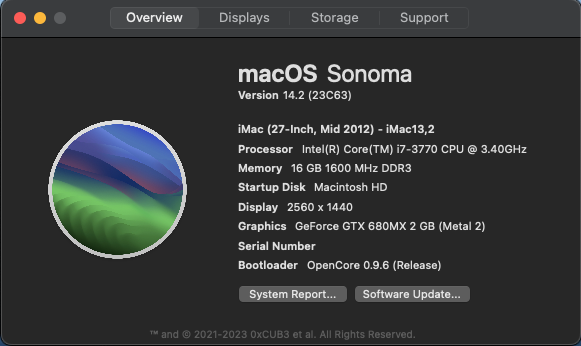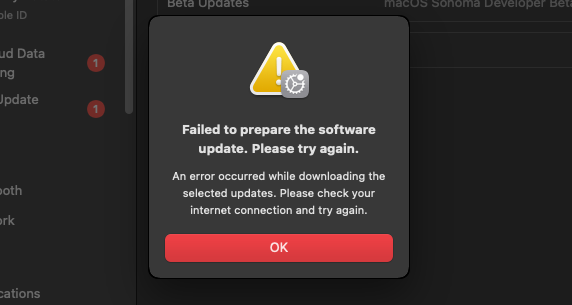Today I updated to macOS Sonoma 14.1.2 using OCLP's 1.3.0 nightly build (dated November 26).
Result? The result is that now, in my iMac 27-inch 14,2 late 2013, i7 CPU and nVidia GTX780M, everything works, Continuity Camera included and the System is so snappy and fast that I have to chase the mouse cursor, the text I write, ecc...

So, the Mac gives me the impression that runs under my feet...

A real lightning bolt like never before!...

Parallels Desktop opens Windows 11 Pro in a flash! In short, my Mac is so fast now that I feel like I bought the latest M3

My installation's notes.
1) To install macOS 14.1.2 I downloaded the Apple Installer from the
MrMacintosh site.
2) I downloaded and installed OCLP 1.3.0 Nightly version
3) So I downloaded the Kernel Debug Kit directly from the Apple Developer download page and installed it (Note: I discovered that it is the same DMG file that can be downloaded through
Dortania KDK support; no difference).
At the same time, I deleted all previous KDK folders that were located in /Library/Developer/KDKs/
4) Then, I restarted the Mac and at the chime I pressed the Option+P+R keys and held them until chime repeated FOUR TIMES.
Why four times?... Because I read on Internet that a Mac user wrote that only after finding and executing this trick was he able to actually clean the Mac's NVRAM and completely fix some small problems he had with the Mac that wouldn't go away in any other way..
5) Upon rebooting, I pressed and held the Option key, then enabled OCLP's EFIBoot
6) The Mac then booted up and after logging in I launched the Sonoma Installer and started the installation.
7) In the end, obviously, by installing directly from macOS and not from a USB stick, the Mac restarts in Safe Mode and runs very slowly. We then MUST install the Post Install Patch from the OCLP app, wait for the process to complete and when we are asked to reboot, reboot.
Easier to do than to describe all this.
Enjoy
 EDIT
EDIT
I forgot to point out that unfortunately, when the Mac wakes up from sleep, some icons in the right menu bar disappear.
Obviously the icons reappear by clicking in the empty spaces, with the exception of the Bluetooth icon (mystery...).
But in these cases I prefer to solve the problem by opening the Terminal, typing
and pressing Enter.
I hope the OCLP developers can find the right way to fix this annoying problemlos