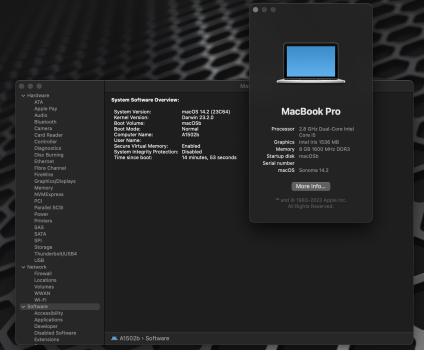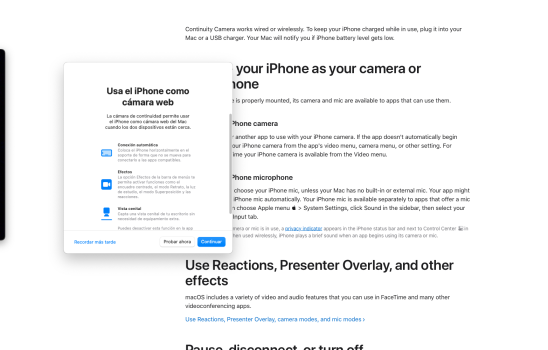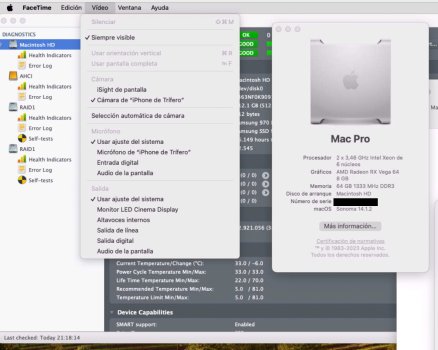Got a tip for us?
Let us know
Become a MacRumors Supporter for $50/year with no ads, ability to filter front page stories, and private forums.
macOS 14 Sonoma on Unsupported Macs Thread
- Thread starter dhinakg
- WikiPost WikiPost
- Start date
- Sort by reaction score
You are using an out of date browser. It may not display this or other websites correctly.
You should upgrade or use an alternative browser.
You should upgrade or use an alternative browser.
- Status
- The first post of this thread is a WikiPost and can be edited by anyone with the appropiate permissions. Your edits will be public.
@JimmyT72 Many details below. Short answer is "probably yes, but it depends on how you are using the external drive"
Details (more than you wanted to know) ...
Keep in mind that this is my opinion (which may or may not be shared by others). For "permanent" drives (usually internal), there should be only one Open Core EFI instance (regardless of the number of internal drives). When testing a new Open Core build, it is best to first "Build and Install Open Core" to a USB thumb drive and test the new OC EFI by booting with the thumb drive EFI. After testing the new OC EFI (on the thumb drive), replace the OC EFI on your internal (primary boot) drive, keeping only a single "permanent" instance of OC EFI in your Mac.
The reason that I recommend having only one "permanent" Open Core EFI instance is that, with multiple OC EFI instances, it is too easy to accidentally boot with the wrong OC EFI. I have experienced cases, both personally and when I'm trying to help someone diagnose/debug a problem, where test results don't match expectations, only to find that I or they are unknowingly booting from an OC EFI that is different from the one being tested.
If you have an external drive, you need to determine whether you keep the external drive connected often enough that it might cause confusion. If you only connect the external drive for occasional testing, then I would treat it the same way I treat a USB thumb drive (use its EFI for OC testing, separate from the OC EFI in your internal drive). If you usually keep the external drive connected and frequently boot with the external drive connected, then I would recommend that you have OC only on one internal drive EFI (and not on the external drive EFI).
More for the "advanced" user... When launching macOS, OCLP will throw a warning if the OC EFI used to boot macOS was built with an OCLP version less than that of the applied post-install patches (e.g., OCLP will warn you if you boot with an OC EFI created with OCLP 0.6.8 but you applied post-install patches with 1.2.1). For this reason, I "Build and Install Open Core" with the version of OCLP that matches the latest version of OCLP post-install patches that I have applied in my Mac. Specifically, I have installed on my Mac the following versions of macOS / post-install patches:
Most users will find that they can use a single version of OCLP to apply post-install patches to all of their macOS volumes and to create the OC EFI. I have different versions for my own reasons.
Details (more than you wanted to know) ...
Keep in mind that this is my opinion (which may or may not be shared by others). For "permanent" drives (usually internal), there should be only one Open Core EFI instance (regardless of the number of internal drives). When testing a new Open Core build, it is best to first "Build and Install Open Core" to a USB thumb drive and test the new OC EFI by booting with the thumb drive EFI. After testing the new OC EFI (on the thumb drive), replace the OC EFI on your internal (primary boot) drive, keeping only a single "permanent" instance of OC EFI in your Mac.
The reason that I recommend having only one "permanent" Open Core EFI instance is that, with multiple OC EFI instances, it is too easy to accidentally boot with the wrong OC EFI. I have experienced cases, both personally and when I'm trying to help someone diagnose/debug a problem, where test results don't match expectations, only to find that I or they are unknowingly booting from an OC EFI that is different from the one being tested.
If you have an external drive, you need to determine whether you keep the external drive connected often enough that it might cause confusion. If you only connect the external drive for occasional testing, then I would treat it the same way I treat a USB thumb drive (use its EFI for OC testing, separate from the OC EFI in your internal drive). If you usually keep the external drive connected and frequently boot with the external drive connected, then I would recommend that you have OC only on one internal drive EFI (and not on the external drive EFI).
More for the "advanced" user... When launching macOS, OCLP will throw a warning if the OC EFI used to boot macOS was built with an OCLP version less than that of the applied post-install patches (e.g., OCLP will warn you if you boot with an OC EFI created with OCLP 0.6.8 but you applied post-install patches with 1.2.1). For this reason, I "Build and Install Open Core" with the version of OCLP that matches the latest version of OCLP post-install patches that I have applied in my Mac. Specifically, I have installed on my Mac the following versions of macOS / post-install patches:
- Big Sur / OCLP 0.6.8 post-install patches
- Monterey / OCLP 0.6.8 post-install patches
- Ventura / OCLP 0.6.8 post-install patches
- Sonoma 14.1.2 / OCLP 1.2.1 post-install patches
- Sonoma 14.1.2 / OCLP 1.3.0n post-install patches
- Sonoma 14.2 Beta / OCLP 1.3.0n post-install patches
Most users will find that they can use a single version of OCLP to apply post-install patches to all of their macOS volumes and to create the OC EFI. I have different versions for my own reasons.
Last edited:
i can only speak on the missing year issue, and i think that is a legacy patcher thing since maybe ventura, not really sure because i installed sonoma 14.0 but where it says host mode, i picked my exact machine(mac pro 2012)and after installation the year showed, then i cloned the drive and placed it in another mac pro 2010 and the year didnt show. So not completely clear but its all just cosmetic right? as long as the machine works, thats the important partHello there! Been reading this thread for months.
I have iMac 27" Late 2015 and Mac Pro 2013 running with OCLP 1.2.1 and Sonoma 14.1. Here are some issues I faced:
1) Upgraded from Ventura 13.5 to 14.0 and noticed that both macs got missing model name and year in about this mac section. Thought this would be solved in 14.1 update, but nothing has changed.
2) Mac Pro connected to Thunderbolt Display doesn't show the video of the interlocutor in FaceTime when I make or receive calls. It acts like an audio call, no matter if the camera is turned on or off. Although on the other device you can see the picture from TBD. This was a problem in Ventura as well.
3) Noticed a weird bug working with external drives that I use with Windows in 14.1. As we know, macOS always generates ._ , .trashes etc. files and folders that are usually hidden in Windows. After 14.1 update they somehow became visible in Windows and have to be hidden manually.
Has anyone faced these problems too? Are the any solutions?
i see you also dont have the year, did you select your particular mac in the host section when installing oc or making usb installer? im trying to track down an answer for this very same issue.Update to 14.1.2 in my Mac Pro 5.1 OCLP 1.2.1. Everything worked like a charm. Even I didn´t have to reapply root patches.
Thank you very much. It was detailed, but NOT more than I wanted to know!@JimmyT72 Many details below. Short answer is "probably yes, but it depends on how you are using the external drive"
Details (more than you wanted to know) ...
Keep in mind that this is my opinion (which may or may not be shared by others). For "permanent" drives (usually internal), there should be only one Open Core EFI instance (regardless of the number of internal drives). When testing a new Open Core build, it is best to first "Build and Install Open Core" to a USB thumb drive and test the new OC EFI by booting with the thumb drive EFI. After testing the new OC EFI (on the thumb drive), replace the OC EFI on your internal (primary boot) drive, keeping only a single "permanent" instance of OC EFI in your Mac.
The reason that I recommend having only one "permanent" Open Core EFI instance is that, with multiple OC EFI instances, it is too easy to accidentally boot with the wrong OC EFI. I have experienced cases, both personally and when I'm trying to help someone diagnose/debug a problem, where test results don't match expectations, only to find that I or they are unknowingly booting from an OC EFI that is different from the one being tested.
If you have an external drive, you need to determine whether you keep the external drive connected often enough that it might cause confusion. If you only connect the external drive for occasional testing, then I would treat it the same way I treat a USB thumb drive (use its EFI for OC testing, separate from the OC EFI in your internal drive). If you usually keep the external drive connected and frequently boot with the external drive connected, then I would recommend that you have OC only on one internal drive EFI (and not on the external drive EFI).
More for the "advanced" user... When launching macOS, OCLP will throw a warning if the OC EFI used to boot macOS was built with an OCLP version less than that of the applied post-install patches (e.g., OCLP will warn you if you boot with an OC EFI created with OCLP 0.6.8 but you applied post-install patches with 1.2.1). For this reason, I "Build and Install Open Core" with the version of OCLP that matches the latest version of OCLP post-install patches that I have applied in my Mac. Specifically, I have installed on my Mac the following versions of macOS / post-install patches:
I boot my Mac with an OC EFI created by OCLP 1.3.0n (OCLP-Version 1.3.0) to match the latest version of OCLP that I used to apply my post-install patches. This results in the "not-recommended" mismatch of OCLP post-install patches and OC EFI (guidelines recommend building Open Core and applying post-install patches with the same version of OCLP). I have had no problems with this EFI/root-patch mismatch since OCLP 0.6.8, as long as my OC EFI is created with an OCLP version as new or newer than the version of OCLP post-install patches.
- Big Sur / OCLP 0.6.8 post-install patches
- Monterey / OCLP 0.6.8 post-install patches
- Ventura / OCLP 0.6.8 post-install patches
- Sonoma 14.1.2 / OCLP 1.2.1 post-install patches
- Sonoma 14.1.2 / OCLP 1.3.0n post-install patches
- Sonoma 14.2 Beta / OCLP 1.3.0n post-install patches
Most users will find that they can use a single version of OCLP to apply post-install patches to all of their macOS volumes and to create the OC EFI. I have different versions for my own reasons.
I'd like to retract much of what I said regarding downgrading using Migration Assistant.I can confirm. That worked for me in a previous case as well.
Long story short, don't do it. Only migrate a Ventura time machine snapshot to Ventura. Never migrate a Sonoma time machine snapshot to Ventura.
Long story is it will apparently let you do it, but too many individual apps have irreversible state changes. I worked around the iMessages disappearing issue by copying back my Ventura Messages history, and others have mentioned Photos, but this one keeps my head scratching, but I really don't have any mitigations.
I sync a couple of iPads on Sonoma. When I downgrade to Ventura by migrating my Sonoma time machine these devices all became 7014 unknown errors when I tried to view them in Finder. Upon looking at Console some AMPDevicesAgent and AMPLibraryAgent gives those unknown errors, 7014 and 7004 respectively. Makes sense, I thought if I delete everything named "com.apple.AMPDevicesAgent" and "com.apple.AMPLibraryAgent" under my ~/Library it will "forget" those iPads and start anew but no, the system is simply in an inconsistent state and cannot get out of it.
I guess I will have to delete everything and migrate from my Ventura snapshot from a month ago. But since I am going to have to start anew anyway, let me use 1.3.0 nightly to install Sonoma 14.2 to see if the 3802 Kepler display glitches get better or worse.
Summary of my rant: version mismatches with Migration Assistant may apparently "work" but may result in surprises down the road. Just don't do it!
OTA updated MM2014 (7,1) running 14.1.1 with OCLP 1.2.1 to 14.2 (23C64) today. It got into a boot loop after first root patch applied. Fix was to Safe Boot (Press Shift when boot picker shows) and download and apply root patch from OCLP 1.3n. Then booted OK and asked if wanted to update efi bootloader to 1.3, which was successful. I think 23C64 is likely release version or very close to release, so maybe devs will release official OCLP 1.3 soon after.macOS 14.2RC2 (23C64) OTA OCLP v.1.3.0n installed without drama atop (23C63), runs as expected as have all the Sonoma iterations Fear not.
View attachment 2322214
23C64
I wonder, what your user data has to do with this after all.I'd like to retract much of what I said regarding downgrading using Migration Assistant.
Long story short, don't do it. Only migrate a Ventura time machine snapshot to Ventura. Never migrate a Sonoma time machine snapshot to Ventura.
Long story is it will apparently let you do it, but too many individual apps have irreversible state changes. I worked around the iMessages disappearing issue by copying back my Ventura Messages history, and others have mentioned Photos, but this one keeps my head scratching, but I really don't have any mitigations.
I sync a couple of iPads on Sonoma. When I downgrade to Ventura by migrating my Sonoma time machine these devices all became 7014 unknown errors when I tried to view them in Finder. Upon looking at Console some AMPDevicesAgent and AMPLibraryAgent gives those unknown errors, 7014 and 7004 respectively. Makes sense, I thought if I delete everything named "com.apple.AMPDevicesAgent" and "com.apple.AMPLibraryAgent" under my ~/Library it will "forget" those iPads and start anew but no, the system is simply in an inconsistent state and cannot get out of it.
I guess I will have to delete everything and migrate from my Ventura snapshot from a month ago. But since I am going to have to start anew anyway, let me use 1.3.0 nightly to install Sonoma 14.2 to see if the 3802 Kepler display glitches get better or worse.
Summary of my rant: version mismatches with Migration Assistant may apparently "work" but may result in surprises down the road. Just don't do it!
Ya, I think you are right. Something else might have broken the ability to sync with iPads. What I did was precisely to rule out that my user data has anything to do with it.23C64
I wonder, what your user data has to do with this after all.
I upgraded to 23C5055b by mistake? That's what OTA and OCLP offered. I went to Apple's web site to try to download 23C64 restore image but it was for Apple Silicon? But never mind. I gained my iPads back. And the 3802 Kepler root patch of 1.3.0 nightly are apparently better and less glitchy than that of 1.2.1, although still worse than Ventura.
Last edited:
I am having some trouble with my flashed Mac Pro 5.1. I recently bought a Nitro+ 580 to be able to upgrade my Mac to MacOS Sonoma. After I regularly booted MacOS Sonoma with the help of Open Core Legacy Patcher, but after it finished, it only displayed a blue screen. I already tried to switch the Bios switch, but that doesn ´t change anything. Btw.: It totally works with its original gt120. And the graphics card also works, because I tried it out in MacOS High Sierra, which worked totally fine.
My Specs:
Mac Pro 4.1 flashed to 5.1
Saphire Nitro+ 580
Original CPU
32 gigs ram
samsung evo ssd
My Specs:
Mac Pro 4.1 flashed to 5.1
Saphire Nitro+ 580
Original CPU
32 gigs ram
samsung evo ssd
Tried to update to 14.2 RC via OTA using 1.3.0n, root patches uninstalled.
As before, incremental software update also fails this time during preparation. It never worked on this 9,2. Has anyone else seen this issue and found a solution to install incremental udpates with different settings perhaps?
As before, incremental software update also fails this time during preparation. It never worked on this 9,2. Has anyone else seen this issue and found a solution to install incremental udpates with different settings perhaps?
What do you mean by "incremental software update"? If you talk about MacOS please note that the OTA updates on unsupported machines always download the whole 12GB update.Tied to update to 14.2 RC via OTA using 1.3.0n, root patches uninstalled.
As before, incremental software update also fails this time during preparation. It never worked on this 9,2.Has anyone Has anyone else seen this issue and found a solution to install incremental udpates with different settings perhaps?
Updated my notoriously finicky MacBookPro14,3 (15" 2017 with TouchBar and T1 Chip) to from 14.1 to 14.1.2 OTA. Things went pretty smoothly. OCLP noticed I was doing the update, so it pre-downloaded a new KDK, but when it finally rebooted back to the OS, the Wifi was being weird again. I downloaded OCLP 1.3.0 Nightly and reinstalled OpenCore, rebooted and that seems to have fixed it (or maybe just another reboot was the key). So far so good!
Not to discourage your incremental attempts, but we were told earlier in this thread that OTA incremental does not work for some Mac models, so OCLP Devs have stopped recommending/supporting incremental OTA. Incremental OTA never worked on my MBP6,2 (always needed to download the full installer, even if I reverted root patches before the update). OCLP / Sonoma behavior may be different for different Mac models.Tried to update to 14.2 RC via OTA using 1.3.0n, root patches uninstalled.
As before, incremental software update also fails this time during preparation. It never worked on this 9,2. Has anyone else seen this issue and found a solution to install incremental udpates with different settings perhaps?
Thanks man. That was the reassurance i was looking for. Not an issue so.Not to discourage your incremental attempts, but we were told earlier in this thread that OTA incremental does not work for some Mac models, so OCLP Devs have stopped recommending/supporting incremental OTA. Incremental OTA never worked on my MBP6,2 (always needed to download the full installer, even if I reverted root patches before the update). OCLP / Sonoma behavior may be different for different Mac models.
What year??i see you also dont have the year, did you select your particular mac in the host section when installing oc or making usb installer? im trying to track down an answer for this very same issue.
Absolutely in my Mac Pro 5,1 about importing. Never tried the camera continuity. But I can try.Do you have camera continuity on this machines ? Could you import photos from iPhone in Pages or Notes ?
P.D. :Yes , as soon as I activated the option in the Iphone, a popup appears and you can use it as webcam. Pretty good quality, I must say.
Attachments
Last edited:
Can you use continuity camera on your MacBook Pro? I'm on 11,3 mbp and can't use it.. only black on Photo Booth when I use iPhone camera.I'd stay with 14.0 until (at least) 1.3.0 rolls out---I went to 14.1 with my 11,4 MBP and it was a mess. Now I'm waiting to update to 14.2 , as it's stable on 14.1 other than shutting off on its own every 10 days.
Sp I will wait as I use this as my work computer.
Register on MacRumors! This sidebar will go away, and you'll see fewer ads.