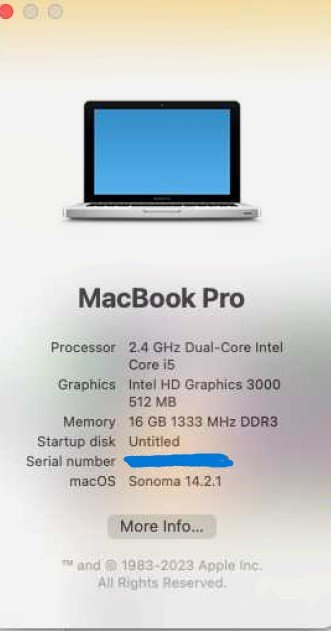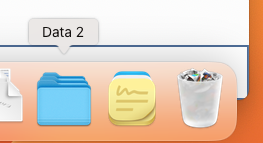All hardware still supported with Ventura but dropped from Sonoma support will get Apple software and firmware updates until late summer 2025. To apply those (valuable and often necessary firmware) updates you need to install and update Ventura on your system. All firmware upgrades are bundled into the
supported macOS Ventura updates, only. Sonoma will not provide those firmware updates, since your Mac is not supported by Apple with Sonoma!
The most easy way to achieve this is having an APFS container (aka volume) in parallel with your new Sonoma installation. No user data needs to be copied in there. Just boot Monterey when you get an Monterey update notification and apply this update.
Note that when booting a supported OS to get firmware updates it
must not be booted via OpenCore. Do a
PRAM reset on power on and press alt/option to boot directly without OpenCore back into Ventura.
You may drop (delete) this basic Ventura installation after Apple stopped delivering new updates in autumn 2025. You will not get new firmware releases.
(If you read this section after 2025 just prepare your unsupported system by installing once the latest Ventura version released by Apple including all updates to get the latest firmware update installed. You may drop this Ventura installation after this procedure.)
Another method to update the firmware has been described on this
site. It requires some system admin technical skills.