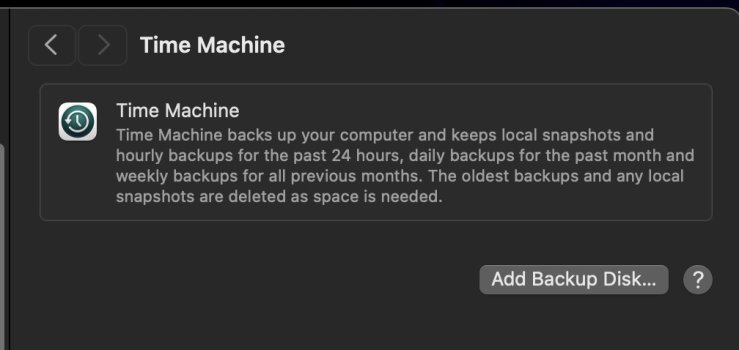I have a spare drive to test run Sonoma, pretty much the same feeling so far.I am really sure it is not worth to install Sonoma on unsupported and even supported macs. I have installed Sonoma on MBA m2 and so find nothing different with Monterey, so it wasn't worth the hassle, imho. Even more so if one installs with patches and so on, which ultimately make installation very unstable sometimes.
However, since different people have different needs. And some newer software simply refuse to run in Monterey now (e.g. latest FCP). Therefore, I think still worth to study how to make it work.
Especially for the computer like Mac Pro 5,1. We have PCIe slots to upgrade hardware, which makes the computer still can provide decent performance for today's software.