Excellent post @RogueB. I give you extra bonus points for giving me a new word I can use today, "sequelae" 👍 😊This time installation completed, and patching with OCLP 2.2 went without untoward “sequelae”.
Got a tip for us?
Let us know
Become a MacRumors Supporter for $50/year with no ads, ability to filter front page stories, and private forums.
macOS 15 Sequoia on Unsupported Macs Thread
- Thread starter flagers
- WikiPost WikiPost
- Start date
- Sort by reaction score
You are using an out of date browser. It may not display this or other websites correctly.
You should upgrade or use an alternative browser.
You should upgrade or use an alternative browser.
- Status
- The first post of this thread is a WikiPost and can be edited by anyone with the appropiate permissions. Your edits will be public.
When 15.3 will be released, I assume.Hi Mr. Macintosh,
when will you update your website?
Kind regards, Pachnes
So far there isn‘t much in terms of InstallAssistant packages for 15.3 - one for the beta3, none for the release candidate.
Thanks for your effort and interest in this deeveedee. I OTA-updated to the 15.3 RC version yesterday without issue. To be sure what model I'm spoofing, I just checked System Information again and lo and behold it says 19,2! I'm about 95% sure that when I ran the spoofing a week or so ago, I chose 18,2 after reading the wrong documentation for Ventura so it is something of a mystery why it is 19,2 now and I wonder if I simply made an operator error. Anyhow, the system is working, although I still can't connect UC but thanks for your help with this.I can only help you with the spoofing part since I don't have your Macs to test and don't use UC myself.
Why are you spoofing iMac18,2 on your iMac16,1? According to the OCLP docs here, selecting Moderate spoofing is supposed to spoof iMac19,2.
View attachment 2474331
If OCLP is spoofing iMac18,2 when Moderate spoofing is selected, you may have found a bug or a problem with documentation. Good luck!
EDIT: @nekton1 I thought you were testing Sequoia (since we're in the Sequoia thread). According to OCLP docs here, spoofing for iMac16,1 depends on which macOS you're running. For example, on my MBP6,2 running Ventura, I "built open core" with OCLP 2.2.0 (Release) for IMac16,1 with Moderate spoofing. OCLP generated an Open Core EFI spoofing iMac18,3 which is different from what you found and different from Dortania docs (which say to spoof iMac18,2). For Sequoia, the OCLP docs say you should be spoofing iMac19,2 for UC.
EDIT2: @nekton1 It appears to me that there is a difference between OCLP docs and OCLP behavior. Docs say that, for iMac16,1, spoof iMac18,2 for Ventura and iMac19,2 for Sequoia. I just performed another test on my MBP6,2 running Sequoia 15,2. When I "build open core" for iMac16,1 with Moderate spoofing, the resulting Open Core EFI still spoofs iMac18,3 (as it did when I ran OCLP in Ventura). Not sure what's going on, so you may need to experiment with different SMBIOS spoofing to find the solution. Sorry I couldn't be more helpful.
EDIT3: It's also possible that since I'm testing on my MBP6,2 (requiring me to manually set the Host Model to iMac16,1) that I'm overriding OCLP auto-detection and "breaking" its spoofing detection. Will be interested to learn your results when running OCLP on your iMac16,1 / Sequoia.
I like the bit "...about 95% sure..."... I'm about 95% sure that when I ran the spoofing a week or so ago, I chose 18,2 after reading the wrong documentation for Ventura so it is something of a mystery why it is 19,2 now and I wonder if I simply made an operator error....
Last edited:
Good detective work! I don't use UC, but I noticed that, in addition to SMBIOS spoofing, FeatureUnlock may be part of the solution (depending on the Mac models you're using). Read more about FeatureUnlock here.Thanks for your effort and interest in this deeveedee. I OTA-updated to the 15.3 RC version yesterday without issue. To be sure what model I'm spoofing, I just checked System Information again and lo and behold it says 19,2! I'm about 95% sure that when I ran the spoofing a week or so ago, I chose 18,2 after reading the wrong documentation for Ventura so it is something of a mystery why it is 19,2 now and I wonder if I simply made an operator error. Anyhow, the system is working, although I still can't connect UC but thanks for your help with this.
My recommendation is to let these processes run until they stop. Which they do eventually (on my macs). They are there for a reason. If you are in a hurry, killing them is the way to go.Then, look at “% CPU” column in application window, and note which processes are taxing CPU; medianalysisd, photanalysisd, crashreporter and tailspin are some of the applications that often take high percentage of the CPU. Those processes can be selected (individually) and stopped, by clicking on the name of process, to highlight it, then clicking button marked by a circle with an X symbol in it; the button is located just above the “%CPU” column heading.
The processes listed above can be “deleted” with impunity. If the process restarts, repeat above steps to inactivate it again. There are other rogue activities that can be discontinued in similar manner. Doing this “cleanup” can substantially reduce CPU lug and decrease time for the computer to return to “idle”.
This might not be the reason, as mr. macintosh did also announce beta versions until now.When 15.3 will be released, I assume.
So far there isn‘t much in terms of InstallAssistant packages for 15.3 - one for the beta3, none for the release candidate.
Grey screen still occur on my MBP 13" 11,1 for 15-20 second after login from reboot on 15.3 RC. fresh install 15.2 then updated to 15.3 RC.Grey Screen- appears for brief moment on iMac, when installing or upgrading OS, before showing wall paper or desktop background. It does not occur when rebooting or waking up from sleep. MacBook Pro 5,2 shows grey screen for about 15 to 20 seconds, post OS installation, before standard desktop of wall paper appears. It does not appear when waking up from sleep or rebooting.
Since the gray screen is still a topic here, I will post my latest experience. My iMac was working perfectly again, but after I changed the wallpaper (from PNG to JPG) I had a gray screen again at the next reboot (about 30 seconds) and the machine has been extremely slow since then. All this without any other changes or updates. SMC and NVRAM resets did not bring any improvement. For me, this clearly confirms that the problem is somehow related to the wallpaper.
Try reverting the patches, restart, then reapply the patches.Since the gray screen is still a topic here, I will post my latest experience. My iMac was working perfectly again, but after I changed the wallpaper (from PNG to JPG) I had a gray screen again at the next reboot (about 30 seconds) and the machine has been extremely slow since then. All this without any other changes or updates. SMC and NVRAM resets did not bring any improvement. For me, this clearly confirms that the problem is somehow related to the wallpaper.
ProperTree by CorpNewt has been specifically written for editing OpenCore plists, as a prerequisite you need rather up to date Python for it to work well.
Would you please help me with this, I can't get it to work.
I downloaded the zip file, then entered the following in Terminal:
git clone https://github.com/corpnewt/ProperTree
python ./ProperTree/ProperTree.py
- or -
python3 ./ProperTree/ProperTree.py
Then I double-clicked on "ProperTree.command".
Python opens with a gray window.
MacOS 15.3 final is here.
(Build 24D60)
(Build 24D60)
Is the next release of OpenCore Patcher due out soon as well? I haven't seen any recent mention here, and, while I'm not currently using the patcher I have it installed, and no updates were reported available yet. Still have 2.2.0MacOS 15.3 final is here.
(Build 24D60)
I'm using Plist Editor. It is not free (6.99 Euros) but since I'm using it often, it has paid already. And you're right, XCODE is a bit heavy for that purpose alone.I really like the GUI to inspect the plist file.👍🏻 But installing XCODE for that alone is over 12GB 😱
Does anyone know of another free Mac application that offers this view and is only a few MB in size?
I mentioned that you need a newer Python as a prerequisite, the grey screen is because of outdated Python. It's also explained in the repo when you scroll down.Would you please help me with this, I can't get it to work.
I downloaded the zip file, then entered the following in Terminal:
git clone https://github.com/corpnewt/ProperTree
python ./ProperTree/ProperTree.py
- or -
python3 ./ProperTree/ProperTree.py
Then I double-clicked on "ProperTree.command".
Python opens with a gray window.
Posting this from my HackBookPro6,2 running Safari 18.3 in Sequoia 15.3. Patched with OCLP 2.2.0. Well-done, Devs!

Another Day, Another OCLP macOS Update Nightmare
Just sharing my experience in case anyone else runs into the same issue and needs a solution!
So, I noticed there was a 15.3 update available, so I decided to update my 2014 MacBook Pro 15" to the latest version. Here's how it went:
I downloaded the update via the Software Update section, restarted my Mac, and it began installing. However, it got stuck on this screen for an hour, with the fan running non-stop:

(Cropped the photo because my reflection was visible.)
I tried troubleshooting: The Caps Lock key didn't light up, and the F1/F2 keys wouldn't adjust the brightness. Even closing the lid didn’t turn off the screen, so the system seemed to have frozen.
I read online about booting into Safe Mode, so I gave that a try. I turned the Mac off, turned it back on while holding the Shift key, and – to my surprise – the progress bar continued! It said about 5 minutes remaining, so I waited. Afterward, I was able to log in, but the system was super laggy.
I opened OCLP and installed the one available root patch, then restarted the Mac, hoping it would fix the problem. Nope. It froze at the exact same spot as before (see the picture above).
At this point, I booted into Safe Mode again and reopened OCLP. This time, there were more root patches available to install. These took several minutes to apply. After that, I restarted, and finally, the progress bar completed, and I was able to log in without issues.
I have no idea why macOS 15.3 couldn’t install normally and required two trips into Safe Mode to fix, but I’m glad everything is working now. That said, this experience makes me question whether OCLP is worth the hassle. Thankfully, I always back up my data, but if I hadn’t been able to fix this, I would’ve been stuck reinstalling macOS, which would’ve been even more time-consuming.
From now on, I’m going to avoid updating my OS unless something is broken. If it ain’t broke, don’t fix it. I could’ve saved myself two hours of time by leaving things as they were!
I’m sharing this for anyone who might encounter this issue in the future and for the OCLP developers, in the hope that it helps them identify and fix the problem. Good luck!
Just sharing my experience in case anyone else runs into the same issue and needs a solution!
So, I noticed there was a 15.3 update available, so I decided to update my 2014 MacBook Pro 15" to the latest version. Here's how it went:
I downloaded the update via the Software Update section, restarted my Mac, and it began installing. However, it got stuck on this screen for an hour, with the fan running non-stop:

(Cropped the photo because my reflection was visible.)
I tried troubleshooting: The Caps Lock key didn't light up, and the F1/F2 keys wouldn't adjust the brightness. Even closing the lid didn’t turn off the screen, so the system seemed to have frozen.
I read online about booting into Safe Mode, so I gave that a try. I turned the Mac off, turned it back on while holding the Shift key, and – to my surprise – the progress bar continued! It said about 5 minutes remaining, so I waited. Afterward, I was able to log in, but the system was super laggy.
I opened OCLP and installed the one available root patch, then restarted the Mac, hoping it would fix the problem. Nope. It froze at the exact same spot as before (see the picture above).
At this point, I booted into Safe Mode again and reopened OCLP. This time, there were more root patches available to install. These took several minutes to apply. After that, I restarted, and finally, the progress bar completed, and I was able to log in without issues.
I have no idea why macOS 15.3 couldn’t install normally and required two trips into Safe Mode to fix, but I’m glad everything is working now. That said, this experience makes me question whether OCLP is worth the hassle. Thankfully, I always back up my data, but if I hadn’t been able to fix this, I would’ve been stuck reinstalling macOS, which would’ve been even more time-consuming.
From now on, I’m going to avoid updating my OS unless something is broken. If it ain’t broke, don’t fix it. I could’ve saved myself two hours of time by leaving things as they were!
I’m sharing this for anyone who might encounter this issue in the future and for the OCLP developers, in the hope that it helps them identify and fix the problem. Good luck!
Last edited:
Updated my 2012 MBP (9,1) to 15.3. OTA update from system settings had a hitch where it wouldn't reboot on it's own so I had to reboot manually. Then it came up without the patches and no update and I had to trigger the update again in system settings and wait for the download a second time. After that it proceeded normally.
So far no new issues noticed. I am a bit disappointed that WebGL is still broken in Safari, so I am guessing that's an Apple thing that won't get resolved unless the OCLP devs come up with something clever. The color levels pane in Preview is still borked as well, and I imagine it's the same situation.
So far no new issues noticed. I am a bit disappointed that WebGL is still broken in Safari, so I am guessing that's an Apple thing that won't get resolved unless the OCLP devs come up with something clever. The color levels pane in Preview is still borked as well, and I imagine it's the same situation.
Have a Macbook Pro Retina Late 2012 (MacbookPro10,2) and did a clean install of 15.3. It showed the minutes countdown in the initial phase, rebooted to the next phase where it looks like it's booting up and shows the minutes left, then it reboots again and then it gets to around 1% progress and just freezes. The USB drive isn't flashing and doesn't show any disk activity.
I tried rebooting and same thing. Stuck at 1%. Tried reset NVRAM and no help. Tried reinstalling the OS and gets stuck at the same spot (even with 15.2 installer). Should I let it sit at that stage overnight to see if it advances? Is there a verbose mode to see what it's getting stuck at?
I just installed a Sintech adapter with Samsung 860 EVO M2 SATA drive. Could this be an issue? Macbook has the very latest firmware 429. Samsung drive has latest firmware and is good health. Erased, formatted, and most all of the install process went smoothly, just stuck at this spot.
Thanks for the help!
I tried rebooting and same thing. Stuck at 1%. Tried reset NVRAM and no help. Tried reinstalling the OS and gets stuck at the same spot (even with 15.2 installer). Should I let it sit at that stage overnight to see if it advances? Is there a verbose mode to see what it's getting stuck at?
I just installed a Sintech adapter with Samsung 860 EVO M2 SATA drive. Could this be an issue? Macbook has the very latest firmware 429. Samsung drive has latest firmware and is good health. Erased, formatted, and most all of the install process went smoothly, just stuck at this spot.
Thanks for the help!
Last edited:
So, you had to do two OCLP root patches on a new macOS, using an existing OCLP version. And you don't think OCLP worth the hassle, yet it managed to have sorted out your MBP in unknown territory! Many are the times I have done two or more Safe Mode just to get my MBP11,4 (2015) working. But I know the devs put in a lot of effort into OCLP, and yes, I think it worth the hassle every time, and I think it par for the course if I have to re-patch more than once. Two hours is nothing compared to what the devs have invested in making our ancient machines work with the latest macOSes. And yet you continue to use OCLP to run your MBP on macOS 15.3, and have not reverted to the macOS that came with your machine.I have no idea why macOS 15.3 couldn’t install normally and required two trips into Safe Mode to fix, but I’m glad everything is working now. That said, this experience makes me question whether OCLP is worth the hassle. Thankfully, I always back up my data, but if I hadn’t been able to fix this, I would’ve been stuck reinstalling macOS, which would’ve been even more time-consuming.
From now on, I’m going to avoid updating my OS unless something is broken. If it ain’t broke, don’t fix it. I could’ve saved myself two hours of time by leaving things as they were!
I’m sharing this for anyone who might encounter this issue in the future and for the OCLP developers, in the hope that it helps them identify and fix the problem. Good luck!
You are entitled to your opinion, but few will agree with it here that OCLP is not worth the hassle.
Last edited:
MBP11,4. Downloaded the Sequoia 15.3 installer using Terminal. Restarted in Safe Mode, and on completion of installation of Sequoia, restarted normally. No problems, but it was obvious that many patches (WiFi, graphics etc) were missing; OCLP asked if I wanted to (re)patch the machine; I said yes. OCLP did its thing, and one hour and a bit later (not including the time taken to download 15.4gb of the installer), I was back in business. OCLP 2.2.0. Gray display lasted one second. No nightmare. Just the same - almost boring - sequence of steps. Praise and thanks to the developers for making OCLP usage so, well, normal.
Last edited:
If you follow the recommendation of the developers to use a full usb installer you will not be in troubel. I went to 15.3 on my MM 7,1, MBA 7,2 and iMac 14,1 with full installer without any problems and no post patches were necessary.Another Day, Another OCLP macOS Update Nightmare
Just sharing my experience in case anyone else runs into the same issue and needs a solution!
So, I noticed there was a 15.3 update available, so I decided to update my 2014 MacBook Pro 15" to the latest version. Here's how it went:
I downloaded the update via the Software Update section, restarted my Mac, and it began installing. However, it got stuck on this screen for an hour, with the fan running non-stop:

(Cropped the photo because my reflection was visible.)
I tried troubleshooting: The Caps Lock key didn't light up, and the F1/F2 keys wouldn't adjust the brightness. Even closing the lid didn’t turn off the screen, so the system seemed to have frozen.
I read online about booting into Safe Mode, so I gave that a try. I turned the Mac off, turned it back on while holding the Shift key, and – to my surprise – the progress bar continued! It said about 5 minutes remaining, so I waited. Afterward, I was able to log in, but the system was super laggy.
I opened OCLP and installed the one available root patch, then restarted the Mac, hoping it would fix the problem. Nope. It froze at the exact same spot as before (see the picture above).
At this point, I booted into Safe Mode again and reopened OCLP. This time, there were more root patches available to install. These took several minutes to apply. After that, I restarted, and finally, the progress bar completed, and I was able to log in without issues.
I have no idea why macOS 15.3 couldn’t install normally and required two trips into Safe Mode to fix, but I’m glad everything is working now. That said, this experience makes me question whether OCLP is worth the hassle. Thankfully, I always back up my data, but if I hadn’t been able to fix this, I would’ve been stuck reinstalling macOS, which would’ve been even more time-consuming.
From now on, I’m going to avoid updating my OS unless something is broken. If it ain’t broke, don’t fix it. I could’ve saved myself two hours of time by leaving things as they were!
I’m sharing this for anyone who might encounter this issue in the future and for the OCLP developers, in the hope that it helps them identify and fix the problem. Good luck!
Register on MacRumors! This sidebar will go away, and you'll see fewer ads.


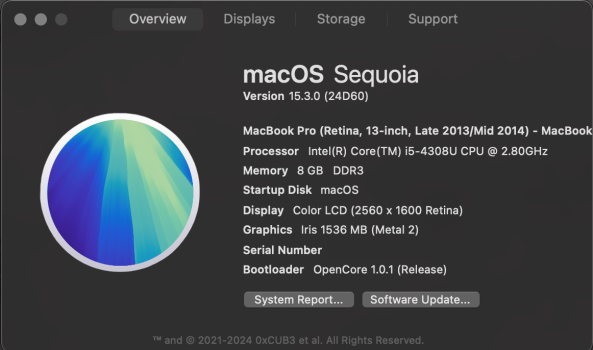

 👏
👏