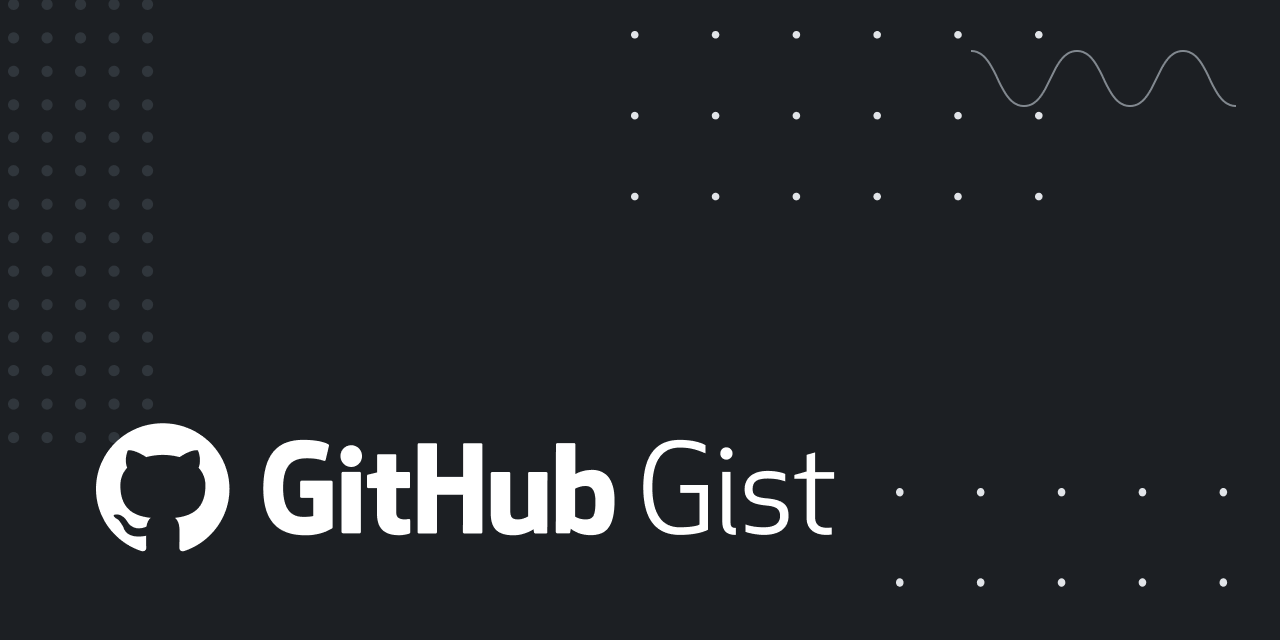The .disk_label files can be used by OpenCore (graphical boot picker) - or you may want to have a .disk_label.contentDetails if you're using the OpenCore text boot picker.
printf "Label" > .disk_label.contentDetails
If you're using the Apple boot picker (hold option key at boot), also called the Startup Manager
https://support.apple.com/en-us/HT201255 , then the following applies:
On my MacPro3,1, the .disk_label file is only used on file systems that have bless info. Only HFS+ and APFS partitions can have bless info. You can see the bless info with the following command:
bless --info /Volumes/YourHFSVolume
The .disk_label file should be in the same folder as the blessed system file.
bless has special behavior for APFS volumes. If you want to bless or check bless info for a APFS volume, it will usually substitute the Preboot volume (unless you specified the Preboot or Recovery volume). In that case, you may want to use my modified bless command (directbless):
modified macOS bless command. Contribute to joevt/bless development by creating an account on GitHub.

github.com
macOS disk labels, mounting partitions. GitHub Gist: instantly share code, notes, and snippets.

gist.github.com
Code:
source "~/DiskUtil.sh"
directbless --info /Volumes/YourHFSorAPFSVolume
Newer Macs may use .disk_label (or .disk_label_2x for HiDPI displays) even for non-HFS+/APFS volumes (i.e. FAT partitions such as the EFI partition).
In any case (new or old Mac), every item shown by the Startup Manager can have a custom icon if it's not a legacy Windows item. So if you can't give an item a custom label, you can at least give it a custom icon (for old Macs, the .VolumeIcon.icns file needs to contain an icon of type it32).