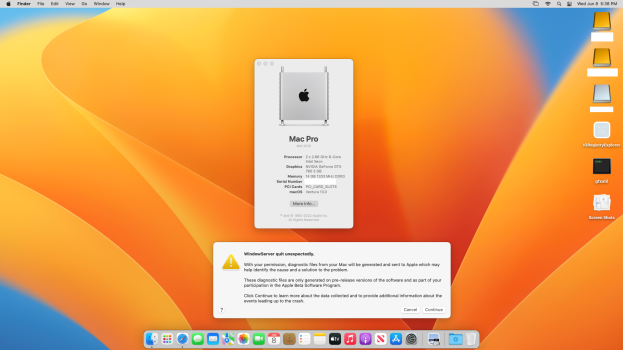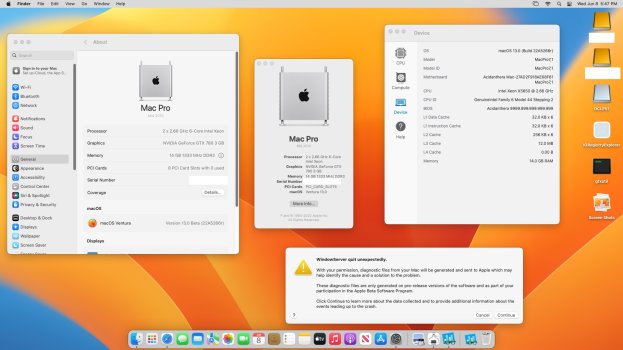I'll give a brief description of the file replacement process:
Firstly, you'll want to grab the
os.dmg image from an M1 preboot volume. If you look into this image, you'll see the x86_64 caches (non-h variant).
Copy this disk image to a USB drive in preparation for the replacement.
Then you'll want to get Ventura "installed" onto your CMP. macOS will eventually stall at a point during the verbose portion of the first "installed" boot.
Once macOS stalls, reboot and ensure that macOS is still stalled.
Then you can reboot again into the recovery environment
From the recovery, you can open up a terminal window and mount the fresh install's preboot volume (diskutil list, diskutil mount disk#s#)
Once you get the preboot mounted, you'll want to navigate to /Volumes/Preboot/Long-UUID(check this using ls)/cryptex1/current/
Run an ls command here, and you should see the os.dmg file
Now run a cp command and replace the Preboot's os.dmg with the M1 os.dmg
Once that's done, reboot your machine and Ventura should boot to either a loading bar at ~60% with a cursor or a grey screen with a beachball.
Now you'll need to remove the Ventura drive from your cMP and install it/boot from it in another mac that is Ivy Bridge+.
This is done because the Ventura setup assistant does not play well with Non-AVX1 machines
Once you get through the Ventura Setup assistant, remove the drive and reinstall it in your cMP
If all things go to plan, you should boot into the Ventura desktop!
Oh, that wasn't very brief
Well, good luck!
Edit: oh, and this should be done with the EFI I sent, or at least with the "APFS Disable Patch thingy" from the config.plist
Edit 2: for convenience, here's the M1 os.dmg image:
https://drive.google.com/uc?export=download&id=12vCE0MAzcRqN7zJu5EbbzsZeroeI_Gsm