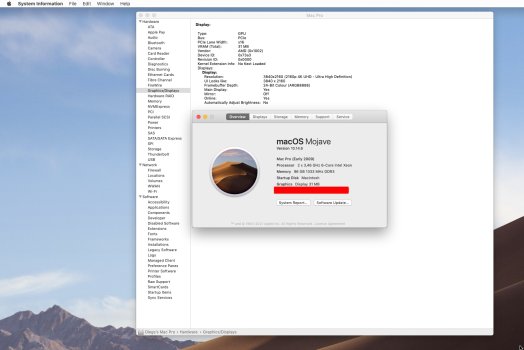thanks
Macschrauber, I tried it - useful app
hwojtek: as for trust
as for the opencore configurator: google offers some sites for downloading - which I can't trust
as to github (according google search) : the configurator was updated 4 years ago -
besides, i need to generate a program (which I obviously don’t know how to do)
for interest, I launched the x-code - a program that was absolutely incomprehensible to me was opened - there is no mount efi, no edit config
I'm talking about this - I'm not a developer - I'm a user, I can't find where to download the app
Therefore, I use what is recommended by macrumors
now again for information:
my input data:
I have a OC on sata samsung 840 instead of dvd - I can configure it at any time on my macbook
macos i have only monterey 2tb nvme bay 3
I also have a rescue ssd with mojave - it will disconnect
I also have 1tb sata m2 windows - a special adapter nvme + sata two ssd on one adapter - I transfer data via a cable connected to dvd2
I also have a 4xnvme raid adapter - there I have 2 evo plus in raid0 - working files for working on macos, also evo plus with 3d libraries and a nvme crucial for working with windows
windows installed according to instructions (a few years ago)
checked: secure boot was set to true
this weekend i booted into windows
updated windows
updated radeon pro driver
worked all day in windows with renderings in twinmotion (using path tracer option - available only for radeon RX6xxx)
yesterday booted into macos and surprises began (for almost an hour the processes could not stop)
again multiple times resetting nvram and smc, rebooting into recovery and again resetting smc and nvram
finally got mds and kernel task to work correctly
there was a
secd process at 20% - searched in Google - followed the recommendations - disconnected from iCloud - the process disappeared
I think-
my computer shows bugs when apple indexing disks - it's probably a syncretic patch can't fix
and other bugs appear when Apple services work with apfs and probably with avx