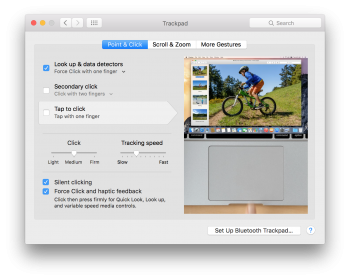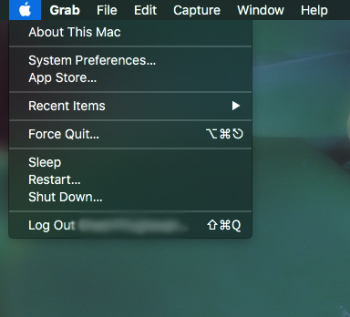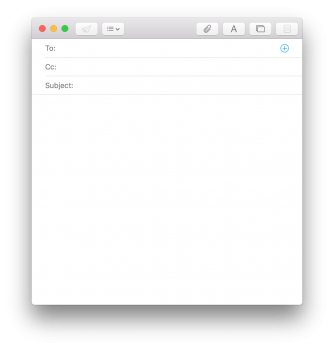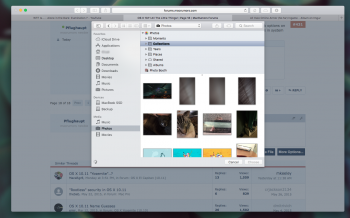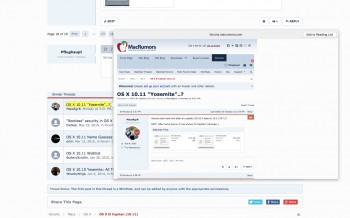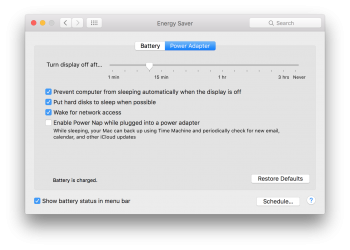Got a tip for us?
Let us know
Become a MacRumors Supporter for $50/year with no ads, ability to filter front page stories, and private forums.
OS X 10.11 All The Little Things!
- Thread starter Galaxas0
- WikiPost WikiPost
- Start date
- Sort by reaction score
You are using an out of date browser. It may not display this or other websites correctly.
You should upgrade or use an alternative browser.
You should upgrade or use an alternative browser.
- Status
- The first post of this thread is a WikiPost and can be edited by anyone with the appropiate permissions. Your edits will be public.
Plug in your device, then go to Image Capture > Click on device in the Sidebar > Click on up arrow at the bottom left of the window.Ugh. Photos opens whenever I plugin in my iPhone or iPad. Any ideas how to disable it?
You can disable it when your device is plugged in and photos app is open. You will see an import tab. Click that tab, and clear the box "open photos when this device is connected".Ugh. Photos opens whenever I plugin in my iPhone or iPad. Any ideas how to disable it?
However you must do this on each device you don't want photos open when you connect to your mac.
One thing I've that's been on my OS X wishlist for a long time is native Safari Airplay video that works similar to iOS, that is, you press the little airplay button and only the video gets sent to your ATV while at the same time you can continue to use your device while the video plays. Can anyone confirm if this is what the new "AirPlay video" feature enables? If so, I would love to see a screenshot or quick video (on the Mac end, not ATV).
EDIT: I didn't see there was a screenshot (covered by spoiler bar) of this very thing on the OP. This is very good news for those of us who have ATV's and stream a lot of videos. It will be nice not having to get out my iphone to stream a safari video I found while surfing on my Mac, nor having to set up the ATV as an "external display", which is quite cumbersome.
EDIT: I didn't see there was a screenshot (covered by spoiler bar) of this very thing on the OP. This is very good news for those of us who have ATV's and stream a lot of videos. It will be nice not having to get out my iphone to stream a safari video I found while surfing on my Mac, nor having to set up the ATV as an "external display", which is quite cumbersome.
Last edited:
Unselected tabs in Safari look darker and you can now select tabs with command+# (don't think that was in Yosemite).

Textedit now has full screen.
Textedit now has full screen.
I'm not sure if this was in later versions of Yosemite or not, but there doesn't seem to be Dock options on the main menu anymore. I assume this is because you can already access those same options in system preferences and by right-clicking the dock spacer.
Attachments
I'm not sure if this was in later versions of Yosemite or not, but there doesn't seem to be Dock options on the main menu anymore. I assume this is because you can already access those same options in system preferences and by right-clicking the dock spacer.
Yes, they removed that option in Yosemite.
Split view works with two windows of the same app as well as two different apps.


I also noticed in the process of making my last comment that the dialog box that lets you select files seems to have changed. At the bottom are options to select from your Photos and iTunes libraries. You can even browse through your iTunes playlists. I wonder what this is meant to be used for.
Attachments
Sorry, last one, I promise: If you three finger tap a link (same gesture as defining a word), it will open a preview. This works system-wide as well, so you can quickly view links in Messages and Mail. I remember a similar feature appearing a couple versions ago, in Mountain Lion I think, where a small black triangle would appear next to links and you could open a preview of webpages. That seemed to have disappeared for me in Yosemite, or I turned if off somehow on accident.
Attachments
Sorry, last one, I promise: If you three finger tap a link (same gesture as defining a word), it will open a preview. This works system-wide as well, so you can quickly view links in Messages and Mail. I remember a similar feature appearing a couple versions ago, in Mountain Lion I think, where a small black triangle would appear next to links and you could open a preview of webpages. That seemed to have disappeared for me in Yosemite, or I turned if off somehow on accident.
This is present in Yosemite too.
There is no sleep timeout setting available anymore.
That is only available on desktop macs not on notebooks.
It's that way since... forever. (at least Mavericks)
Wondering why it showing Yosemite instead of El Capitan! Anyone knows?
It's a bug, reopen it several times, it will correct itself.
It is available on some notebooks too. My Early 2008 MacBook Pro (running Yosemite) has it, but my Late 2013 MacBook Pro doesn't. I suppose it's because new Mac notebooks have no spinning hard drives and no sleep indicator lights either. That makes the distinction between display sleep and full system sleep irrelevant for most users. Power users (like me) who want to keep the computer active with display off can use the checkbox below the slider.That is only available on desktop macs not on notebooks.
It's that way since... forever. (at least Mavericks)
I also noticed in the process of making my last comment that the dialog box that lets you select files seems to have changed. At the bottom are options to select from your Photos and iTunes libraries. You can even browse through your iTunes playlists. I wonder what this is meant to be used for.
That's also present in Yosemite (I think it wasn't present in the earlier versions, but it's in 10.10.3 for sure).
New full screen animation.
And can you Command + Tab between full screen apps?
And can you Command + Tab between full screen apps?
Yes, as you can, like on Yosemite and earlier versions.
Yes, as you can, like on Yosemite and earlier versions.
I can't command + tab from a non full screen app to a full screen app. The full screen one doesn't even appear in the app switcher. Is there a setting I'm missing?
How are you running 10.11? I run it within VMWare Fusion (upgraded Yosemite) and it works fine without an extra setting.I can't command + tab from a non full screen app to a full screen app. The full screen one doesn't even appear in the app switcher. Is there a setting I'm missing?
How are you running 10.11? I run it within VMWare Fusion (upgraded Yosemite) and it works fine without an extra setting.
I was asking about whether it is possible in 10.11 because I can't Command + Tab to full screen apps in 10.10
Register on MacRumors! This sidebar will go away, and you'll see fewer ads.