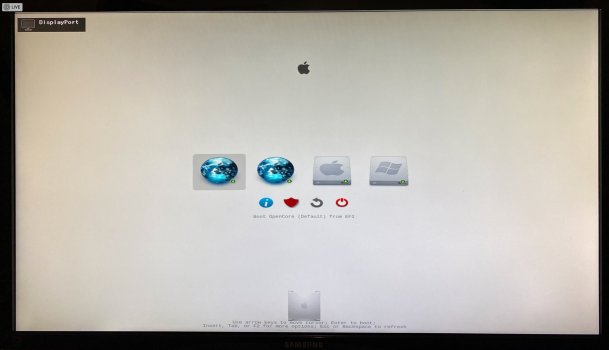I'm not daring enough to use the EFI shell yet. ;-)
but it's fun. If you have RefindPlus, might as well look at the EFI Shell.
First thing you do is type
mode to get a list of text modes.
Then type
mode x y to change the mode to the one with the most vertical lines.
Then type
help for a list of commands.
Then type
map for a list of file systems and block devices.
Then type
fs0: to chose the first file system (like C drive of Windows)
Then type
ls to get a list of files on that file system.
If it has an EFI folder, then it's probably an EFI partition and you can use mkdir to make a directory and cd to change directory, and you can do commands and pipe their output to a file
dmpstore > dmpstore.txt
Then you can boot into macOS, mount the EFI partition, and view the file you created.
Anyway, not sure what you are suggesting to discover with that?
The point is to gather info about your system so you can tell if Windows changes anything important afterward. You can discover what nvram variables it changes, or what boot code it adds to the MBR or PBR.
Dayo has some excellent instructions on that other thread about installing Windows using a VM first to run the Windows installer... the only thing is his instructions involve using a whole drive, rather then a partition on a drive. Which doesn't have to be a big deal, but I read some comments on this forum about people who setup dual boot systems and then at some point a windows updater may have written outside the partition into a boot sector of some and kind of screwed things up. I don't really remember the details of what I read now, but I am just wanting to make sure I don't run into any kind of weird problem like that.
I guess at this point all the drives in my box were partitioned with GUID. So if I have to somehow use MBR, then again, I don't know how I would do that as a FAT partition on one of these, might be better to just buy another drive and format it purely the windows way with MBR and FAT on top. Yea?
A VM is one way to do it. You still want to gather the info about your system before doing the install. So you have something to compare when it's done.
You don't need to change to MBR. You keep GPT and make hybrid MBR/GPT which is the same as GPT except the first block contains boot code to do BIOS boot of Windows, and the first block has a MBR partition table with up to 3 partitions specified (first partition should still by type EE - for EFI but is changed to extend only to the start of the first partition). iPartition.app does this with a couple clicks. Use the dumpvols.sh script before and after you do iPartition, to learn what iPartition does to your disk. iPartion.app cannot resize APFS partition so leave them alone. If you need to resize an APFS partition to create the FAT partition, then use Disk Utility.app to create the new partition. Then use iPartition.app to make the new partition Active and Visible in Windows.
You can't do MBR with FAT. It is either/or. The Apple way is a hybrid partition when installed on the same drive (at least on older macs). When a hybrid parturition is created Windows cannot see the EFI partition. As far as it is concerned it is an MBR drive (even though it is not hence it is called hybrid).
It's a FAT partition on a hybrid GPT/MBR disk. macOS treats it as GPT. Windows will treat it as MBR. Don't do partitioning in Windows. Only use Windows to erase the partition as NTFS (you can tell what partition is the correct one by looking at the size and name).
As mentioned above I'm having issues with the RefindPlus resolution. It looks like it might be 1024x768 or 1280x1024 scaled to fit 16:9 (so stretched laterally/horizontally - optically it all looks fat and wide). Photo attached.
Below is a (partial) RefindPlus log that includes all the info about Graphics, GOP and resolution.
Code:
15:172 0:023 Read Config...
15:198 0:025 Detected Overrides - Read Config...
15:250 0:051 Adjust Default Selection...
15:271 0:021 Initialise Screen...
15:297 0:025 Check for Graphics:
15:322 0:024 - Seek Console Control
15:368 0:046 * Seek on ConsoleOut Handle ...Success
15:394 0:025 - Assess Console Control ...ok
15:418 0:024 - Seek Universal Graphics Adapter
15:443 0:024 * Seek on ConsoleOut Handle ...Unsupported
15:469 0:025 * Seek on Handle Buffer ...Success
15:493 0:024 ** Examine Handle[00] ...Success
15:518 0:024 *** Select Handle[00] @ 640x480
15:543 0:024 - Assess Universal Graphics Adapter ...ok
15:569 0:025 - Seek Graphics Output Protocol
15:618 0:049 * Seek on ConsoleOut Handle ...Success
15:644 0:025 - Assess Graphics Output Protocol ...NOT OK!
15:668 0:024 Validate Replacement GOP for ConsoleOut Handle:
15:693 0:024 - Seeking Firmware GOP Handles ...Success
15:744 0:050 - Found Candidate Replacement GOP on Firmware Handle[01]
15:768 0:024 * Evaluating Candidate
15:793 0:024 ** Valid Candidate : Width = 1280, Height = 1024
15:843 0:050 INFO: Provide GOP on ConsoleOut Handle ...Success
15:893 0:049 Query GOP Modes (Modes=5, FrameBufferBase=80000000, FrameBufferSize=0x0):
15:919 0:025 - Mode[00] ...Success @ 1280x1024 ( 1280 Pixels Per Scanned Line, 8bit BGR Pixel Format )
15:968 0:049 - Mode[01] ...Success @ 640x480 ( 640 Pixels Per Scanned Line, 8bit BGR Pixel Format )
16:018 0:050 - Mode[02] ...Success @ 800x600 ( 832 Pixels Per Scanned Line, 8bit BGR Pixel Format )
16:068 0:049 - Mode[03] ...Success @ 1024x768 ( 1024 Pixels Per Scanned Line, 8bit BGR Pixel Format )
16:151 0:083 - Mode[04] ...Success @ 1280x960 ( 1280 Pixels Per Scanned Line, 8bit BGR Pixel Format )
16:205 0:053 Set Screen Resolution:
16:229 0:024 - BestMode: GOP Mode[0] @ 1280x1024
16:261 0:031 - Switch to GOP Mode[0] ...Success
16:285 0:024 Screen Resolution Set
16:310 0:024 INFO: Implemented Graphics Output Protocol
16:341 0:030 INFO: Implement Text Renderer ...Success
16:363 0:022 Setup Screen...
16:410 0:046 Prepare for Graphics Mode Switch:
16:434 0:024 - HiDPI Not Detected ...Maintain Icon Scale
16:460 0:025 INFO: Running Graphics Mode Switch
16:485 0:024 Refresh Screen:
16:510 0:024 - Get Banner
16:590 0:079 - Scale Banner
16:643 0:053 - Clear Screen
16:675 0:031 - Show Banner
16:709 0:033 INFO: Switched to Graphics Mode
My GPU is a Sapphire Pulse RX590 8GB - it has a single BIOS (so doesn't have a bios switch). I connect to a Samsung U28E590 28" 4K display via DisplayPort cable with DisplayPort 1.2 setting and with Freesync on. It has a pixel density of 157PPI. I get the same result regardless of which DisplayPort I connect from on the back of the GPU (it has 2x DP).
Does anyone know what I need to change/set in order to get the ratio right for my setup?
Strange that you're not getting any 16:9 modes. Maybe the Radeon EFI driver sucks. But at least you're getting an image. Unless it's using the wrong GOP or UGA on GOP or something weird. In EFI Shell (access from RefindPlus), you can do this command (after setting the current directory to a writable directory as explained above.
dh > dh.txt
dh -d -v > dh_d_v.txt
Edit: script moved to
https://gist.github.com/joevt/a99e3af71343d8242e0078ab4af39b6c