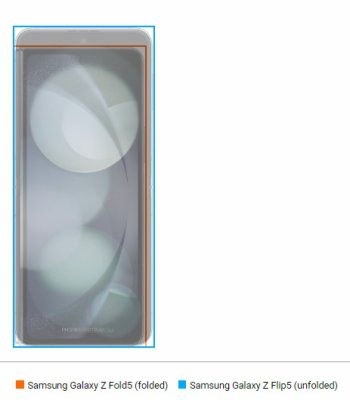Thanks for posting these. I wasn't happy with my Ringke Slim in Matte Clear. Just made the phone look and feel completely different. I just order a flipsuit to give it a try. I don't plan on using the cards or whatever since I want to see my blue back.
After a day and a half of using my Flip 5, my only complains so far are the FP sensor and battery life. I constantly am timed out from using the FP due to many accidents. But if I turn off the option to have it always active then it's more of a pain to unlock. So I'm trying to figure out the best options there. For battery life, I got up at 5am today and by 5pm I was down to 20% and this was after moderate to light use. I was on 5g for a few hours this morning then WiFi all day.
Other than that, I really like it so far. It feels so futuristic lol. I still have no idea how or what to use good lock for. Any suggestions on how to learn all that? It doesn't seem very intuitive at first glace. I do admit I downloaded it, and looked it over for a few minutes and didn't put a ton of effort into it yet.
You'll like this case, it's minimal, and looks good because the open front. I have no idea why all the other case makers are doing the folder shape for the front, as it's just too much visible plastic. Most people don't even realize I have a case on mine when it's just sitting on the table. As for the finger print scanner, I have it off. The only way to avoid accidental triggers, is to have it either off, or on for only the main screen. I prefer it off, as I like turning on my screen with the power button.
When it comes too Good Lock, I say go all in, and take your time. I would say start with Home Up module.
When in the Hope Up module:
- Set your Home Screen and Apps Grid to 5x6.
- Set your Favorites Max Count to 5
- Turn on Loop Pages
- Turn on Apps List, and set columns to 5.
- Turn on Background Blur Control and set blur to 31%, leave "Removes most of the blur" setting off.
- Turn on Background Color Control, choose a color ( I picked light blue, which is 4th option from the top right on the color grid), then choose 57% transparency.
- Turn on "Hide app icon label"
- Then go back to the Home Up main screen.
- This time chose the "Folder" option.
- First set the Folder Grid to Folder Icon: 3x3, Folder Screen: 3X4
- Now turn on Popup Folder.
- Change Font color to Black, then change the Background colour to white.
- Change Background transparency to 85%.
- Change Background corners to 70%, as that matches corners of the display.
- Then go back to the Home Up mainsceen.
- Go into Back up and Restore and turn it on. Change the back up to Immediate and 1 Day.
- Go back to Home Up mainscreen.
- No go into Task Changer. Turn it on, and choose a layout type. I chose "grid." The only other settings I have on are App label, Recommended apps, Switch to previous apps with gestures, Allow bottom gestures in full screen mode.
- Then turn on Bottom gestures sensitivity setting, and change it to 60%, or whatever you prefer.
I didn't mention share manager, as you can go in and change whatever you like. For Share Manager, I use Show Direct Share for contacts, and turn on Show Quick Share devices.
This is only one module. Make those changes, and tell me how you like the look of your home screen. I pretty much use most of the modules. If there's one thing that will keep me on Samsung's devices, it's the software. There's nobody that even comes within reach of Samsung's security with Secure Folder, and Customization of One Ui.





 ... From my experience with the previous flip it's so nice and pocketable... You guys are lucky you get to try some other phones that don't come to the US...
... From my experience with the previous flip it's so nice and pocketable... You guys are lucky you get to try some other phones that don't come to the US...