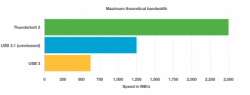You're welcome. And cool SSD!

Could you also benchmark with AJA System Test? Just to compare graphically with my MZ-KPC1T00/0A2 (~SM 953)
Attached the results of the MZ-KPC1T00/0A2. (file size 8 GB / Video Frame Size 4K)
Absolutely. MZ-JPV512R/A02, 512GB SSUBX <---> MZ-KPC1T00/0A2
The Test Setup:
2009 Mac Pro 4,1. 2.66 base: Upgrades: 5,1 Firmware, 32GB GSkill ram, i7 990x, mPCI-e ->ExpressCard->FrescoLogic USB 3.0 SuperSpeed
PCIe1 - 680GTX
PCIe2 - XP941 128 w/Lycom adapter* (disconnects on deep sleep in PCIe2)
PCIe3 - 512GB SSUBX x4 PCI(499.55 free) w/sintech adapter* (requires SMC reboot on cold start?)
PCIe4 - 1TBGB SSUAX (System Boot 726GB free) w/sintech adapter
Notes from the Workbench
Getting two of the apple SSD's 100% functional on the cMP was more plug-and-pray than plug-and-play. On the path to optimal performance, I dealt with multiple instances of the cMP hung in the boot process attempting to mount the SSD's or booting into a less than desired performance envelope.
Sintech PCIe adapter - A Blessing and a Curse
The Sintech PCIe adapter is a bit difficult beast to work with and requires the most finesse to install that I've ever had to deal with. As far as I can tell, the distance of the PCB from the PCIe back plane is about 1mm+/- greater than it should be. So when the card is in place, a small amount of pressure is required on the back of the card, allowing it to slide into the PCIe slot.
PCIe2 recognizes as x4 but at 2.5 GT/s, limiting speeds under 900MB/s.
PCIe3 is problematic, but can be recognized at x4 5.0 GT/s. I'll explain below.
Scottie.. We need more power
Moving the card to PCIe3 with the 1TB in PCIe4, the system powers up but may not reach the boot sequence where the cMP site on a grey screen waiting for the Apple Logo. Switching adapters had limited success and ultimately found that resetting the SMC fixed the boot issue and allowed both Apple SSD's to share the single x4 connection for PCIe slots 3 & 4.
Update
The SSUBX is not behaving well in my cMP and appears to requires the SMC to be reset for detection to occur.

Hopefully the correct combination and placement in the cMP will be easy to track down. As a fail safe, I'll test the SSD in my rMBP to make sure it's aOK.


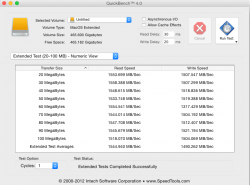
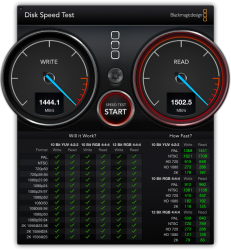

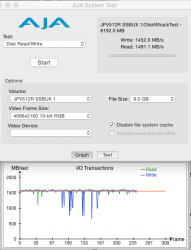
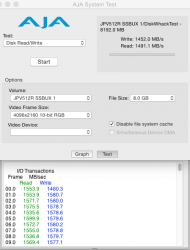
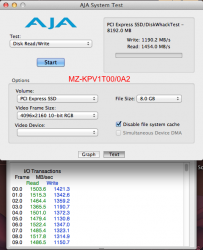
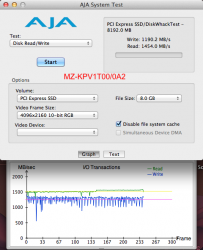
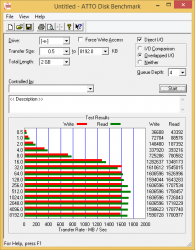
 )
)