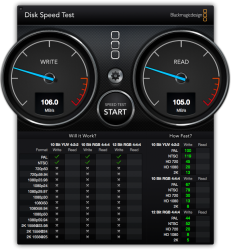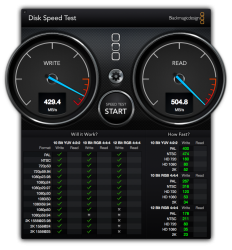I have an 850 EVO that came in today waiting to be installed in my early-2011 15". I'll be enabling TRIM on mine, but I've seen several people post that they have ran Yosemite w/o TRIM for a while with no noticeable performance degradation in real-world situations. I wouldn't sweat it if you don't want to bother with TRIM. It's probably only for people who are uptight about keeping their SSD in tip-top condition even if they can't even tell.
Our laptops don't have the correct BT receiver for Continuity, so that doesn't really matter, but Yosemite has a lot of other awesome features. I didn't notice any difference in performance going from Mavericks to Yosemite, so I'd say go for it. If you're that worried, you can just disable transparency and do all those other performance-saving tweaks. I've disabled transparency on my MBP just because I don't like it. It's a good medium between the Mavericks UI and the full-blown transparent Yosemite UI.
Hmm thanks both of you! I was going to make this very difficult. Install a clean OS and yada yada yada. But maybe I'll just make this super easy on myself. Clone the hdd and install ssd, and then upgrade to Yosemite and not mess with trim. I'm not that knowledgeable with computers and don't want to do anything to offset my chances of bricking it.I'll agree with this sentiment - my main computer (just based on which one I spend the most time on) is a Mid-2011 iMac that also has Thunderbolt and other modern niceties, but an older Bluetooth card and no USB 3.0. It's just as fast on Yosemite as it was on Mavericks. That being said, about two weeks ago, I slapped an SSD in it (mostly to coincide with it becoming my main computer), and went with the Crucial mx100 after buying almost exclusively Samsung 840 Evos for various installations (partially out of curiosity, partially out of a lower cost, and good reliability reports). The mx100 is technically slower on some specs, but is still plenty fast for everyday computing and I'm really happy with how well this iMac runs, despite being almost 4 years old. I'd imagine the Sandy Bridge-based MacBook Pros from 2011 are very similar.
I will just have to get used to backing up my data is all. That's the reason why people are concerned about trim right? It keeps the drive working longer. I'll just have to set a time machine backup once every month or something. Right now, I do it once or twice a year to be honest.