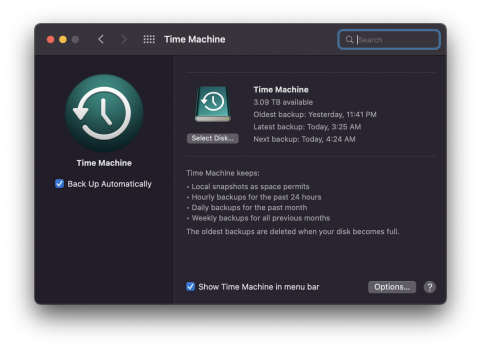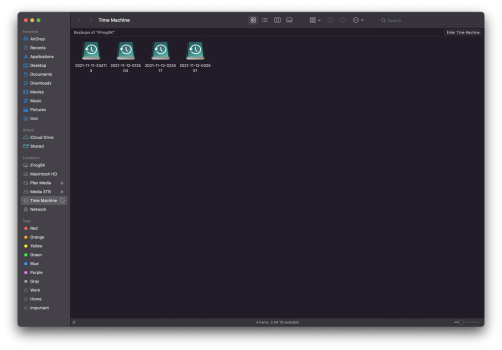OK, I'm doing what @wilberforce did. I set up my Airport Extreme, and turned off wireless since I have an upgraded router, reformatted my TM drive to HFS+ on the mac and then plugged it into the airport and setup time machine. Will see how it does under this method. This was the initial way I used Time Machine before connecting locally to the computer. I changed because the network backups started to randomly fail and get corrupted. This was back in the Sierra days / High Sierra, etc. Will report back when I see how it performs without APFS as the Time Machine Filesystem. This is running over a Gigabit network, using a USB 3 drive, running at USB 2.0 speeds as the Airport doesn't have USB 3.
Got a tip for us?
Let us know
Become a MacRumors Supporter for $50/year with no ads, ability to filter front page stories, and private forums.
Resolved Time machine experiencing multiple issues on Monterey (my personal issue resolved)
- Thread starter MacinMan
- Start date
- Sort by reaction score
You are using an out of date browser. It may not display this or other websites correctly.
You should upgrade or use an alternative browser.
You should upgrade or use an alternative browser.
I'm having the exact same issue with my 16" MBP (M1 Pro) running Monterey 12.0.1 and two different USB drives (Seagate and WD, both brand new). It seems to be stuck on a number of folders (/Users/<user>/Library/Containers/FindMyWidget*). The workaround is to add those folders as exceptions for Time Machine, but I'm not sure if the system will be fully functional after a full restore since those files will be missing.
I too do not find backups via network to Airport or Time Capsule to be very reliable, get a failure about once a year. So although it is very convenient, I cannot highly recommend this method to others. It is also slow. I mitigate the failures by alternating network backups to two drives.OK, I'm doing what @wilberforce did. I set up my Airport Extreme, and turned off wireless since I have an upgraded router, reformatted my TM drive to HFS+ on the mac and then plugged it into the airport and setup time machine. Will see how it does under this method. This was the initial way I used Time Machine before connecting locally to the computer. I changed because the network backups started to randomly fail and get corrupted. This was back in the Sierra days / High Sierra, etc. Will report back when I see how it performs without APFS as the Time Machine Filesystem. This is running over a Gigabit network, using a USB 3 drive, running at USB 2.0 speeds as the Airport doesn't have USB 3.
Oh, I just wanted to do it as a test to compare with the local APFS issues. So far it's not doing to badly for a network backup.I too do not find backups via network to Airport or Time Capsule to be very reliable, get a failure about once a year. So although it is very convenient, I cannot highly recommend this method to others. It is also slow. I mitigate the failures by alternating network backups to two drives.
Is it possible to backup to an HFS+ drive that is connected to another Mac on the network? Then move the drive to the originating Mac? Sorry if this question has already been asked and triedOh, I just wanted to do it as a test to compare with the local APFS issues. So far it's not doing to badly for a network backup.
I actually decided to just scrap the Airport idea and start over fresh locally. I wasn't having problems with the backup after it got going, was just curious about speed and how long it would take over the network.
The other question I have is: It was mentioned by the apple support person spoken with that Time Machine could possibly fill up the main Hard drive. Did they mention how to tell if this was happening? I'm asking because I haven't noticed anything along those lines. So, don't think it's happening here. Just wanted clarification to make sure it wasn't.
The other question I have is: It was mentioned by the apple support person spoken with that Time Machine could possibly fill up the main Hard drive. Did they mention how to tell if this was happening? I'm asking because I haven't noticed anything along those lines. So, don't think it's happening here. Just wanted clarification to make sure it wasn't.
@likegadgets FYI, I've been searching around seeing if anyone else is talking about this anywhere else. I found a thread on the Apple Support communities, and I also found this article here: https://piunikaweb.com/2021/11/08/a...e-taking-forever-to-backup-on-macos-monterey/ You mentioned you wanted the issue to have public attention. Looks like it's starting to show up more and more outside this thread.
Adding another unfortunate Time Machine experience. I updated my MacBook Air M1 to Monterey on 10/26. Time Machine hasn’t completed a backup since then.
I did an erase and install to start clean and did not restore from Time Machine. Last night, I also wiped the external drive I had been using and connected it directly to the MacBook. Started Time Machine and left it overnight. Woke up and found that it had crashed and rebooted at some point.
Tried it again, went to eat breakfast, came back and it had crashed a second time. As I watched it attempt to backup a third time, I got the “drive has been disconnected” message, which I thought I’d be able to avoid by directly connecting it (vs. using a hub, which I know has issues under Monterey).
My iMac, with an existing Time Machine backup that dates back to when I bought the iMac earlier in the year running Big Sur, has been backing up under Monterey fine. No issues there, at least with Time Machine. My issue on the iMac is with iMovie, which has significant issues that apparently Apple is also reportedly "aware" of from threads on the Apple Support communities.
I did an erase and install to start clean and did not restore from Time Machine. Last night, I also wiped the external drive I had been using and connected it directly to the MacBook. Started Time Machine and left it overnight. Woke up and found that it had crashed and rebooted at some point.
Tried it again, went to eat breakfast, came back and it had crashed a second time. As I watched it attempt to backup a third time, I got the “drive has been disconnected” message, which I thought I’d be able to avoid by directly connecting it (vs. using a hub, which I know has issues under Monterey).
My iMac, with an existing Time Machine backup that dates back to when I bought the iMac earlier in the year running Big Sur, has been backing up under Monterey fine. No issues there, at least with Time Machine. My issue on the iMac is with iMovie, which has significant issues that apparently Apple is also reportedly "aware" of from threads on the Apple Support communities.
Last edited:
I am trying to find multiple backup alternatives to TM. Carbon Copy Cloner works and I am using that. SuperDuper errors out on my M1 Max. Any recommendations for a second backup?
I've really started to question if Microsoft and Apple have switched roles.Adding another unfortunate Time Machine experience. I updated my MacBook Air M1 to Monterey on 10/26. Time Machine hasn’t completed a backup since then.
I did an erase and install to start clean and did not restore from Time Machine. Last night, I also wiped the external drive I had been using and connected it directly to the MacBook. Started Time Machine and left it overnight. Woke up and found that it had crashed and rebooted at some point.
Tried it again, went to eat breakfast, came back and it had crashed a second time. As I watched it attempt to backup a third time, I got the “drive has been disconnected” message, which I thought I’d be able to avoid by directly connecting it (vs. using a hub, which I know has issues under Monterey).
My iMac, with an existing Time Machine backup that dates back to when I bought the iMac earlier in the year running Big Sur, has been backing up under Monterey fine. No issues there, at least with Time Machine. My issue on the iMac is with iMovie, which has significant issues that apparently Apple is also reportedly "aware" of from threads on the Apple Support communities.
Here is why I am starting to think this:
Neither Windows 11, or Monterey were perfect on release. However, Microsoft has already sent patches out to fix reported issues. Apple users are still waiting.
2. Apple Computers are really locked down, including the ability to upgrade or repair easily.
Windows Run on Desktops that people who know how, can manage themselves.
Apple used to give us the best of both worlds.
Now I feel like Microsoft's business model has changed and caters toward people like me when it comes to support for legacy software, and the ability to take care of the hardware.
Apple is still a user friendly experience for the average user, and I still genuinely like their products, it just feels like quality and focus have gone downhill from the Apple I grew up through the 80's and 90's, and early 2000's.
I've really started to question if Microsoft and Apple have switched roles.
I use Windows in a "virtual desktop" for work -- and still can't get the Microsoft Office apps (under Microsoft 365) running without spontaneously quitting within the first few minutes of launch. The second launch after that -- no issues. So far, neither my IT department nor my own Google searches have found a solution that works.
I feel like I brought my own Monterey suffering upon myself by giving into temptation and upgrading as soon as it launched. I also don't participate in the public betas, so it's not like I've contributed to the effort to find these bugs before launch.
There's a new public Monterey beta, so I'm assuming bug fixes are coming...
Well, I have some more information to report. I started a fresh Time Machine today around 2:52 EST today, after trying with the Airport, and then deciding I didn't want to use the Airport so plugging the drive back into the hub and then re formatting it as HFS+, and then erasing it a second and third time, just to make sure. Anyway selected it in the Time Machine Preferences pane, Time Machine converted it to APFS Case Sensitive, and here at almost 9 PM the status is around 75% complete. MUCH faster than the successful backup I started over a week ago. Today, TM seems to be running as it has always done before, before the upgrade.
I still need to wait for it to finish, to be sure, though. However, these seem to be very favorable results.
One thing I did different this time was, I didn't use the Mac, I have let it just sit and run idle, until posting this just now.
Maybe running the drive through the Airport, and then reconnecting it locally also did something. It's hard to say at this point.
I still need to wait for it to finish, to be sure, though. However, these seem to be very favorable results.
One thing I did different this time was, I didn't use the Mac, I have let it just sit and run idle, until posting this just now.
Maybe running the drive through the Airport, and then reconnecting it locally also did something. It's hard to say at this point.
OK, unless something else happens here (unexpectedly) I think I can safely say Time Machine has returned to normal operation for me. I started the backup around 2:52 PM, and it finished 11:41 PM yesterday. Much better timing than even my first report after disabling encryption the first time. It's been doing the hourly stuff over night. Here are a couple screenshots of my current status.
Attachments
Glad you got it working dude, wish I could say the same! I can't get a complete first backup anymore.OK, unless something else happens here (unexpectedly) I think I can safely say Time Machine has returned to normal operation for me. I started the backup around 2:52 PM, and it finished 11:41 PM yesterday. Much better timing than even my first report after disabling encryption the first time. It's been doing the hourly stuff over night. Here are a couple screenshots of my current status.
I have 3 mechanical portable drives which I use for TM and which I rotate. The performance was fine under Big Sur but on Monteray incremental backups (about 2GB) were taking about 12-24 hours which was unacceptable. I have an Intel iMac.
I‘ve now reformatted 2 of the disks with encryption on and so far the first incremental backup has returned to an acceptable timescale.
I‘ve now reformatted 2 of the disks with encryption on and so far the first incremental backup has returned to an acceptable timescale.
Are you on an M1 machine ?I have 3 mechanical portable drives which I use for TM and which I rotate. The performance was fine under Big Sur but on Monteray incremental backups (about 2GB) were taking about 12-24 hours which was unacceptable. I have an Intel iMac.
I‘ve now reformatted 2 of the disks with encryption on and so far the first incremental backup has returned to an acceptable timescale.
I do think a lot of the issues are M1/Max/Pros atm, but could be wrongNo, an Intel machine
I do think a lot of the issues are M1/Max/Pros atm, but could be wrong
I can see that from reading the various replies but there’s definitely been a performance hit on my Intel TM backups. I’ll report back once I’ve carried out more backups.
Hi folks, a couple more bits of info and hopefully a tip for using SuperDuper! as a workaround for Time Machine.
On an M1 MacBook Pro I used the Migration Assistant to transfer everything from the old MBP to the new. I had a few existing Time Machine backups, local and networked, all APFS, none case-sensitive, and they're all in the problematic 'waiting for first backup to complete' state described in this thread.
Looking in the APFS logs presented by The Time Machine Mechanic 2, I can see that backups are failing to complete with cause '104: BACKUP_DELAYED_UNFINISHED_PROTECTED_FILES'. I don't think I've seen that mentioned before, hope it helps any further investigation.
So, I've been using SuperDuper! instead to make backups, and I don't have get problems with that. Having said that, I am still using the 3.2.5 version that Dave at Shirt Pocket recommended while they were working on volume group support.
On an M1 MacBook Pro I used the Migration Assistant to transfer everything from the old MBP to the new. I had a few existing Time Machine backups, local and networked, all APFS, none case-sensitive, and they're all in the problematic 'waiting for first backup to complete' state described in this thread.
Looking in the APFS logs presented by The Time Machine Mechanic 2, I can see that backups are failing to complete with cause '104: BACKUP_DELAYED_UNFINISHED_PROTECTED_FILES'. I don't think I've seen that mentioned before, hope it helps any further investigation.
So, I've been using SuperDuper! instead to make backups, and I don't have get problems with that. Having said that, I am still using the 3.2.5 version that Dave at Shirt Pocket recommended while they were working on volume group support.
That's what makes what happened to me, and now what's happening to most everyone else so different. It NEVER stopped working for me. It was just extremely slow after the upgrade. Now my speed and functionality seem to returned to normal. However, I'm not surprised at the same time that many still having failures are Apple Silicon over Intel. Here is why. Apple changed the volume structure in Catalina by doing the read only system Volume, and the Data Volume for protection. Initially this broke tools like Carbon Copy, and SuperDuper. from being able to successfully clone the system drive. (let alone have the clone boot.) Thankfully those things eventually got worked around and the tools (at least CCC) work more reliably now. Fast forward and then introduce Apple Silicon. For a while, it was believed that it would never be possible to make bootable clones for apple silicon macs because of the changes Apple made, both in software, and hardware.Glad you got it working dude, wish I could say the same! I can't get a complete first backup anymore.
Time Machine, as well as the two Utilities mentioned here all seem to rely on the same parts of the OS to do their job, though in different ways. That part of the OS is what seems to have issues, affecting the different tools that rely on it.
Remember, I mentioned that Time machine backups WERE bootable prior to upgrading to Big Sur. If you held option on boot, and had a time machine drive connected that was done in Catalina and earlier, it would show in the boot picker. If you selected it, it would boot the the macOS Utilities console as if you held command+r to boot into recovery mode.
Now, Time machine backups are no longer bootable as of Big Sur. I'm thinking the above explanation is why.
Just a FYI: version 3.5 is out of beta now.Hi folks, a couple more bits of info and hopefully a tip for using SuperDuper! as a workaround for Time Machine.
On an M1 MacBook Pro I used the Migration Assistant to transfer everything from the old MBP to the new. I had a few existing Time Machine backups, local and networked, all APFS, none case-sensitive, and they're all in the problematic 'waiting for first backup to complete' state described in this thread.
Looking in the APFS logs presented by The Time Machine Mechanic 2, I can see that backups are failing to complete with cause '104: BACKUP_DELAYED_UNFINISHED_PROTECTED_FILES'. I don't think I've seen that mentioned before, hope it helps any further investigation.
So, I've been using SuperDuper! instead to make backups, and I don't have get problems with that. Having said that, I am still using the 3.2.5 version that Dave at Shirt Pocket recommended while they were working on volume group support.
What model iMac? I have a late 2015, 27" Initially after the Monterey upgrade, I had the speed hit. It started going away after I reformatted my drive to HFS+ and letting TM convert it to APFS(Case Sensitive) without encryption enabled.I have 3 mechanical portable drives which I use for TM and which I rotate. The performance was fine under Big Sur but on Monteray incremental backups (about 2GB) were taking about 12-24 hours which was unacceptable. I have an Intel iMac.
I‘ve now reformatted 2 of the disks with encryption on and so far the first incremental backup has returned to an acceptable timescale.
Yesterday, I decided to wipe my backup I had going and see what would happen from scratch since the system had been working without problems. As you can see from my above posts, things seem to have more or less gone back to how they were under Big Sur.
So I am glad you reported this, because the Apple Silicon issue seems to be a separate issue of it's own because the speed hit didn't stop the backup, it was just annoying, where as the Apple Silicon folks many can't get a first backup at all. Also, from my own experience, the speed issues seem to have gone away in time, so maybe the system is doing something we're not aware of, and when it's done, things go back to normal. That's what it looks like to me since I was the first one to report the issue.
OK, unless something else happens here (unexpectedly) I think I can safely say Time Machine has returned to normal operation for me. I started the backup around 2:52 PM, and it finished 11:41 PM yesterday. Much better timing than even my first report after disabling encryption the first time. It's been doing the hourly stuff over night. Here are a couple screenshots of my current status.
Thanks for sharing. I followed your example (minus the Airport portion since I no longer have one) and it appears to have worked. Time Machine completed the first backup overnight and has made several incremental updates.
Hey bud what chip are you on? Intel or m1?Thanks for sharing. I followed your example (minus the Airport portion since I no longer have one) and it appears to have worked. Time Machine completed the first backup overnight and has made several incremental updates.
Register on MacRumors! This sidebar will go away, and you'll see fewer ads.