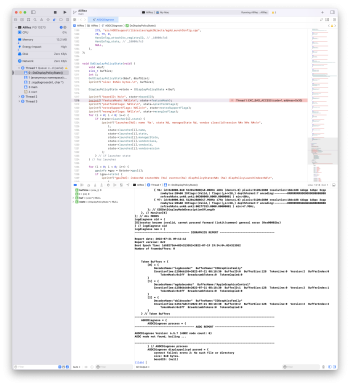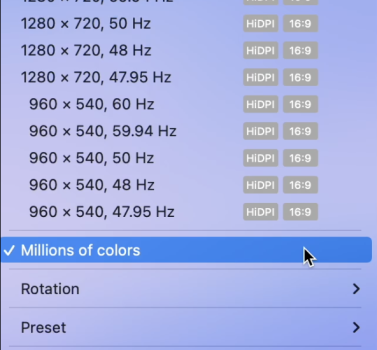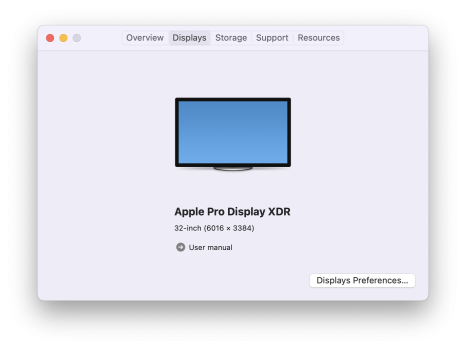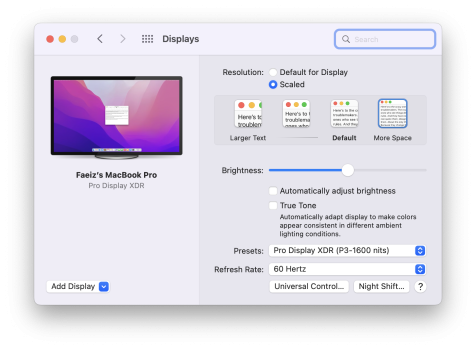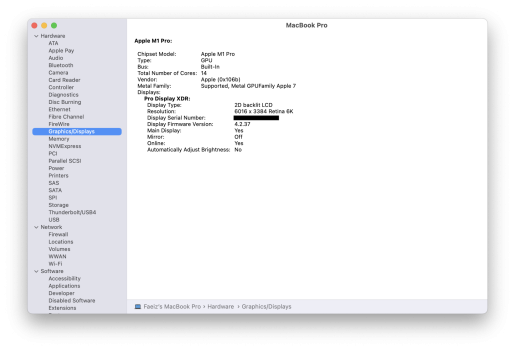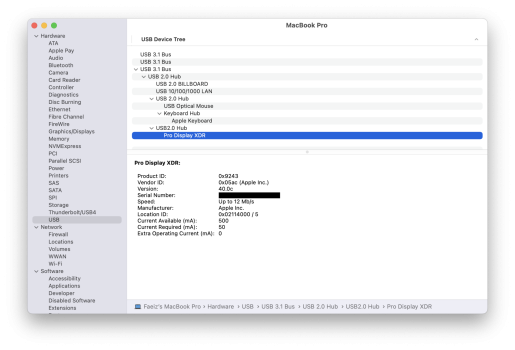Got a tip for us?
Let us know
Become a MacRumors Supporter for $50/year with no ads, ability to filter front page stories, and private forums.
Two computers and one Studio Display?
- Thread starter photosapiens
- Start date
-
- Tags
- mac studio studio display
- Sort by reaction score
You are using an out of date browser. It may not display this or other websites correctly.
You should upgrade or use an alternative browser.
You should upgrade or use an alternative browser.
AGDCDiagnose doesn't provide info on Apple Silicon.It works!. I am seeing an occasional black-out but I think that has to do with the overall length of cable segments in this ridiculous spaghetti solution: MBP-> USB-C hub -> DisplayPort to DisplayPort cable -> KVM switch -> DisplayPort to MiniDisplayPort cable ->Wacom Link Plus -> USB-C cable -> Pro Display XDR. I'm going to replace each cable with the shortest possible one I can find and hopefully the occasional blackouts will cease.
I can see the desktop on my XDR appears as 6K in HiDPI mode.
How can I verify it is displaying 10-bit color depth using DSC? I have a MacBook Pro 14".
When I run AGDCDiagnose, it simply exits with the following:
AGDCDiagnose Version: 6.5.7 (AGDC node count: 0) AGDC node not found, bailing ...
When I run AllRez, it generates a file which I've attached but ends with a segfault.
SwitchResX does not display any timing information.
DSC info isn't available on M1 Mac - at least from the ioreg info that AllRez shows. The ioreg shows there are modes that support DSC but doesn't tell you if DSC is being used.
If you get the crash log for AllRez then maybe I can make the segfault go away. Or you can build it with Xcode and see what line causes the segfault. I need to update the code to make the output of ColorElements and TimingElements more concise. Then I need to see if there's an API to do DisplayPort DPCD stuff to get DSC info. And an API to match CG modes with TimingElements. And an API to get the current ColorElement. An API to do I2C has already been found. https://alinpanaitiu.com/blog/journey-to-ddc-on-m1-macs/
Anyway, looking at the AllRez output, it does show you are using a 3008x1692 HiDPI mode (6016x3384 60Hz). That is CG Mode ID 40. It seems to indicate that the framebuffer uses 64bpp and 16bpc which seems excessive... CG Mode ID 40 is TimeElement ID 46 (according to DPTimingModeId). This TimingElement has 13 ColorElements. All of them have SupportsDSC = 1. IsSplit = 0 which means it's not a tiled mode so it must be using DSC to achieve 6K60. There's no info about the DSC target bpp like you see on Intel Macs (but on Intel Macs it's always 12bpp unless you change a hidden preference).
Why are there 13 ColorElements? Maybe one per XDR preset? Each ColorElement has different Colorimetry, Depth, and EOTF values. I don't think presets depend on or affect Depth. Each ColorElement has a score. ColorElements with higher depths have higher scores. I'm not sure how the other fields of ColorElement affect the score.
Thanks @joevt for the detailed response. AllRez is crashing on line AGDCDiagnose.cpp:1218
What's weird is that SwitchResX does show that "Millions of colors" is selected without the option for "Billions of colors" so maybe it is using only 8 bpc?
What's weird is that SwitchResX does show that "Millions of colors" is selected without the option for "Billions of colors" so maybe it is using only 8 bpc?
Attachments
Thanks for checking. I'll fix that soon.Thanks @joevt for the detailed response. AllRez is crashing on line AGDCDiagnose.cpp:1218
Hard to say. I think that 8 bpc number is coming from one of the CG* APIs. They report 16bpc 64bpp but the pixel encoding says "--------RRRRRRRRGGGGGGGGBBBBBBBB" which is 8bpc. What does Displays say in System Information.app?What's weird is that SwitchResX does show that "Millions of colors" is selected without the option for "Billions of colors" so maybe it is using only 8 bpc?
Maybe 16bpc 64bpp is used for DSC? because for the other display, we see normal bpp and bpc numbers and the pixel encoding string matches:
32bpp 10bpc = --RRRRRRRRRRGGGGGGGGGGBBBBBBBBBB
I think there might be color/pixel info in the Apple Silicon displays preferences files listed at
https://gist.github.com/GetVladimir/c89a26df1806001543bef4c8d90cc2f8
What does the plist file show for Pixel Depth?
Does the plist file change when you enable HDR? (HDR usually requires 10bpc).
There's multiple files in different folders - so be sure to check the modification date of the file.
Hmm..... Intel Macs have an HDR button. The dynamic range setting (HDR/SDR) is included in the detailed timing description so it's easy to tell from the AllRez output when HDR is enabled or what modes support HDR.I'm not seeing any option to enable HDR...?
I'm not sure about Apple Silicon. Maybe a preset?
https://support.apple.com/en-ca/HT210435
but check the
*/com.apple.windowserver.displays*.plist files. It seems that the first item in the Configs array has a CurrentInfo dictionary that describes the framebuffer and a LinkDescription dictionary that describes the DisplayPort connection. Depth is probably the framebuffer color depth and BitDepth is probably the output color depth.Actually I'm not using the USB hub on the XDR because I am using the Wacom Link Plus to send a DisplayPort signal to the XDR, so I don't believe it is even showing up in System Profiler...I think the highlighted entry here is the USB connection from the Wacom Link Plus used for controlling brightness on the XDR.
Attachments
I think you should have USB 2.0 support from the USB 3.0 hub of the XDR. Try connecting a mouse or keyboard to the XDR. If you connect a USB 3.0 Flash Drive, it should connect as USB 2.0.Actually I'm not using the USB hub on the XDR because I am using the Wacom Link Plus to send a DisplayPort signal to the XDR, so I don't believe it is even showing up in System Profiler...I think the highlighted entry here is the USB connection from the Wacom Link Plus used for controlling brightness on the XDR.
Yes you are right, I confirmed this.I think you should have USB 2.0 support from the USB 3.0 hub of the XDR. Try connecting a mouse or keyboard to the XDR. If you connect a USB 3.0 Flash Drive, it should connect as USB 2.0.
Ordered both Mac Studio Ultra and display w/ nano finish and vesa adapter on June 2.
Received the display today. Used my Dell Latitude 5420 and the Mac Studio display came right up at full resolution.
Waiting for the Ultra to test out 1 monitor and 2 computer scenarios
Received the display today. Used my Dell Latitude 5420 and the Mac Studio display came right up at full resolution.
Waiting for the Ultra to test out 1 monitor and 2 computer scenarios
Last edited:
Well unfortunately I've continued to have occasional black-outs where my current solution using a Wacom Link Plus adapter, DP switch and two USB multi-port adapters was really was getting annoying. I've ordered the "YIWENTEC USB-C USB3.1 Type-C 8K Switch Bi-Direction" given the recent experiences posted in this thread. Hope I can exit cable-hell soon.
Well unfortunately I've continued to have occasional black-outs where my current solution using a Wacom Link Plus adapter, DP switch and two USB multi-port adapters was really was getting annoying. I've ordered the "YIWENTEC USB-C USB3.1 Type-C 8K Switch Bi-Direction" given the recent experiences posted in this thread. Hope I can exit cable-hell soon.
Just to confirm, you're using an Apple Pro Display XDR, not a Studio Display, and you're using an M1 Mac and a Windows laptop? Are you getting the blackouts on both Mac and PC and what are the two computer models you're switching between?
Yes, I am using a Pro Display XDR, MacBook Pro 14 inch, and a Dell Latitude 5400. The blackouts happen occasionally with either computer. Sometimes the desktop will never show up on the monitor, and other times it will just randomly black out. I’ve tried many different combinations of cables and cable lengths but have not been able to definitively narrow down the root cause. I believe it may have something to do with the number of conversions in the sequence. I am going from USB-C to display port multiport hub to a display port switch to Wacom Link Plus to USB-C to the Apple Pro Display XDR. I am now going to try the YIWENTEC USB-C switch which should vastly simplify the signal flow. Fingers crossed!Just to confirm, you're using an Apple Pro Display XDR, not a Studio Display, and you're using an M1 Mac and a Windows laptop? Are you getting the blackouts on both Mac and PC and what are the two computer models you're switching between?
Yes, I am using a Pro Display XDR, MacBook Pro 14 inch, and a Dell Latitude 5400. The blackouts happen occasionally with either computer. Sometimes the desktop will never show up on the monitor, and other times it will just randomly black out. I’ve tried many different combinations of cables and cable lengths but have not been able to definitively narrow down the root cause. I believe it may have something to do with the number of conversions in the sequence. I am going from USB-C to display port multiport hub to a display port switch to Wacom Link Plus to USB-C to the Apple Pro Display XDR. I am now going to try the YIWENTEC USB-C switch which should vastly simplify the signal flow. Fingers crossed!
Makes sense. I think you're going to have to trial and error it. Would start with one of these USB-C switches (I'm using CableDeconn but they appear to be all the same), don't use the Wacom in the mix, make sure that using the included cables you can get a good signal from your M1 Mac without flickering and only then add the PC.
The YIWENTEC USB-C switch arrived today and it doesn't work with my MBP 14" and Pro Display XDR. Occasionally I'll get a picture but it has a huge flickering problem and then drops completely. I tried both the USB-C cables it came with and an Apple Thunderbolt 3 cable. Oddly when it occasionally connected, I was able to confirm it saw the Pro Display XDR under Thunderbolt in the Apple System Profiler. I just ordered the Cable Deconn version (a second time) but hope is fading fast. No exit from cable hell for me (yet).
Ok I've done a little more testing with the switch and my Pro Display XDR. The switch works fine with the included cable and my Dell laptop which is only driving 4K. However both the included cable and my Apple Thunderbolt 3 cable does nothing with my MBP 14". I tried another cable I had (Fasgear 1.6ft) and it sometimes displays 6K but often flickers and goes black. When it does work, the Pro Display XDR shows up under Thunderbolt devices at 20GB/s. Seems like the XDR and this switch need a very specific cable. Can anyone with the Pro Display XDR please post what cable and length they are using? I'm very close to throwing in the towel with any fancy switching and stick with the "poor man's KVM" using the magnetic couplers 😕
Last edited:
As an Amazon Associate, MacRumors earns a commission from qualifying purchases made through links in this post.
I've got the same setup as yourself, Macbook pro 14 and pro display XDR with the YIWENTEC switch. I'm using the cable that came with the switch and it works fine. It does flicker once in a while, like maybe once every 15 minutes and that's only bottom corner of screen for a second then it's gone. For the other end it's plugged into my PC RTX 3090 and it's running in 6K also with USB for controlling the display. Here I have no flicker, and I've switched the ports, back and forth thinking maybe one of the ports is bad, so that leads me to think it's probably the cable supplied with these switches. But to complicate things even more, the last few days I've been unplugging the switch at night, when I'm done work, and I have not had a flicker since doing that. Maybe heat can contribute to the flicker? But the n why doesn't the PC flicker? I'll probably buy a new cable and see if that ,makes a difference.Ok I've done a little more testing with the switch and my Pro Display XDR. The switch works fine with the included cable and my Dell laptop which is only driving 4K. However both the included cable and my Apple Thunderbolt 3 cable does nothing with my MBP 14". I tried another cable I had (Fasgear 1.6ft) and it sometimes displays 6K but often flickers and goes black. When it does work, the Pro Display XDR shows up under Thunderbolt devices at 20GB/s. Seems like the XDR and this switch need a very specific cable. Can anyone with the Pro Display XDR please post what cable and length they are using? I'm very close to throwing in the towel with any fancy switching and stick with the "poor man's KVM" using the magnetic couplers 😕
As an Amazon Associate, MacRumors earns a commission from qualifying purchases made through links in this post.
Thanks @alaman64! Here is a picture of the cable that mine came with--it is 1M long. Btw can you explain what you mean by "USB for controlling the display" with your PC? I would love to be able to control the brightness of the XDR when using my work laptop (Windows 10) but unfortunately cannot install any drivers or software.I've got the same setup as yourself, Macbook pro 14 and pro display XDR with the YIWENTEC switch. I'm using the cable that came with the switch and it works fine. It does flicker once in a while, like maybe once every 15 minutes and that's only bottom corner of screen for a second then it's gone. For the other end it's plugged into my PC RTX 3090 and it's running in 6K also with USB for controlling the display. Here I have no flicker, and I've switched the ports, back and forth thinking maybe one of the ports is bad, so that leads me to think it's probably the cable supplied with these switches. But to complicate things even more, the last few days I've been unplugging the switch at night, when I'm done work, and I have not had a flicker since doing that. Maybe heat can contribute to the flicker? But the n why doesn't the PC flicker? I'll probably buy a new cable and see if that ,makes a difference.
Attachments
First thing I did was order the Belkin Charge and Sync Cable for Huawei VR Glass (computer cable). it combines 1 display port and 2 USB ports from a windows PC and it outputs one USB-C Signal with display and USB combined so you can change brightness and modes.Thanks @alaman64! Here is a picture of the cable that mine came with--it is 1M long. Btw can you explain what you mean by "USB for controlling the display" with your PC? I would love to be able to control the brightness of the XDR when using my work laptop (Windows 10) but unfortunately cannot install any drivers or software.
Then you need to download the bootcamp drivers using software called brigadier, that let's you download bootcamp drivers when you don't have a mac. My PC now works with the XDR as if it was on a mac, I can change presets for the monitor and control brightness with an older mac keyboards, the one with touch ID do not have bootcamp drivers.
That's the same cable I also have.
Shorter cables might work better, but 1.6 ft is pretty short already.Ok I've done a little more testing with the switch and my Pro Display XDR. The switch works fine with the included cable and my Dell laptop which is only driving 4K. However both the included cable and my Apple Thunderbolt 3 cable does nothing with my MBP 14". I tried another cable I had (Fasgear 1.6ft) and it sometimes displays 6K but often flickers and goes black. When it does work, the Pro Display XDR shows up under Thunderbolt devices at 20GB/s. Seems like the XDR and this switch need a very specific cable. Can anyone with the Pro Display XDR please post what cable and length they are using? I'm very close to throwing in the towel with any fancy switching and stick with the "poor man's KVM" using the magnetic couplers 😕
20 Gbps is probably the best you can expect from a USB-C switch. It's a Thunderbolt connection using 10 Gbps per lane, two lanes. So it should allow 5 Gbps USB from the display. And a GPU with support for DSC can do 6K60 with that connection.
I don't think Windows can use the dual HBR3 over Thunderbolt 40 Gbps mode that Apple enables on Macs that don't support DSC to get 6K60 10bpc. The only thing 40 Gbps on Windows would add is slightly faster USB transmit speed. Well, maybe Windows can use the dual HBR2 over Thunderbolt 40 Gbps mode for 5K60 10bpc. Dual HBR2 has enough bandwidth for 6K60 at 8bpc but I don't remember if anyone's tried that.
As an Amazon Associate, MacRumors earns a commission from qualifying purchases made through links in this post.
Thanks for the suggestions. I've ordered the CableDeconn version to see if that makes any difference...here's a short video showing my MBP 14" and the Pro Display connected to the switch with the cable it arrived with and nothing else connected to the hub on the back. It just keeps flickering and the picture goes in and out.
As an Amazon Associate, MacRumors earns a commission from qualifying purchases made through links in this post.
It's just a bad connection. These USB switches are probably just analog/mechanical.Thanks for the suggestions. I've ordered the CableDeconn version to see if that makes any difference...here's a short video showing my MBP 14" and the Pro Display connected to the switch with the cable it arrived with and nothing else connected to the hub on the back. It just keeps flickering and the picture goes in and out.
View attachment 2041201
Maybe you can get better USB-C signals from a Thunderbolt dock instead of directly from the Mac.
DSC divides the display into 4 vertical slices. Errors cause many pixels to be wrong (because of compression) but only within a slice. That's why you see columns of errors. If an error occurs in the middle of the column then only half the column is wrong.
As an Amazon Associate, MacRumors earns a commission from qualifying purchases made through links in this post.
It's just a bad connection. These USB switches are probably just analog/mechanical.
Maybe you can get better USB-C signals from a Thunderbolt dock instead of directly from the Mac.
DSC divides the display into 4 vertical slices. Errors cause many pixels to be wrong (because of compression) but only within a slice. That's why you see columns of errors. If an error occurs in the middle of the column then only half the column is wrong.
These switches are not mechanical. A teardown was done a while back on Reddit and Dan Charlton's blog has a very good summary. Sounds like the PC side is working. Can't speak for the XDR Display, but never had a problem with the Studio Display through this switch using the Belkin cable. The problems with these switches seem to be typically on the Mac side, and my guess is it's a function of the cable and what speed the Mac thinks it can transmit over. In my previous post, I tried 12 different cables and only 4 worked. It's also possible that the signal driver on a Mac Studio is strong than an MBP but I'm still thinking that it's a cable issue.
FWIW, one detail of the switches discovered in the teardown is that the manufacturer saved costs by not switching both sides of the USB 480Mbps line so they're no longer reversible, which means that if you're using one of these switches and the USB functionality is not working, try flipping the connector over.
Ok, not mechanical. Maybe not analog either. At least unclocked. It needs to handle all the timings that USB-C allows (DisplayPort, USB, Thunderbolt):
2.7 Gbps, 5 Gbps, 5.4 Gbps, 8.1 Gbps, 10 Gbps, 10.3125 Gbps.
A PCIe gen 3 switch only needs to do 8 Gbps. Are they good enough for 10 and 10.3125 Gbps?
My suggestion was to use a Thunderbolt dock to improve the signal from the MBP in case it is weaker. If the Thunderbolt controller in the dock can get a good enough signal from the MBP then it can output a better signal from its downstream Thunderbolt port.Sounds like the PC side is working. Can't speak for the XDR Display, but never had a problem with the Studio Display through this switch using the Belkin cable. The problems with these switches seem to be typically on the Mac side, and my guess is it's a function of the cable and what speed the Mac thinks it can transmit over. In my previous post, I tried 12 different cables and only 4 worked. It's also possible that the signal driver on a Mac Studio is strong than an MBP but I'm still thinking that it's a cable issue.
Register on MacRumors! This sidebar will go away, and you'll see fewer ads.