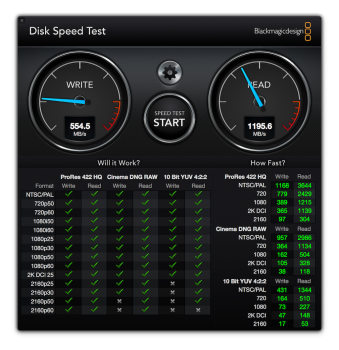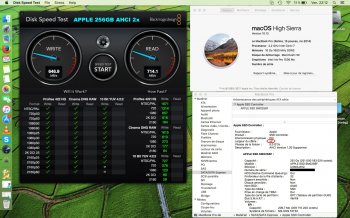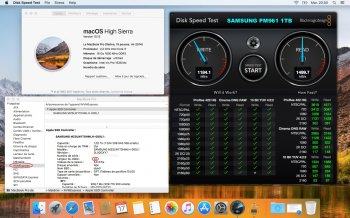That's a good question actually, but no, I tried for fun with a B+M-Key SSD for fun (random Chinese brand) and it wasn't detected in diskutil or anywhere, as expected. As others have noted the adapter is a passive one; no ICs or controllers, just direct pin to pin conversion. If you google around there are M.2 B+M SATA to desktop PCIe adapters such as StarTech's PEX2M2, but those rely on a chip that bridges PCIe to SATA e.g. Asmedia ASM1062, which would be quite hard to say the least to cram into an adapter of this size.
In the screenshot the interconnect is still PCI(e) and x2 width. It shows up in the SATA express section because the drive talks over PCIe but with the AHCI driver. AHCI is a legacy interconnect invented in hard drive times when SATA was the fastest available.
Thanks for clearing it out I was just curious. Anyone noticed the prices of SM951's going up? They cost more than a 960 EVO now :/.