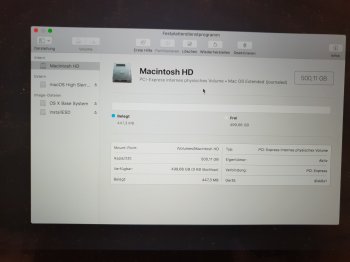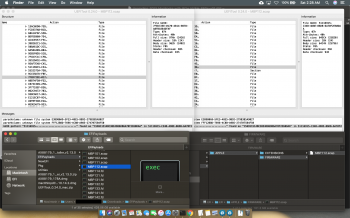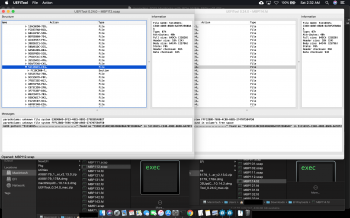I found a new problem.
I used sintech ST-NGFF2013-B so far, but I purchased sintech ST-NGFF2013-C this time.
I found a problem Reference code: PPN001 displayed in Apple Diagnostics.
Reference code: PPN001 (not found in reference codes list)
There may be an issue with the power management system.
SMC reset and NVRAM clear have no effect.
---------
..........................................EFI ........................ ST-NGFF2013-B.................................... ST-NGFF2013-C
................................................MZ-HPV256...SUNEAST NVME 512GB...MZ-HPV256...SUNEAST NVME 512GB
MacBook Pro 13 2014 149.0.0.0.0 ...........OK.....................OK...................... NG...................NG
MacBook Pro 13 2015 180.0.0.0.0 ...........OK.....................OK....................... NG..................NG
MZ-HPV256: samsung PCIe AHCI
SUNEAST NVME 512GB: suneast PCIe NVMe
sintech ST-NGFF2013-B: isolated pins by myself, shows PCIe 2.0 x4 5MB/s
sintech ST-NGFF2013-C: no treatment, shows PCIe 2.0 x4 5MB/s
OK: always showed ADP000: No issues found.
NG: sometimes showed PPN001: There may be an issue with the power management system.
---------
I estimate that the power manager detected unexpected power consumption, but ST-NGFF2013-B and ST-NGFF2013-C should be the same circuit and it is suspected that a leak occurred somewhere.
Apple Diagnostics
https://support.apple.com/en-us/HT202731
Apple Diagnostics- Reference codes
https://support.apple.com/en-us/HT203747
MacBook Pro late 2013 13” PPN001 PFM006 fan at full speed and slow
https://www.ifixit.com/Answers/View/491642/MacBook+Pro+late+2013+13”+PPN001+PFM006+fan+at+full+speed+and+slow
Apple diagnostic PPN001. Fan running high, computer slow
https://discussions.apple.com/thread/8403877
[Additional notes 2018/12/13]
I suspected that pins are not insulated well, so I did same insulation treatment for ST-NGFF2013-C as ST-NGFF2013-B. The problem was resolved. Although ST-NGFF2013-C is affixed with insulation tape from the time of purchase, it seems to be insufficient even PCIe lane is x4.
[Additional notes 2018/12/17]
Unfortunately it was a mistake that I thought that the error code was resolved. It was found that even if the number of tests was increased, ST-NGFF2013-B or ST-NGFF2013-C occurred even if insulation treatment was applied. However, no error occurs in Apple's genuine SSD.
It is not clear what the cause is, but since all of the MacBook Pro 13 used for this test has 16 GB of RAM (usually 4 GB, 8 GB), It may be that there is little margin with the power consumption to judge (it is a selfish guess to the last).