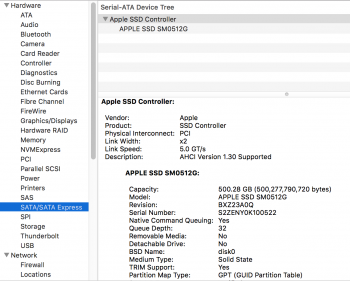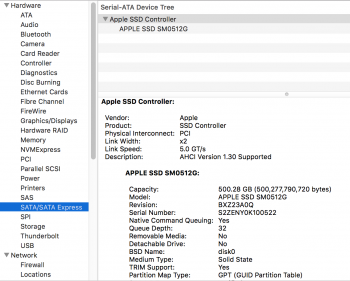Hey whg, thanks, but I am o stupid even these step-by-steps are not obvious to me:To @olindacat and @elmarjazz:
Please read my post 2115 in this thread for a start. Here is the relevant part again:
My upgrade steps (as recommended elsewhere in this thread):
1) Make a bootable USB stick with a Mojave installer (I already had Mojave on the Macbook)
2) Make a full (bootable) backup with Carbon Copy Cloner to an external HD
3) Replace the original Apple SSD with Sintech-Intel 760p combo
4) Boot from USB, initialise the new SSD with Disk Utility, then install Mojave
5) Boot from external HDD with Carbon Copy Cloner
6) Restore full system with Carbon Copy Cloner
With the long black Sintech adapter and the 2TB Intel 760p I didn't notice extraordinary battery drain nor other issues. The process as outlined above was straightforward. Later, I only changed the time to go to deep sleep state down to 10 minutes, even for full battery. You could use the following commands:
sudo pmset -a standbydelaylow 600
sudo pmset -a standbydelayhigh 600
1. Exactly where does one download Mojave onto a USB thumb drive? Apple? If I go here: https://apps.apple.com/us/app/macos-mojave/id1398502828?mt=12 It seems to want to install right to my machine. I feel like an idiot asking you this, esp since I've been using Macs since they were practically invented!
2. Back-up CCC: "Bootable". Now, again, I feel like a moron. If I carbon copy my current SSD, the one inside the MBP I am tying on right now, isn't that "bootable"? Confusing.
3. Simple enough, but I am reading people saying the Sintechs are generating kernel panics. Then I read it was a pice of tape. Then long not short. Then it's all good, then it isn't. I need this to work as it is all I have except for two iMacs three flights upstairs!
4. If I have an installed for Mojave on a USB, then it is an installer, not an OS, so how can I initialize? Doesn't the OS have tp be working for Disk Utility to appear in Applications? Again, feeling dumb here, sorry.
5. All of this booting. Am I rebooting after step 4? Do I initialize then install (4), then remove the Mojave USB and connect the external? Am I shutting down after 4?
6. Am I overwriting the whole Mojave USB install? Totally lost here.
Thanks for the tip, and I can't recall if I read your post since I read so many, but my reason for posting my apparent;y dumb question is because... well, apparently I am dumb.
[doublepost=1563638126][/doublepost]
I looked long and hard at the SSD list in the Wiki, and read many conflicting reports on which are best. Any thoughts, avdo, on an exact SSD that will not have long boot or forced trim or decreased battery time?