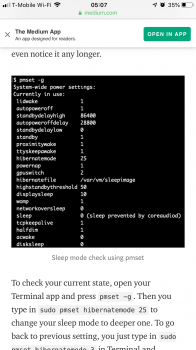Ah that makes more sense, that's some pretty hefty usage but still 3.5 hours is pretty good. I think the 2013/2014 models were rated for 9 hours of battery life, do you know how much you were getting with the original SSD?Moderate usage for me is 50-100% screen brightness, camera tethered to MBP via Capture One [read: discreet GPU enabled], shooting 500-1000 photos over the course of 2-4 hours, CPU/GPU processing images and generating previews as they come in from the camera. I suspect I would get a lot better battery life if I was just browsing the web reading articles or word processing. That being said, that was with the E12 on 12.1 firmware. I updated to 12.3 this past weekend and have not had to do a shoot where I needed the laptop yet so I don't know if it'll make a difference in power efficiency, will have to give it a try sometime. I will note that with the new 12.3 firmware, the Sabrent is running 4-5 degrees Celcius cooler than when it was on 12.1 (34 degrees before update vs 29 degrees after update).
For reference:
1) heavy usage for me would be editing/exporting photos where the CPU is at full load.
2) battery was replaced 2 years ago, Coconut Battery is reporting 32 cycles and 93% Capacity
Got a tip for us?
Let us know
Become a MacRumors Supporter for $50/year with no ads, ability to filter front page stories, and private forums.
Upgrading 2013-2015 Macbook Pro SSD to M.2 NVMe
- Thread starter maxthackray
- WikiPost WikiPost
- Start date
- Sort by reaction score
You are using an out of date browser. It may not display this or other websites correctly.
You should upgrade or use an alternative browser.
You should upgrade or use an alternative browser.
- Status
- The first post of this thread is a WikiPost and can be edited by anyone with the appropiate permissions. Your edits will be public.
Ah that makes more sense, that's some pretty hefty usage but still 3.5 hours is pretty good. I think the 2013/2014 models were rated for 9 hours of battery life, do you know how much you were getting with the original SSD?
I think I was getting just over 4 hours with the original SSD, but I only used it this way a few times with the original SSD because the 512GB was just too small considering each photo is 80-90MB (read: each shoot is 40-80GB). I would say with my usage, the CPU and GPU are draining the battery much more than the SSD would be. I think it's probably possible to get 6-7 hours with less intensive usage.
There are a number of reports of poor battery life with the Plextor E12 controller and then some reports of ok battery life. This is the first I've read of with an older M9Pe drive and a Marvell 88SS1093, but it doesn't surprise me.
It seems to depend on a number of factors, including drive usage and how much RAM you have (which drives how often it is spooled to/from the SSD). The condition of your battery also matters a lot. Writes typically use more watts than reads, etc. Transferring writes from the SLC cache to the TLC/QLC storage can also eat power in the background.
Power efficiency per GB transferred is, IMO, a poor predictor of battery life. Some controllers are worse at power management than others, and some like the E12s use more watts at full blast. Older designs, like the Marvell you have, use more watts at intermediate states and at idle.
And some NAND (ie Toshiba BiCS) seem to generate more heat than others (NAND runs faster when hot).
More watts = more heat = more work for the fan to cool the laptop, and that means less battery life. To some extent a fast controller with better power efficiency helps with this, but not if it uses more watts at full blast for frequent short writes.
I have a 13" 2013 rMBP with 16GB RAM and added the Crucial P1 1TB (QLC). I get +/- 6 hours on a charge, more if I keep Google Chrome closed (a power hog). I replaced my failing battery at the same time I did the drive, so I can't give accurate before and after comparisons.
I also own the Sabrent Rocket 1TB (E12 controller), and use it in a desktop. I measured the temps and saw it runs hot under heavy loads (e.g. benchmarking, large file writes).
In general, my experience has been that the SMI controllers with Intel/Crucial NAND seem to have better power and thermal management than the Plextor controllers. But battery life is very SSD model and use case specific.
Less subjectively, Anandtech always includes power management information in their reviews, and the guy at guru3d.com uses a thermal imaging camera in his SSD reviews.
Thanks a lot for the many tips in this useful response, my friend.
It seems there was some indexing going on on the first days after replacing the hard drive for the M9Pe. The computer was running really hot and battery would drain really quick. Today it seems that it has ended. I am at this moment with 4:30 hours of screen on and usage and still have 30% battery to go. That seems pretty reasonable to me.
As for the battery, it's currently close to half life. 478 cycles on my MBP 15'. It has 16GB RAM and it's a 2.2GHz Core i7 Quad (which I believe also impacts the battery life negatively comparing to the i5 variants, right)?
Thanks again!
Tearing up the macbook pro makes me scared!
This upgrade is pretty straight forward. All you have to do is remove 10 screws to take off the top case/plate, disconnect the battery, remove the screw for SSD, pull out the SSD, and the reverse these steps to reassemble. ifixit.com has step by step instructions and photos for the steps I just mentioned.
For anyone doing this, I would say it's a good opportunity to clean the inside of the MBP with some canned/compressed air and, if you're comfortable enough, clean the heatsink and reapply thermal compound. My idle temps have dropped by 10 degrees Celcius after replacing the 6 year old compound and it no longer hits 100 degrees when the CPU is at max load.
Unless someone knows of an inexpensive and reliable enclosure, I'm just going to keep my Apple SSD in an antistatic pouch for safekeeping in case I need it for bootrom updates (e.g. macOS 10.14.6) or I need to bring my MBP into Apple for repair.
That’s sound advise. Thanks.
On the first page the author shows us two adapters: CHENYANG (don't buy) and SINTECH (ok). Does anybody know what is the difference between these adapters, i mean physical difference? And does anybody have wiring diagram of SINTECH adapter?
The Silicon Power NVME also works fine
https://www.amazon.de/gp/product/B07P9PCCHL/ref=ppx_yo_dt_b_asin_title_o06_s00?ie=UTF8&psc=1
https://www.amazon.de/gp/product/B07P9PCCHL/ref=ppx_yo_dt_b_asin_title_o06_s00?ie=UTF8&psc=1
As an Amazon Associate, MacRumors earns a commission from qualifying purchases made through links in this post.
I have a 2014 MacBook air, model 6,2
It has a broken hardrive and is running Mavericks firmware.
I have an intel 600p nvme and a Sintech long adapter I want to use.
I have an external drive running Mavericks and a bootable usb flashdrive with a Mojave installer.
I do not have access to a working oem drive for the laptop.
Is there any way for me to get the firmware to update without an oem drive?
I have tried installing Mojave on the external with the broken oem drive plugged in, but the install fails because it can’t write to firmware.
I would prefer not to have to find an oem drive unless I absolutely have to. I really just need it for about 15 minutes to install Mojave to get the firmware written.
Thanks
It has a broken hardrive and is running Mavericks firmware.
I have an intel 600p nvme and a Sintech long adapter I want to use.
I have an external drive running Mavericks and a bootable usb flashdrive with a Mojave installer.
I do not have access to a working oem drive for the laptop.
Is there any way for me to get the firmware to update without an oem drive?
I have tried installing Mojave on the external with the broken oem drive plugged in, but the install fails because it can’t write to firmware.
I would prefer not to have to find an oem drive unless I absolutely have to. I really just need it for about 15 minutes to install Mojave to get the firmware written.
Thanks
Planning to upgrade my Mid-2015 MacBook Pro (11,4) with a bigger/faster SSD and have a few questions.
I am looking at the Sabrent Rocket 2TB right now, but it's not clear whether the 512/4k block size is going to be an issue or not. Seems like people have used the Rocket drives just fine, and haven't mentioned it. Is it a problem? Does it require a fresh install rather than a clone to get around?
If not the Rocket, any other drives in 1 or 2TB that people recommend?
Also: is the tight spacing issue with that drive only a problem on smaller machines, or is it true on 15 inch machines as well?
Thanks in advance for your help
- Andrew
I am looking at the Sabrent Rocket 2TB right now, but it's not clear whether the 512/4k block size is going to be an issue or not. Seems like people have used the Rocket drives just fine, and haven't mentioned it. Is it a problem? Does it require a fresh install rather than a clone to get around?
If not the Rocket, any other drives in 1 or 2TB that people recommend?
Also: is the tight spacing issue with that drive only a problem on smaller machines, or is it true on 15 inch machines as well?
Thanks in advance for your help
- Andrew
Are you able to help with the installation of macOS Mojave on the MacBook Air 13” 2013? ... The laptop disk is adata sx6000pro and I am spreading my hands Unfortunately I do not have the original disk to do it myself ... After installation I have the screen as in the screenshot.


I am looking at the Sabrent Rocket 2TB right now, but it's not clear whether the 512/4k block size is going to be an issue or not. Seems like people have used the Rocket drives just fine, and haven't mentioned it. Is it a problem? Does it require a fresh install rather than a clone to get around?
Sabrent released a utility, albeit for Windows, that allows for 512e to be set on the Rocket, could be something you can look into if you need 512 block size.
Also: is the tight spacing issue with that drive only a problem on smaller machines, or is it true on 15 inch machines as well?
I have the a 2TB Sabrent rocket installed in my Late 2013 MacBook Pro, no spacing issues at all
[doublepost=1566593910][/doublepost]
Are you able to help with the installation of macOS Mojave on the MacBook Air 13” 2013? ... The laptop disk is adata sx6000pro and I am spreading my hands Unfortunately I do not have the original disk to do it myself ... After installation I have the screen as in the screenshot.
I believe that's the icon displayed when the system can't locate the system files. Have you tried holding the option/alt key while booting? That should let you chose the boot drive.
I have just updated my MacBook Pro 13" early 2015 12,1 with 128MB, to a Sabrent Rocket 512MB and the Sintech short adaptor (direct from Sintech to the UK in 3 days!). Installed the latest Catalina PB (6 I think). All seems good, speeds are very good, space seems enormous (of course), temperatures are almost as before. Battery usage seems a little higher but I guess things are sorting themselves out and indexing etc. Touch wood, but no kernel panics or any other signs that something is seriously awry. A few issues with Catalina and Apple Music is all that is wrong, nothing with the hardware side that I can detect.
At the moment, I am very pleased.
Thanks to all of the, much more knowledgable than I, people on this forum.
At the moment, I am very pleased.
Thanks to all of the, much more knowledgable than I, people on this forum.
Hey everyone,
After quite a long reading of different forums and the tutorial from @Cmd+Q, I choose to try it myself on my MBP 15" Late 2013. So here what I have currently.
Macbook Pro 11,2 default setup (256 GB SSD, 8GB RAM, i7 @ 2Ghz)
Sintech ST-NGFF2013-C Adapter (the long one)
Sabrent Rocket 2TB NVMe M.2 SSD
MacBook EFI Cable
CH341A Programer
Other things (Screwdrivers, Katpon Tape)
Well, from what I read, I have everything that I'll need. The only thing I don't find is how to get Macbook Pro 2015 11,4 firmware ? I didn't find it at all, and I know sharing it is forbidden. My only question is : how to get it except having a friend with a 2015 MBP ?
Thanks a lot in advance ^^
I have the same question...
Sabrent released a utility, albeit for Windows, that allows for 512e to be set on the Rocket, could be something you can look into if you need 512 block size.
I have the a 2TB Sabrent rocket installed in my Late 2013 MacBook Pro, no spacing issues at all
[doublepost=1566593910][/doublepost]
.
Thanks for all that. Did you get around the block size issue by doing a clean install, or was it not a problem?
I have the same question...
I haven't done the firmware patch myself, but from what I understand, you extract it from the mac OS installer.
Note: you could still need a second mac to inject the code into your MacBook.
Thanks for all that. Did you get around the block size issue by doing a clean install, or was it not a problem?
I didn't have a problem. Cloned the Apple SSD onto the Sabrent inside an external enclosure, using either SuperDuper or Disk Utility (I can't remember which one I used) and then swapped the Apple SSD for the Sabrent with Sintech adapter. Booted in mac OS without any major issues except for an app or two that detected a hardware change and wanted confirmation/re-activation.
Last edited:
I didn't have a problem. Cloned the Apple SSD onto the Sabrent inside an external enclosure, using either SuperDuper or Disk Utility (I can't remember which one I used) and then swapped the Apple SSD for the Sabrent with Sintech adapter. Booted in mac OS without any major issues except for an app or two that detected a hardware change and wanted confirmation/re-activation.
Oh, great. I was hoping to do just that, SuperDuper to an external drive, then swap. Will report back once I give it ago.
new version of the Mojave 10.14.6 supplemental update today
https://support.apple.com/en-us/HT210548
https://support.apple.com/en-us/HT210548
new version of the Mojave 10.14.6 supplemental update today
https://support.apple.com/en-us/HT210548
no change in my early 2015 13" MBP bootrom version (swapped back to apple ssd and ran updater)
I own 2015 macbook air, so i dont have any sleep issue. But im preety sure that all macbooks before 2015 need to be modify.Is there any way for you to see whether we still need to modify the bootrom to fix the wake issue on 2013/4 MacBook Pro or Air?
Are you able to help with the installation of macOS Mojave on the MacBook Air 13” 2013? ... The laptop disk is adata sx6000pro and I am spreading my hands Unfortunately I do not have the original disk to do it myself ... After installation I have the screen as in the screenshot.

boot mojave from pendrive and install macos
Last edited:
Oh, great. I was hoping to do just that, SuperDuper to an external drive, then swap. Will report back once I give it ago.
Worked fine, right out of the box. Did a SuperDuper copy of my full drive to the Sabrent right out of the box, swapped out the drives, and rebooted. Works like a charm, speeds are waaay faster.
Attachments
On August 1st, 2019 Apple release a software update named "macOS 10.14.6 Supplemental Update" and the information listed in the update is the following:
The macOS Mojave 10.14.6 Supplemental Update fixes an issue that may prevent certain Macs from waking from sleep properly.
I assume this would come with a bootrom update. Has anyone with a 2013/2014 model replaced the original SSD and applied to update and then replaced their 3rd party NVME and verified if hibernate mode is now supported?
Edit: 8/31/19
“ after 2-3 days of testing Hibernate mode Does not work.”
I just did upgrade for my sisters MacBook Air 11” mid 2013 i5 duocore with long Sintech adapter and 512 Gb Sabrent rocket.
It went flawless. No restart issues, sleep, turning off and on is fine, but hibernation(edit. Does not work) . Trim was already enabled after start up.
Here was my order:
1) update to Mojave
2) time machine back up
3) install new ssd
4) used a bootable usb Mojave ( first i did option command r and p then when I heard the chime held down option)
5) I opened disk utilities -> erased and reformatted disk into APFS (it was this format previously on original ssd)
6) time machined installed into new hard drive.
7) tested sleep. Closing lid and opening. Restarting. It is running as if it was the original ssd but faster and bigger.
Stock speed
Upgraded speed
Attachments
Last edited:
Register on MacRumors! This sidebar will go away, and you'll see fewer ads.