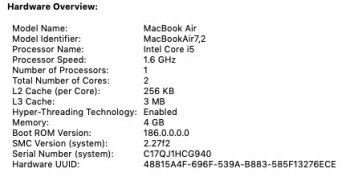Thank youTrim should be enabled by default. You can check the settings in system report, nvme.
Got a tip for us?
Let us know
Become a MacRumors Supporter for $50/year with no ads, ability to filter front page stories, and private forums.
Upgrading 2013-2015 Macbook Pro SSD to M.2 NVMe
- Thread starter maxthackray
- WikiPost WikiPost
- Start date
- Sort by reaction score
You are using an out of date browser. It may not display this or other websites correctly.
You should upgrade or use an alternative browser.
You should upgrade or use an alternative browser.
- Status
- The first post of this thread is a WikiPost and can be edited by anyone with the appropiate permissions. Your edits will be public.
Your speed test results are consistent with the supported speed of the bus. In your case that'd be PCIe 2.0 with up to 4x lanes in which the theoretical max would be 2,000 MB/sec.I just installed the Sabrent Rocket 1TB with the Sintech adapter on a Mid 2014 MacBook Pro. I'm getting speeds a little slower than some seem to have been capable of. Is there anything I should change to get better results? It's also a little inconsistent and slows down a bit when I test it. Here's a screen shot and a pic of the drive I used.
Oh I didn’t realize this and ran the Sudo trimforce command without checking. Would this cause any issue?Trim should be enabled by default. You can check the settings in system report, nvme.
Nope, should not be an issue.Oh I didn’t realize this and ran the Sudo trimforce command without checking. Would this cause any issue?
...buy one of the tested SSDs with a sinetech[sic] adapter and I would be fine (no hibernation issues, no kernel panics, minimal increased power draws/temps, etc). But from reading through some of the comments this is not necessarily the case.
that is not the case at all, that is ONLY the case with Apple SSDs.
...
2. Spend more money, sacrifice having 1tb for something more like 480gb, and buy an OWC SSD that has the proprietary connector. (It looks like I would not have any issues with one of these?)
I fully accept that I may be misunderstanding something, but this is how it looks to me. For all I know the OWC SSDs also run the risk of kernel panics. I just want the least amount of hassle. Is this correct? Or am I missing something?
You are missing something. Think of OWC drives as nothing more than an NVME drive with a sintech adapter permanently attached. The only good thing OWC sells (regarding this stuff), IMHO, is the Apple SSD external USB drive adapters.
In your case you are best off just buying a larger Apple SSD. I have a bunch ranging from 128GB to 1TB and I have done lots of tests with these things on various Macbooks from this era. I have tested drives from different manufacturers and many different models of Macbooks. Actually I'm only missing a few models from 2013-2015 13" MBP. Anyhow, an interesting side note, even original Apple SSDs will give you problems depending upon which model Macbook you put it in! For instance, a 128GB Samsung SSUAX in a 2014 MBP 15" will not update BootROM and will fail ASD due to only have SSD Temp A sensor and not having SSD Temp B sensor. Only the 512GB+ have both sensors. This alone is enough to cause issues with BootROM updates and ASD passing. Crazy stuff... I hope that helps you!
[automerge]1582723249[/automerge]
I just installed the Sabrent Rocket 1TB with the Sintech adapter on a Mid 2014 MacBook Pro. I'm getting speeds a little slower than some seem to have been capable of. Is there anything I should change to get better results? It's also a little inconsistent and slows down a bit when I test it. Here's a screen shot and a pic of the drive I used.
The MBP 2014 is limited to Proprietary* (PCIe 2.0 x2). The 2015s is Proprietary* (PCIe 2.0 x4). So make sure you are comparing Apples to Apples.
Last edited:
OK, if anyone has any ideas, this is the result of opening console just after my machine got out of a hang. This happens several times per day, sometimes several times per hour, depending on usage. It only seems to happen with my 3rd party ssd. Any thoughts?
error 14:17:23.881613-0500 deleted unable to create CacheDeleteDaemonVolume for <private>
error 14:17:23.882030-0500 deleted unable to create CacheDeleteDaemonVolume for <private>
error 14:17:25.277524-0500 kernel Sandbox: bluetoothd(239) deny(1) mach-lookup com.apple.server.bluetooth
error 14:17:25.571867-0500 kernel Sandbox: com.apple.WebKit(47490) deny(1) mach-lookup com.apple.CoreDisplay.Notification
error 14:17:28.903439-0500 deleted unable to create CacheDeleteDaemonVolume for <private>
error 14:17:28.903837-0500 deleted unable to create CacheDeleteDaemonVolume for <private>
fault 14:17:32.615380-0500 kernel IntelAccelerator driver returned kIOReturnNotReady for transaction [ID=4576363, IOSurfaceID=29]
fault 14:17:32.629460-0500 kernel IntelAccelerator previous NotReady transaction [ID=4576363, IOSurfaceID=29] sent. kr=0x0
fault 14:17:32.978835-0500 kernel IntelAccelerator driver returned kIOReturnNotReady for transaction [ID=4576364, IOSurfaceID=24]
fault 14:17:32.996516-0500 kernel IntelAccelerator previous NotReady transaction [ID=4576364, IOSurfaceID=24] sent. kr=0x0
error 14:17:23.881613-0500 deleted unable to create CacheDeleteDaemonVolume for <private>
error 14:17:23.882030-0500 deleted unable to create CacheDeleteDaemonVolume for <private>
error 14:17:25.277524-0500 kernel Sandbox: bluetoothd(239) deny(1) mach-lookup com.apple.server.bluetooth
error 14:17:25.571867-0500 kernel Sandbox: com.apple.WebKit(47490) deny(1) mach-lookup com.apple.CoreDisplay.Notification
error 14:17:28.903439-0500 deleted unable to create CacheDeleteDaemonVolume for <private>
error 14:17:28.903837-0500 deleted unable to create CacheDeleteDaemonVolume for <private>
fault 14:17:32.615380-0500 kernel IntelAccelerator driver returned kIOReturnNotReady for transaction [ID=4576363, IOSurfaceID=29]
fault 14:17:32.629460-0500 kernel IntelAccelerator previous NotReady transaction [ID=4576363, IOSurfaceID=29] sent. kr=0x0
fault 14:17:32.978835-0500 kernel IntelAccelerator driver returned kIOReturnNotReady for transaction [ID=4576364, IOSurfaceID=24]
fault 14:17:32.996516-0500 kernel IntelAccelerator previous NotReady transaction [ID=4576364, IOSurfaceID=24] sent. kr=0x0
1-1 MacBook Air
The 2013-2014 MacBook Air models originally shipped with 2x lanes PCIe 2.0 AHCI SSD (speed ~700MB/s).
They support up to 4TB NVMe SSDs if their BootRom is at least MBA61.0103.B00, and will make them run at PCIe 2.0 speed with up to 4x lanes.
They don't support natively hibernation on NVMe SSD, but workarounds exist.
- MacBook Air 11" Mid 2013 (MacBookAir6,1)
- MacBook Air 13" Mid 2013 (MacBookAir6,2)
- MacBook Air 11" early 2014 (MacBookAir6,1)
- MacBook Air 13" early 2014 (MacBookAir6,2)
My 2013 MBA 13“ running macOS 10.14.6 Mojave shows the BootRom in a different format.
Mine is shown 117.0.0.0.0 and EFI Version is MBA61.88Z.F000.B00.1906131925
How do I check if these are the newer than MBA61.0103.B00 ?
MBA61 is the old format, the IPv4-like format is the newer one. I should add that 119.0.0.0 is the newest for your MBA, IIRC.My 2013 MBA 13“ running macOS 10.14.6 Mojave shows the BootRom in a different format.
Mine is shown 117.0.0.0.0 and EFI Version is MBA61.88Z.F000.B00.1906131925
How do I check if these are the newer than MBA61.0103.B00 ?
MBA61 is the old format, the IPv4-like format is the newer one. I should add that 119.0.0.0 is the newest for your MBA, IIRC.
Thanks for the reply.
I know 119.0.0.0 is the latest for my MBA but unless absolutely necessary for NVMe SSD to work on my old 2013 MBA 13", I plan to stick to Mojave (with 117.0.0.0.0) as it's running just fine. Don't like surprises... lol
Do you know if 117.0.0.0.0 is newer than MBA61.0103.B00 ?
Do you know who I can approach to update the wiki page to reflect the new format?
Do you know if 117.0.0.0.0 is newer than MBA61.0103.B00 ?
Do you know who I can approach to update the wiki page to reflect the new format?
BootROM:
MBA61 is the old format, the IPv4-like format is the newer one.
Wiki: No
MBA61 is the old format, the IPv4-like format is the newer one. I should add that 119.0.0.0 is the newest for your MBA, IIRC.
Sorry, I totally missed that. Got it now!
Blame it on lack of coffee this morning.
I have a chinese NVMe ssd that I tried with my 2014 macbook pro, of course sleep doesn't work, but also the wi-fi keeps on disconnecting from time to time, forcing me to manually reconnect every 30 minutes or so.
Will this wi-fi disconnection go away if I use an ssd from the first page, for example let's say a Sabrent Rocket?
I'm asking because I haven't found anything regarding this wi-fi problem on the net
Thanks in advance
Will this wi-fi disconnection go away if I use an ssd from the first page, for example let's say a Sabrent Rocket?
I'm asking because I haven't found anything regarding this wi-fi problem on the net
Thanks in advance
I have a chinese NVMe ssd that I tried with my 2014 macbook pro, of course sleep doesn't work, but also the wi-fi keeps on disconnecting from time to time, forcing me to manually reconnect every 30 minutes or so.
Will this wi-fi disconnection go away if I use an ssd from the first page, for example let's say a Sabrent Rocket?
I'm asking because I haven't found anything regarding this wi-fi problem on the net
Thanks in advance
Download Apple Service Diagnostics (ASD), probably ASD 3S162 and see what it shows you. You may have something else going on. The other things are:
1. your Wifi card is going bad
2. the connections came lose when you installed your SSD (check all 4 of them, 3 antennas and 1 card slot/screw)
3. new SSD has huge power draw or something
4. you could check your MacOSX logs to see what's going on under the hood
So perhaps the easiest thing is just remove the Chinese SSD and replace it with the original and see if that fixes your problem, if not then look at the above.
Last edited:
Thanks a lot for the help!Download Apple Service Diagnostics (ASD), probably ASD 3S162 and see what it shows you. You may have something else going on. The other things are:
1. your Wifi card is going bad
2. the connections came lose when you installed your SSD (check all 4 of them, 3 antennas and 1 card slot/screw)
3. new SSD has huge power draw or something
4. you could check your MacOSX logs to see what's going on under the hood
So perhaps the easiest thing is just remove the Chinese SSD and replace it with the original and see if that fixes your problem, if not then look at the above.
I tried to install the "original" ssd, it's a Transcend JetDrive 820, and that's supposed to work well with the macbooks as its made for them, right? Because the problems persisted. It randomly reboots while using every 4 hours or so and the wi-fi drops every 30 minutes or so.
I've tried to scan the PC with ASD 3S162 and it gives 2 errors, both are SSD sensor sensors, and this makes me wonder if it could still be the transcend ssd the problem.. Could those two sensors on the ssd be making tha macbook kernel panic and crash randomly once in a while? What else could it be? Could it be something wrong with the logic board that ASD can't detect?
Thanks!
Thanks a lot for the help!
I tried to install the "original" ssd, it's a Transcend JetDrive 820, and that's supposed to work well with the macbooks as its made for them, right? Because the problems persisted. It randomly reboots while using every 4 hours or so and the wi-fi drops every 30 minutes or so.
I've tried to scan the PC with ASD 3S162 and it gives 2 errors, both are SSD sensor sensors, and this makes me wonder if it could still be the transcend ssd the problem.. Could those two sensors on the ssd be making tha macbook kernel panic and crash randomly once in a while? What else could it be? Could it be something wrong with the logic board that ASD can't detect?
Thanks!
Those sensors usually trigger because it is not a legit SSD. I even noticed that and commented in an earlier post that with a legit Apple SSD of 128GB, it is missing SSD Sensor B and will not update the BootROM. For A1398 it must use 512GB or up that has both SSD Sensors. I suspect, but have yet to prove, that NVME drives will not update the BootROM because of these sensers. It would be nice if someone would be able to sniff the data on those lines when it tries to read those sensors and then mimic readings back to the Macbook to see if it would then update the BootROM.
I would still try and get the original Apple SSD as this one clearly is not an OEM.
When you are in ASD, near the top right you can switch between logs like Test and Hardware. Look through the hardware one and make sure everything looks correct and within spec there. No color highlighting for this one so you need to really pay attention. Did you also check the wifi card and cables? Are they routed correctly and not pinched? What is the condition of your LCD display and especially the black part at the bottom near the hinge?
Thanks for the reply.
I know 119.0.0.0 is the latest for my MBA but unless absolutely necessary for NVMe SSD to work on my old 2013 MBA 13", I plan to stick to Mojave (with 117.0.0.0.0) as it's running just fine. Don't like surprises... lol
Do you know who I can approach to update the wiki page to reflect the new format?
You can do it yourself. First post in this thread can be edited by anyone.
Hi, i am seeking advice on getting this drive swap working...
I have a late 2013 15" rMBP. It stopped booting ages ago after struggling with hard drive issues. As far as I know, the internal drive is dead.
So, my plan was to buy a 970 Evo, the macbook adapter, get one of the most current OS X installed and go about my way.
But after doing so much reading, and learning that *yes*, Apple does now natively support nvme drives...
I am also discovering that if you last had an older OS X installed (I believe I was on Yosemite), that the computer will not recognize the new drive, even just to do the web-based installation of OS X.
People are talking about swapping in a friend's mac drive, installing a new OS X, swapping out the drives again, etc etc... I don't have this as an option. So what do I do? A bootable USB flash drive? If i take a flash drive, how can I make it an OS X bootable drive without another functional mac to set up the drive?
Seems you can't install an nvme drive without updating the OS but you can't update the OS with an nvme drive. My head is spinning, I don't understand what I do next...
All I have is: a PC computer, a non-booting late 2013 macbook pro, and I'm ready to buy an nvme drive.. just need to understand if this is even possible.
Appreciate the help very much
I have a late 2013 15" rMBP. It stopped booting ages ago after struggling with hard drive issues. As far as I know, the internal drive is dead.
So, my plan was to buy a 970 Evo, the macbook adapter, get one of the most current OS X installed and go about my way.
But after doing so much reading, and learning that *yes*, Apple does now natively support nvme drives...
I am also discovering that if you last had an older OS X installed (I believe I was on Yosemite), that the computer will not recognize the new drive, even just to do the web-based installation of OS X.
People are talking about swapping in a friend's mac drive, installing a new OS X, swapping out the drives again, etc etc... I don't have this as an option. So what do I do? A bootable USB flash drive? If i take a flash drive, how can I make it an OS X bootable drive without another functional mac to set up the drive?
Seems you can't install an nvme drive without updating the OS but you can't update the OS with an nvme drive. My head is spinning, I don't understand what I do next...
All I have is: a PC computer, a non-booting late 2013 macbook pro, and I'm ready to buy an nvme drive.. just need to understand if this is even possible.
Appreciate the help very much
You may want to go back and reread the first post in this thread. When you update your software, there are times when Apple includes something called a firmware or bootrom update. These are little teeny pieces of software that tell the computer very basic commands, just enough to get it to startup and load the operating system. They’re stored on chips inside the computer, and they load when you first hit the power button, which then tells the computer how to find a hard drive or ssd, how to communicate with the monitor, etc. That’s how you get the monitor to turn on with a blinking question mark even if there’s not drive attached.
The later versions of OS X, like high Sierra, Mojave, Catalina, updated the bootrom so that the computer could access an NVME drive.
What’s the last version of OS X your computer ran before the ssd died? If it was never updated, you’ll probably need to find a small real Apple ssd on ebay to install OS X on just to get the bootrom up to date. Once you do that, you should be able to install the generic NVME like a Samsung or Intel and run whatever OS X version you want.
The later versions of OS X, like high Sierra, Mojave, Catalina, updated the bootrom so that the computer could access an NVME drive.
What’s the last version of OS X your computer ran before the ssd died? If it was never updated, you’ll probably need to find a small real Apple ssd on ebay to install OS X on just to get the bootrom up to date. Once you do that, you should be able to install the generic NVME like a Samsung or Intel and run whatever OS X version you want.
The MacBook must be running at least a High Sierra bootrom before you can use a nvme drive. The only way to update the bootrom would be to install High Sierra (preferably the latest Catalina) onto an original Apple SSD or flash the MacBook with a efi programmer which doesn't need an internal Apple SSD.Hi, i am seeking advice on getting this drive swap working...
I have a late 2013 15" rMBP. It stopped booting ages ago after struggling with hard drive issues. As far as I know, the internal drive is dead.
So, my plan was to buy a 970 Evo, the macbook adapter, get one of the most current OS X installed and go about my way.
But after doing so much reading, and learning that *yes*, Apple does now natively support nvme drives...
I am also discovering that if you last had an older OS X installed (I believe I was on Yosemite), that the computer will not recognize the new drive, even just to do the web-based installation of OS X.
People are talking about swapping in a friend's mac drive, installing a new OS X, swapping out the drives again, etc etc... I don't have this as an option. So what do I do? A bootable USB flash drive? If i take a flash drive, how can I make it an OS X bootable drive without another functional mac to set up the drive?
Seems you can't install an nvme drive without updating the OS but you can't update the OS with an nvme drive. My head is spinning, I don't understand what I do next...
All I have is: a PC computer, a non-booting late 2013 macbook pro, and I'm ready to buy an nvme drive.. just need to understand if this is even possible.
Appreciate the help very much
I would not put a 970 Evo into the MacBook as the read/write speeds will be limited by the MacBooks PCIe 2.0 bus speed. Also, the Samsung drives are known to cause higher battery drain.
The cost of buying the cheapest 128 GB Apple SSD for flashing purposes and the nvme drive may equal the cost of just buying the 970 Evo.
You could also speak to a local Apple repair shop to see if they can flash the MacBook for you.
Thank you for the responses. I did read about the issue with a non-updated bootrom - I didn't know if this could be solved somehow with a bootable usb or only another OEM drive.
I'm surprised there are some 128gb ones for around $35-45. What am i going to be facing if I pop in a drive that had a different version of OS X than I had? Are there certain versions that are / are not compatible? I did find one drive, it's taken from a A1466 2017 MBA, and is compatible with the A1398 late 2013 mbp, which is what I have. Has the original Yosemite installed which i'm 90% sure is what I last had.
If I buy this drive, I assume I should update the OS - I've checked and the few pieces of software I depend on are compatible with 10.15 - is it recommended for a late 2013 model?
And just wondering if I ther is more involved if I buy a drive that orignally had a newer OS X on it - does the bootrom update itself or I do something manually?
I had read about being able to use 4 lanes of throughput but didn't know about pcie 2 vs 3, nor the power consumption of the evo. Would you recommend the Sabro Rocket or Nmicro Extreme? Those two were ranked highest when tested on the late 2013 mbp in the first post (conveniently the same model as mine). Some of these drives are rated for around 3,000MB/s, from what I understand my macbook can give me up to about 1,400-1,600MB/s, so I'm not sure what to look at. Fwiw I will be starting fresh, not restoring an old drive. I don't use battery often, stays plugged in 80-90% of the time. I imagine heat is a factor since my macbook was never the best at cooling. Reminds me I think I need to replace the fan, too!
Thank you for all the help - this is more confusing than I initially realized.
I'm surprised there are some 128gb ones for around $35-45. What am i going to be facing if I pop in a drive that had a different version of OS X than I had? Are there certain versions that are / are not compatible? I did find one drive, it's taken from a A1466 2017 MBA, and is compatible with the A1398 late 2013 mbp, which is what I have. Has the original Yosemite installed which i'm 90% sure is what I last had.
If I buy this drive, I assume I should update the OS - I've checked and the few pieces of software I depend on are compatible with 10.15 - is it recommended for a late 2013 model?
And just wondering if I ther is more involved if I buy a drive that orignally had a newer OS X on it - does the bootrom update itself or I do something manually?
I had read about being able to use 4 lanes of throughput but didn't know about pcie 2 vs 3, nor the power consumption of the evo. Would you recommend the Sabro Rocket or Nmicro Extreme? Those two were ranked highest when tested on the late 2013 mbp in the first post (conveniently the same model as mine). Some of these drives are rated for around 3,000MB/s, from what I understand my macbook can give me up to about 1,400-1,600MB/s, so I'm not sure what to look at. Fwiw I will be starting fresh, not restoring an old drive. I don't use battery often, stays plugged in 80-90% of the time. I imagine heat is a factor since my macbook was never the best at cooling. Reminds me I think I need to replace the fan, too!
Thank you for all the help - this is more confusing than I initially realized.
Last edited:
It must be an internal OEM drive.Thank you for the responses. I did read about the issue with a non-updated bootrom - I didn't know if this could be solved somehow with a bootable usb or only another OEM drive.
You would install the drive, erase, and load the lastest version of Catalina from a usb installer or use internet recovery to erase and install an os. Doesn't matter what version is on the drive.I'm surprised there are some 128gb ones for around $35-45. What am i going to be facing if I pop in a drive that had a different version of OS X than I had? Are there certain versions that are / are not compatible? I did find one drive, it's taken from a A1466 2017 MBA, and is compatible with the A1398 late 2013 mbp, which is what I have. Has the original Yosemite installed which i'm 90% sure is what I last had.
If I buy this drive, I assume I should update the OS - I've checked and the few pieces of software I depend on are compatible with 10.15 - is it recommended for a late 2013 model?
And just wondering if I ther is more involved if I buy a drive that orignally had a newer OS X on it - does the bootrom update itself or I do something manually?
The bootrom gets updated during the os install process.
SSD drives in the mid-2013 to 2017 13" Air, mid-2013 to early 2015 11" Air, and late 2013 13"/15" to 2015 are interchangeable.
After installing the latest Catalina release to update the bootrom, you can run High Sierra, Mojave, or Catalina.
I only have experience with nvme drives in an early 2015 Air. I have had good results with the Intel 600p, Lexar nm600, Intel 760p, and hp ex900.I had read about being able to use 4 lanes of throughput but didn't know about pcie 2 vs 3, nor the power consumption of the evo. Would you recommend the Sabro Rocket or Nmicro Extreme? Those two were ranked highest when tested on the late 2013 mbp in the first post (conveniently the same model as mine). Some of these drives are rated for around 3,000MB/s, from what I understand my macbook can give me up to about 1,400-1,600MB/s, so I'm not sure what to look at. Fwiw I will be starting fresh, not restoring an old drive. I don't use battery often, stays plugged in 80-90% of the time. I imagine heat is a factor since my macbook was never the best at cooling. Reminds me I think I need to replace the fan, too!
Thank you for all the help - this is more confusing than I initially realized.
Any of these nvme drives will be at least as fast or faster than the Apple SSD. It's difficult for any SSD to maintain maximum read and write speeds for a prolonged amount of time. I suspect that many would not notice much difference between a read/write speed of 900 and 1400 unless high throughput is necessary such as with video editing.
Last edited:
In June last year I ordered an snitch adapter from Amazon (linked below). I haven't got round to installing it yet, but planning to in the next day or two. I will be putting a 2TB Intel 660p into my MacBook Pro 15" Mid 2014.

Can anyone confirm if this adaptor is a good one to use as it looks different to the ones in the picture in the first post.

Sintech NGFF M.2 nVME SSD Adapter Card, for Upgrade 2013-2015 Year Macs(Not Fit Early 2013 MacBook Pro)
NOTICE:because too many customers can use it,I suggest you to try it again if your MAC can't detect nVME SSD. Pls notice to insert card fully into SSD slot and you must prepare bootable USB disk(see third point) with High Sierra to format M.2 SSD first, it can't support recover from internet. mai...
www.amazon.co.uk
Can anyone confirm if this adaptor is a good one to use as it looks different to the ones in the picture in the first post.
As an Amazon Associate, MacRumors earns a commission from qualifying purchases made through links in this post.
I recommend getting the short adapter because the short adapter makes it easier to use with double-sided drives.In June last year I ordered an snitch adapter from Amazon (linked below). I haven't got round to installing it yet, but planning to in the next day or two. I will be putting a 2TB Intel 660p into my MacBook Pro 15" Mid 2014.

Sintech NGFF M.2 nVME SSD Adapter Card, for Upgrade 2013-2015 Year Macs(Not Fit Early 2013 MacBook Pro)
NOTICE:because too many customers can use it,I suggest you to try it again if your MAC can't detect nVME SSD. Pls notice to insert card fully into SSD slot and you must prepare bootable USB disk(see third point) with High Sierra to format M.2 SSD first, it can't support recover from internet. mai...www.amazon.co.uk
Can anyone confirm if this adaptor is a good one to use as it looks different to the ones in the picture in the first post.
As an Amazon Associate, MacRumors earns a commission from qualifying purchases made through links in this post.
Hey guys, I ordered a drive for my daughter MBA 13" Early 2015, she currently has Mojave and Boot Rom shows 186.0.0.0.0
I know this thread is long, just quickly tell me if this Bootrom version is correct and supports NVM3 M.2 drive.
Ordered the
Sabrent 512GB Rocket NVMe PCIe M.2 2280
I know this thread is long, just quickly tell me if this Bootrom version is correct and supports NVM3 M.2 drive.
Ordered the
Sabrent 512GB Rocket NVMe PCIe M.2 2280
Attachments
Please see this: https://eclecticlight.co/2018/10/31/which-efi-firmware-should-your-mac-be-using-version-3/Hey guys, I ordered a drive for my daughter MBA 13" Early 2015, she currently has Mojave and Boot Rom shows 186.0.0.0.0
I know this thread is long, just quickly tell me if this Bootrom version is correct and supports NVM3 M.2 drive.
Ordered the
Sabrent 512GB Rocket NVMe PCIe M.2 2280
Register on MacRumors! This sidebar will go away, and you'll see fewer ads.