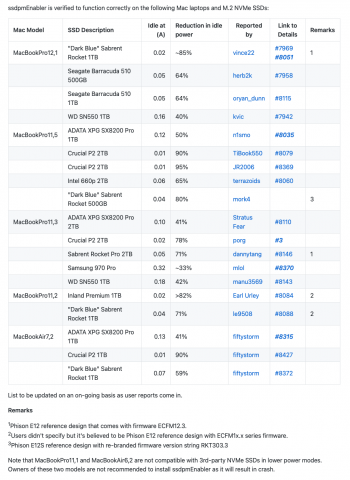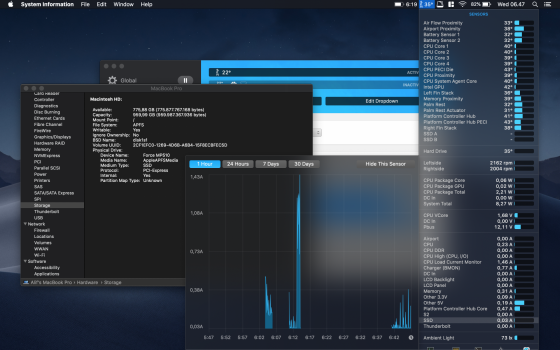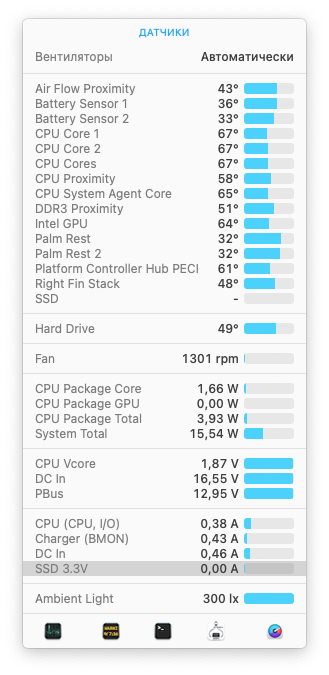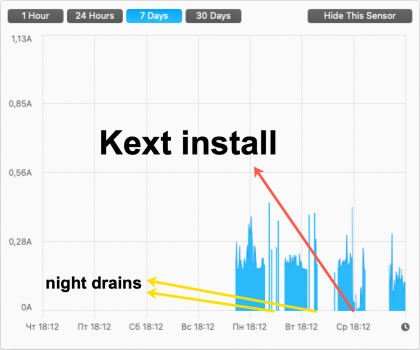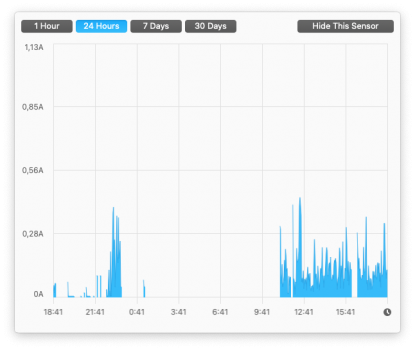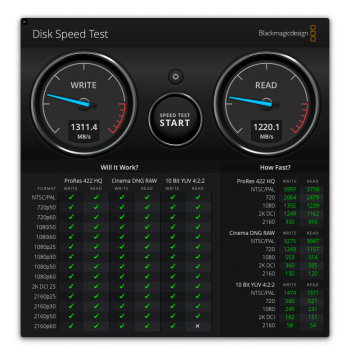Got a tip for us?
Let us know
Become a MacRumors Supporter for $50/year with no ads, ability to filter front page stories, and private forums.
Upgrading 2013-2015 Macbook Pro SSD to M.2 NVMe
- Thread starter maxthackray
- WikiPost WikiPost
- Start date
- Sort by reaction score
You are using an out of date browser. It may not display this or other websites correctly.
You should upgrade or use an alternative browser.
You should upgrade or use an alternative browser.
- Status
- The first post of this thread is a WikiPost and can be edited by anyone with the appropiate permissions. Your edits will be public.
Just saw it on AnandTech. I think I would spread the news.
Amazon Prime deal: WD SN550 1TB @ $85
Some background info on the 1TB model
Durability: 96-layer TLC /w 600TBW
Top read/write speed: ~2000MBps/~1900MBps
Minimum sustained worst-case write speed: ~800MBps
idle current in Mac laptops (with ssdpmEnabler): ~0.16A
Sleep current in Mac laptops (with these instructions): ~0A
Sounds like an excellent deal to me, considering that 8 months ago the lowest price was $95 and all hw prices went north with 'outrageous' inflation ever since.
EDIT:
Crucial P5 1TB _also_ available @ $91
I don't know much about this model off the top of my head.
Sounds like a worthy consideration for 2015 15-inch MBP owners.
Amazon Prime deal: WD SN550 1TB @ $85
Some background info on the 1TB model
Durability: 96-layer TLC /w 600TBW
Top read/write speed: ~2000MBps/~1900MBps
Minimum sustained worst-case write speed: ~800MBps
idle current in Mac laptops (with ssdpmEnabler): ~0.16A
Sleep current in Mac laptops (with these instructions): ~0A
Sounds like an excellent deal to me, considering that 8 months ago the lowest price was $95 and all hw prices went north with 'outrageous' inflation ever since.
EDIT:
Crucial P5 1TB _also_ available @ $91
I don't know much about this model off the top of my head.
Sounds like a worthy consideration for 2015 15-inch MBP owners.
Last edited:
Hi,Have you tried to update Samsung SSD firmware and test again?
For Samsung SSD use on Mac, they recommend to update firmware before installing.
Yeah, I had read that so made sure it was updated to the latest firmware.
As a follow up, I get the BSOD at the 4m:45s mark (yeah timed it) and ONLY when the charger is plugged in. So far i've been using Windows on and off all day, with the laptop on battery, letting it go beyond 4m:45s and even to sleep, and it has not had a single BSOD.Hi everyone.
I installed a Kingston A2000 1tb on my Macbook Air mid 2013, and Big Sur is running great, can't fault it.
Windows is another story. I used Bootcamp to install Windows 10, which crashed at the end of the install and I finished it off using the SHIFT + F10 method as documented in post #1.
It seems to be ok while I am using it, but if I leave it alone at almost the 5 minute mark it BSOD's.
I have set the PCI Express power settings to moderate as mentioned elsewhere.
I haven't installed the bootcamp drivers yet, but dont think that will stop the BSODs.
Is it just my set up that does this BSOD or have others had this issue?
A belated update to "Confirmed working Mac and SSD models" section on my ssdpmEnabler's GitHub repo. The section is expanded and moved to its own page. Contributors who reported test results are included as well as links to the original posts. These posts have a good deal of information on specific SSDs. Thanks again to the contributors.
The update is based on my notes jotted down a few months back. I did sanity check to make sure they're still there and correct as of today. If I have missed anyone, please let me know and I'm happy to make further update.
Hope this also help everyone's deal hunt a bit during Prime Day & competitors' counter offering.
EDIT:
Added a remark to Crucial P2 entries in the table.
The update is based on my notes jotted down a few months back. I did sanity check to make sure they're still there and correct as of today. If I have missed anyone, please let me know and I'm happy to make further update.
Hope this also help everyone's deal hunt a bit during Prime Day & competitors' counter offering.
EDIT:
Added a remark to Crucial P2 entries in the table.
Attachments
Last edited:
Hello, quick report here:
Hardware : Macbook Pro Mid 2015 15"
OS/Bootrom : Mojave (10.14.6)/427.0.0.0.0
SSD : 1TB Corsair MP510B (Phison e12s)
Idle without kext : 0.20A
Idle with lilu+nvmefix : 0.16A
Idle with lilu+nvmefix + ssdpmenabler : 0.03A
Hardware : Macbook Pro Mid 2015 15"
OS/Bootrom : Mojave (10.14.6)/427.0.0.0.0
SSD : 1TB Corsair MP510B (Phison e12s)
Idle without kext : 0.20A
Idle with lilu+nvmefix : 0.16A
Idle with lilu+nvmefix + ssdpmenabler : 0.03A
Attachments
I'm on Mojave 10.14.6. I have so little space I can't even upgrade. I've tried to delete and move files just have too much.Which OS is the MacBook running? The MacBook must be running a High Sierra bootrom or newer.
Did CT500P5SSD8 ever work on any of the configurations?I just tested a Crucial P2 500GB PCIe NVME M.2 (CT500P2SSD8) in 2 separate identical 2015 MacBook Air 13" A1466 (1.6GHz i5/8GB RAM/427.0.0.0.0 system firmware) and a 2015 MacBook Pro 13" A1502. SSD has P2CR012 firmware and tested with Mojave, Catalina and Big Sur. All tests were ~1512 Read/~1552 Write using Amorphous Diskmark 1GB benchmark/4KB block size. SSD sourced from Amazon and arrived Saturday. Install was a breeze and everything functions as it should. Using Sintech long adapter or short adapter same results.
Crucial P5 (CT500P5SSD8 with P4CR311 firmware) panics in NVMEIon & fails to recover from sleep mode on same machines - appears to have a firmware issue...
Note: standard MacOS in all cases. Have not modified any kext files etc. Ad hoc power consumption seems fine but no detailed testing (ran subject computers all night with 5 minute screen saver, 3 minute display sleep, 10 minute computer sleep, password off) at 44% / 3:48 remaining after being on continuously for 20:31 hrs. (P5 panics every time computer sleeps.)
Also tested WD, Inland Pro, Inland Premium - all work fine with similar benchmarks including on L2013 A1398 15" MBP in addition to the A1466 and A1502 platforms.
Nobody answered this part so I will. Do a Google search for the version of MacOS you want then download it straight from Apple’s website. Apple offers them all for free. Don’t download it from any other website.The one question I have is the macos...what is the best way to approach that since i dont have anything saved in time machine? I'm not sure what i was running before..do i need to download it somehow? thanks for the help!
if you can, download it using a Mac & save the installer onto a USB3 stick or external drive. There are websites with instructions for creating a bootable installer, have a look on Google.
You can also download MacOS using a Windows PC or Chromebook if that’s all you have but the instructions may be a bit different, I can’t remember right now.
You’ll be installing MacOS from scratch on your clean fresh new NVMe drive. It’s a standard process, all should go fine. Google any issues or problems that come up or ask on Macrumors.
When moving from an Apple SSD to NVMe, I created a Time Machine backup, removed the Apple SSD, installed the NVMe, booted into recovery, formatted the NVMe, restored my TM backup. I did this with a mid-2014 13" Pro and a few early 2015 13" Airs.I'm on Mojave 10.14.6. I have so little space I can't even upgrade. I've tried to delete and move files just have too much.
Well, so far my MP510 seems OK. I had one issue yesterday which may, or may not, have been a kernel panic. But it may have just been a Big Sur glitch or some other issue, so I wouldn't neccessarily say it was anything to do with the new SSD.
Just a question - could someone explain exactly what these 'Lilu' and 'ssdpmenabler' and 'kexts' are, and if they're any use to me with this particular SSD? Also if there are any implications to using them (security risk, etc.)? Many thanks.
[mention]Rtem [/mention]
Hello everyone! I want to thank all contributors in this thread for sharing such useful information. Also I want to share my experience. I bought Corsair MP510B and it runs quite good so far. Without any kext tweaks night battery drain was about 40%. After lilu + nvmefix + ssdpmenabler it has dropped down to 5%
Hardware : Macbook Pro 2015 13" (MBP 12,1)
OS/Bootrom : Big Sur (11.4)/427.0.0.0.0
SSD : 960Gb Corsair Force MP510B
Idle without kext : 0.16A - 0.18A
Idle with lilu+nvmefix + ssdpmenabler : 0.0A - 0.08A
Hardware : Macbook Pro 2015 13" (MBP 12,1)
OS/Bootrom : Big Sur (11.4)/427.0.0.0.0
SSD : 960Gb Corsair Force MP510B
Idle without kext : 0.16A - 0.18A
Idle with lilu+nvmefix + ssdpmenabler : 0.0A - 0.08A
Attachments
So you did not make a bookable USB drive? Just did a TM back-up and restored everything from that? (I don't understand why, but I'm trying to make a TM back-up of my 250GB stock SSD that came with my 2015 MBP 15" and it says I need over 800GBs of space!! I tried to do one last night on a larger HDD external TB volume and it just keeps stalling out. Said it need like 17 hrs. I went to bed, woke up several times and checked, it was fine doing its thing. At 4:40am I woke up the computer was dead. I rebooted and it was like I had done nothing. Still shows last TM done in 2020. Very upsetting.When moving from an Apple SSD to NVMe, I created a Time Machine backup, removed the Apple SSD, installed the NVMe, booted into recovery, formatted the NVMe, restored my TM backup. I did this with a mid-2014 13" Pro and a few early 2015 13" Airs.
Very weird because I created the TM backup from a 128 GB drive that has about 10 GB free. I put an old 320 GB mechanical laptop drive in USB 3.0 enclosure and it backed up with no issue.So you did not make a bookable USB drive? Just did a TM back-up and restored everything from that? (I don't understand why, but I'm trying to make a TM back-up of my 250GB stock SSD that came with my 2015 MBP 15" and it says I need over 800GBs of space!! I tried to do one last night on a larger HDD external TB volume and it just keeps stalling out. Said it need like 17 hrs. I went to bed, woke up several times and checked, it was fine doing its thing. At 4:40am I woke up the computer was dead. I rebooted and it was like I had done nothing. Still shows last TM done in 2020. Very upsetting.
I booted to Internet recovery, used disk utility to format the new drive, and then restored from the TM backup.
Try using CCC to create the backup, install the NVMe, boot to Internet recovery, format NVMe, and restore from CCC.
CCC has a free trial version too: https://bombich.com/kb/ccc5/how-does-free-30-day-trial-work
I love your kitty photo. Thanks for the help. Today I was so frustrated I reformatted my 1TB Lacie SSD enclosure. Probably lost 10 million files it's how my life is lol. Was able to do a TM back-up, and that only took up 250GB. So, can I take out the old SSD and put in the new one with adaptor, and restore from my TM? Can you tell me what keys I need to hold down when I boot? Is "Internet recovery" different than my TM back-up? Sorry to be a pest. Thanks for helping me.
Power off the MacBook, press power button, hold down command+option+r, and release keys when you see the spinning globe.I love your kitty photo. Thanks for the help. Today I was so frustrated I reformatted my 1TB Lacie SSD enclosure. Probably lost 10 million files it's how my life is lol. Was able to do a TM back-up, and that only took up 250GB. So, can I take out the old SSD and put in the new one with adaptor, and restore from my TM? Can you tell me what keys I need to hold down when I boot? Is "Internet recovery" different than my TM back-up? Sorry to be a pest. Thanks for helping me.
So, I just upgraded my Early 2015 13" MBPr using a Sintech and a Samsung 980. Speed is twice as fast than stock, but not as fast as reported. With Blackmagic, I'm getting on average, 700MB/s read and write, which is nearly double of what I was getting with stock. But I've been reading that I should be getting around 1500. I'm on Big Sur 11.4 and formatted APFS.
Link Width: x4
Link Speed: 5.0 GT/s
Is there something I should be doing to unlock faster speeds?
Link Width: x4
Link Speed: 5.0 GT/s
Is there something I should be doing to unlock faster speeds?
Thanks. I may try this today. I am scared to death! Thanks for all of the help.Power off the MacBook, press power button, hold down command+option+r, and release keys when you see the spinning globe.
First of all I want to thank all the people on this wonderful board.
Short description of my problem:
Long version:
During a battery swap I was deciding to change my SSD as well because my technician offered me a pretty good deal.
I took the 500GB option. Since I had used WD spinning drives for decades and never had one drive failing on me, I decided to try a WD-SSD.
For about two month I was a happy camper. Until a Linux dual boot experiment went south and I decided to nuke the entire system. Doing that I started to get SMART errors and I was not able to reinstall the System.
Nothing helped. I was recreating partition tables, deleted & created APFS containers, tried it with HFS+, did a PRAM and SMC-Reset, booted into single user mode and even created a new partition table under Linux with fdisk. No success!
Sure enough - when I was plugging in another NVMe SSD I had no SMART Error.
But I had luck and my technician was able to reproduce my error and send the SSD back to his supplier.
Since this can take quite some time I decided to get another SSD (same model) and use the later replaced one as spare.
With the new SSD I had no SMART Error and the installation on the new WD-SSD worked fine.
Everything was good again until the 2nd SSD started to fail as well.
This time I realised that my apps started to freeze and everything became slow. A few moments later the screen went dark and I got the question mark in the folder.
This time I am not even able to format the broken drive. Even worse my computer needs at least 10 Minutes to even detect the drive.
It goes without saying that this disk has SMART errors as well.
Bottom line: two broken SSDs and I have no idea why.
Theories:
I really hope that somebody in here has any idea what the problem is.
Maybe there are some users in here who used the same generic adapter I used (nfhk n-914a)?
And how reliable are Western Digital in general?
Did anybody in here had similar issues?
Is my MacBook broken?
Thank you!
Short description of my problem:
- Model: MacBook Air 7,2 - 2017, 8GB, 256GB
- SSD: 2x WD Blue SN550 (WDS500G2B0C)
- Adapter: 2x nfhk n-914a (safe to refer to it as generic, I found a few posts of people who used the same one)
- Issue: both SSDs were breaking (SMART Errors) after pretty short time with different adapters and I don’t have any idea why.
Long version:
During a battery swap I was deciding to change my SSD as well because my technician offered me a pretty good deal.
I took the 500GB option. Since I had used WD spinning drives for decades and never had one drive failing on me, I decided to try a WD-SSD.
For about two month I was a happy camper. Until a Linux dual boot experiment went south and I decided to nuke the entire system. Doing that I started to get SMART errors and I was not able to reinstall the System.
Nothing helped. I was recreating partition tables, deleted & created APFS containers, tried it with HFS+, did a PRAM and SMC-Reset, booted into single user mode and even created a new partition table under Linux with fdisk. No success!
Sure enough - when I was plugging in another NVMe SSD I had no SMART Error.
But I had luck and my technician was able to reproduce my error and send the SSD back to his supplier.
Since this can take quite some time I decided to get another SSD (same model) and use the later replaced one as spare.
With the new SSD I had no SMART Error and the installation on the new WD-SSD worked fine.
Everything was good again until the 2nd SSD started to fail as well.
This time I realised that my apps started to freeze and everything became slow. A few moments later the screen went dark and I got the question mark in the folder.
This time I am not even able to format the broken drive. Even worse my computer needs at least 10 Minutes to even detect the drive.
It goes without saying that this disk has SMART errors as well.
Bottom line: two broken SSDs and I have no idea why.
Theories:
- The SSDs were broken from beginning on: For the first one it’s possible since my technician used an USB enclosure plugged into another MacBook Air while changing the battery of mine. Most USB-enclosures don’t support SMART so the Installer would not detect a SMART error. I own the same enclosure and tested it with the first broken SSD and the installation would have been possible. The 2nd SSD was fine at the beginning since I connected it directly and got no SMART-errors. - It is possible though that both SSDs have some kind of defect that leads to such short lifespans. Maybe a bad batch from WD and since my technician is not selling a lot of them I could imagine that I just had bad luck. The supplier already replaced the first failed one and so far its fine (I did not put it into the MacBook though).
- The Macbook is broken/is frying the SSDs due to some technical defect: My Apple SSD is working fine for years and since these SSDs are (from what I understand) not so different from “normal” NVMe SSDs my MacBook SSD should have been fried by now. But it’s still working fine and I don’t have any SMART errors.
- The adapter: As stated before I use a generic adapter and not the branded one from Sintech. After the first SSD was breaking I also replaced the adapter.
- Heat? I am living in Indonesia and it can get pretty hot in here but in both cases I was in climatized rooms when it happened.
- Missing firmware Update? I realised that the 2nd and the replacement SSDs have not been updated so I assume the first SSD was not updated as well. But could a missing updated cause such damage though?
I really hope that somebody in here has any idea what the problem is.
Maybe there are some users in here who used the same generic adapter I used (nfhk n-914a)?
And how reliable are Western Digital in general?
Did anybody in here had similar issues?
Is my MacBook broken?
Thank you!
Last edited:
Hello everyone, first of all, I would like to thank everyone for such input to help others especially for someone like me who is not very tech educated like some of you are, really mean it.
I have an Early 2015 retina 13-inch Macbook pro 12.1 Model A1502 Boot ROM Version: 427.0.0.0.0
Running on 10.14.6 Mojave. originally it came with 256 SSD.
A few weeks ago I bought 512GB "OSCOO ON900A NVME PCIe Gen3'4 SSD"
Read speed 3500MB/s Write speed 3000MB/s and it was easy enough to replace it, everything works no problem except battery drain (if I charge the battery to 100% and remove from power socket over the night by morning its around 65%) when I watch video on youtube it's draining fast, around 1% in 2-3 min. I have been on the phone with apple support and we tried everything including upgrading to Big Sur, reinstalling Mojave from scratch with no data, completely empty and I even went furder and replaced the battery on this machine by Apple (the battery on this Mac was on 700 cycles) as It perfectly suits my needs and don't want to spend another $$$$$ for another MAC. It's on its second cycle of battery and I have done TRIM enable by terminal command (I am not sure if it's needed) and SMC reset. Long story short we definitely know it's an SSD issue.
PLEASE HELP as I don't know what to do with it. Performance-wise it's all works ok with no complaint just need to sort the battery out. My dead-end situation it goes back to the original 256 SSD which came with it, don't really want to do that but if the
battery problem will not be solved then no much choice for me -((
Thank you very much and stay safe!
I have an Early 2015 retina 13-inch Macbook pro 12.1 Model A1502 Boot ROM Version: 427.0.0.0.0
Running on 10.14.6 Mojave. originally it came with 256 SSD.
A few weeks ago I bought 512GB "OSCOO ON900A NVME PCIe Gen3'4 SSD"
Read speed 3500MB/s Write speed 3000MB/s and it was easy enough to replace it, everything works no problem except battery drain (if I charge the battery to 100% and remove from power socket over the night by morning its around 65%) when I watch video on youtube it's draining fast, around 1% in 2-3 min. I have been on the phone with apple support and we tried everything including upgrading to Big Sur, reinstalling Mojave from scratch with no data, completely empty and I even went furder and replaced the battery on this machine by Apple (the battery on this Mac was on 700 cycles) as It perfectly suits my needs and don't want to spend another $$$$$ for another MAC. It's on its second cycle of battery and I have done TRIM enable by terminal command (I am not sure if it's needed) and SMC reset. Long story short we definitely know it's an SSD issue.
PLEASE HELP as I don't know what to do with it. Performance-wise it's all works ok with no complaint just need to sort the battery out. My dead-end situation it goes back to the original 256 SSD which came with it, don't really want to do that but if the
battery problem will not be solved then no much choice for me -((
Thank you very much and stay safe!
Hi macvito, it may be too obvious, but have you read page one of this thread? On the WikiPost you'll find a lot of infos on the battery drain problem and there is a list of SSD models that are known for low power consumption.

 forums.macrumors.com
forums.macrumors.com
Upgrading 2013/2014 Macbook Pro SSD to M.2 NVMe
This thread is about upgrading MacBook Airs & Macbook Pros (2013-2015) with new high speed and/or high capacity NVMe SSDs. This thread was one of the first to talk about MacBook Pro NVMe SSD upgrades on Macrumors, and was started by user "maxthackray", which we can thank and give tribute for...
To reduce battery drain during sleep, check out my FAQ. Q1 is generic solution (not specific to ssdpmEnabler).
To reduce battery drain at idle, install ssdpmEnabler (and/or NvmeFix).
To reduce battery drain during read/write operation, don't be silly by picking "high performance" SSDs. Your old Mac laptops (except 2015 15-inch MBP) won't benefit a dime at the expense of higher power consumption. Folks here have tried and proven a couple of models that do well performance & power consumption wise. Some are better than others but in general won't be wrong with any of them. I would say don't punish yourself by trying something new unless you could manage it yourself.
With all the above THREE areas covered, you're in best shape: a 3rd-party NVMe SSD replacement with much larger capacity and higher performance in good old Mac's that outshine the Apple original's.
1. How to reduce battery drain during sleep?
To reduce battery drain at idle, install ssdpmEnabler (and/or NvmeFix).
To reduce battery drain during read/write operation, don't be silly by picking "high performance" SSDs. Your old Mac laptops (except 2015 15-inch MBP) won't benefit a dime at the expense of higher power consumption. Folks here have tried and proven a couple of models that do well performance & power consumption wise. Some are better than others but in general won't be wrong with any of them. I would say don't punish yourself by trying something new unless you could manage it yourself.
With all the above THREE areas covered, you're in best shape: a 3rd-party NVMe SSD replacement with much larger capacity and higher performance in good old Mac's that outshine the Apple original's.
Last edited:
Register on MacRumors! This sidebar will go away, and you'll see fewer ads.