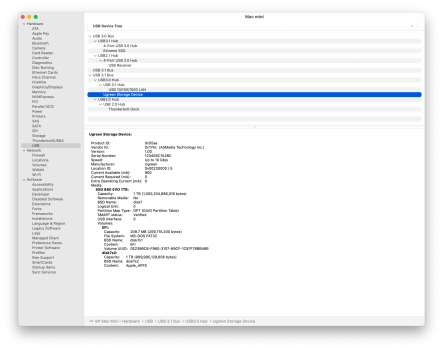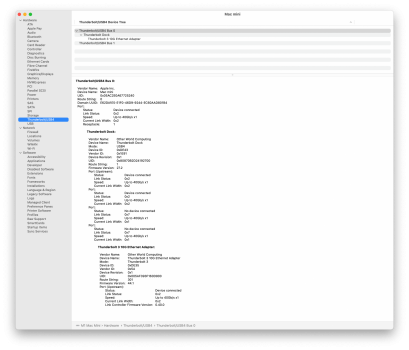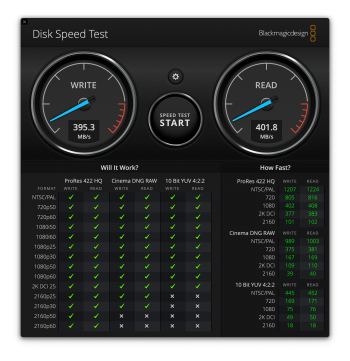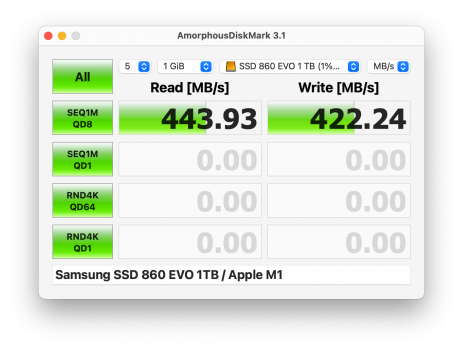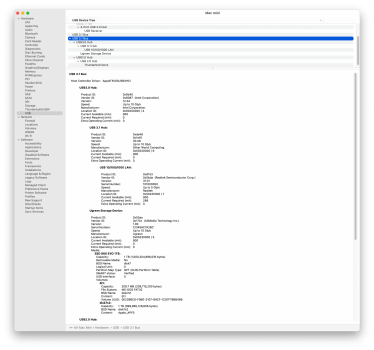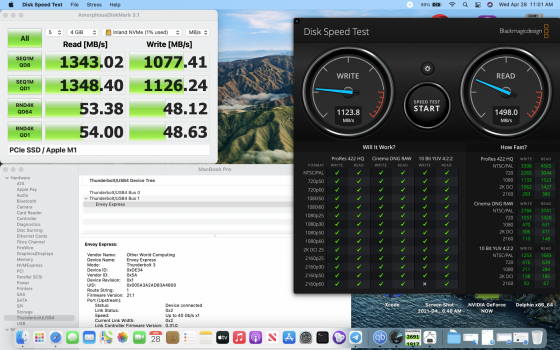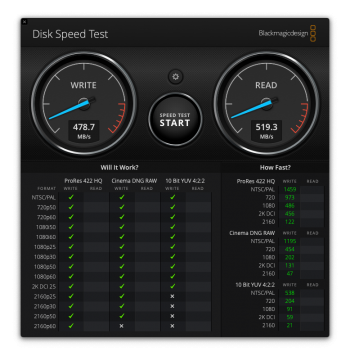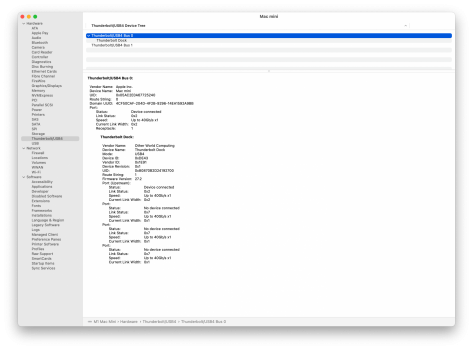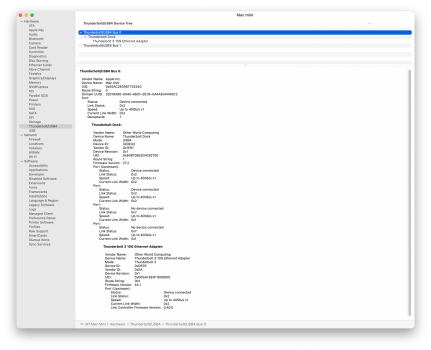Thank you so much for your review and findings. Based on your experience, I also arrived at your conclusion. This was after spending about 2 weeks testing various SSDs and enclosures. Thanks to Amazon Prime's excellent delivery speed and return policies I was able to do this. Anyway, here is my anecdotal testing experience for anyone with an M1 Mac Mini, and a need for the best SSD/Enclosure combination for external storage.
Well, I just did a test of several well rated and known M.2 NVME SSDs and USB4/Thunderbolt 3/USB 3.1v2 enclosures to find the best match for my M1 Mac Mini. I finally found the best match for maximum speeds so that I can take best advantage of the M1 Mac Mini's USB4/TB3 port speeds.
Winner: WD Black SN750 (1TB) with Acasis USB4/TB3 enclosure. This combination resulted in the fastest write/read speeds as well as lower speed drop-off when SLC cache was exhausted. Results - Write 2350, Read 2820. Absolutely fantastic.
Other M.2 2280 NVME SSDs tried:
1. 1TB Samsung EVO Plus - worked, but write speeds maxed out around 1400, and read around 2,400. This is not bad, but not good enough to warrant the EVO Plus' price and best theoretical speeds. Many noted that the EVO Plus does not play well with M1 Mac hardware or MacOS. The firmware was confirmed to be the most current for EVO Plus as well.
2. 1TB Adata XPG SX8200 Pro - Worked, but speeds with Acasis were about 1/3 of theoretical max write and 1/2 of read speeds. With the Sabrent TB3 enclosure, speeds were even worse, though those speeds were actually limited by the Sabrent enclosure itself as Sabrent explicitly states lower speeds. I think the actual speed culprit here is that Adata switched the solid Silicon Motion SM2262EN controller chip with the slower SM2262G chip. This is clearly a major complaint on Amazon reviews for this SSD and one which I agree with.
3. 1TB SK Hynix Gold P31 - This is also a very highly rated SSD, with excellent power efficiency and 128L. However, the SK Hynix Gold P31 M.2 NVME SSD does NOT work with M1 Macs and/or MacOS. Trying the Hynix with both the Acasis and Sabrent enclosures resulted in the immediate crashing of my M1 Mac Mini. The Mac would try to restart itself several times, unsuccessfully, then would finally reboot in Recovery Mode. The only way to have the Mac resume normal operations was to disconnect the Enclosure/SK Hynix COMBINATION. I think there is a conflict with SK Hynix's controller chip or Firmware with Intel's TB3 chips (6540 and 7440 Sabrent/Acasis). Using the SK Hynix Gold P31 with a Jeyi USB 3.1 v2 enclosure worked and did result in good speeds commensurate with USB 3.1 v2 (almost 10Gb/s) speeds. I really hope SK Hynix makes the appropriate changes to their SSD so that it will work with M1 Macs and USB4/TB3 enclosures as this SSD has the best value profile amongst its competition.
4. 1TB PNY XLR8 CS303 - This is a cheaper SSD option, but still with decent reviews. The SSD worked, but its speeds with the Acasis and Sabrent enclosures were not close to their theoretical speeds. I think write/read of 1050/1270 were the best I achieved with the Acasis enclosure.
5. 1TB Mushkin Pilot-e - I had high hopes for this SSD as Mushkin does use the highly rated Silicon Motion SM2263ENG controller chip, unlike Adata who switched to the slower SM2262G chip. However, tested speeds with the Acasis and Sabrent enclosures did not reach close to the Mushkin's theoretical speeds (tested write/read, 1300/2160). Those speeds aren't bad, but they still were not satisfactory for me.
6. 1TB WD Black SN750 - The best SSD when combined with the Acasis USB4 enclosure. I did read another MacRumors contributor write about his excellent results using the WD with his Acasis TB3 enclosure and M1 Mac, so this is the reason I actually tried it. After all this testing, I know I will be keeping the WD and Acasis combination. Hope other M1 Mac owners can learn from this testing.
Enclosures tested:
1. Jeyi USB 3.1 v2 (10Gb/s) - good quality enclosure with LED indicator, for about $30. I really like this enclosure as it also uses the better rated and reviewed Realtek RTL 9210 chip vs the older and less efficient and problematic JMicron JMS583 chip. The Jeyi with RTL9210 runs cooler and is very stable. The only drawback, and I think it could be attributable to the M1 Mac hardware and/or MacOS, is that the speeds with all tested SSDs did not get close enough to the theoretical speeds. Maybe got 750/820 write/read speeds at best. Again, not bad, but could do better.
2. Sabrent Thunderbolt 3 enclosure - This is the one selling for $89 on Amazon. The enclosure works, but the speeds are far from what is achievable for the better SSDs. Sabrent can be commended for their honesty as they advertise speeds of up to 1600, which is around what I achieved for read speeds maximum. Write maximum for me was a paltry 1050-1100. I figured for $40 more, I can get the best speeds with the Acasis.
3. Acasis USB4/TB3 enclosure - the fastest enclosure I tested. Combined with the WD Black SN750 (see 1st paragraph), my resulting speeds were excellent and very close to the M1 Mac Mini's internal SSD speeds. Since I bought the lowest storage (256GB) option, I knew that I would need a very fast external SSD to store my photo and video files and to work from the external SSD without delays. Even though the Acasis and WD combination cost me around $300 for 1TB, it still is far cheaper than paying for Apple's exorbitant storage upgrade prices. And by having external SSD with USB4 enclosure, I can use the same with other devices like my iPad, iPhone, and other PCs or Macs. I can also change or upgrade my SSD when prices drop for PCIe 3x4 SSDs or manufacturers release better models.
That's it for my actual experience reviewing External SSD and Enclosures for my M1 Mac Mini.
www.tomshardware.com