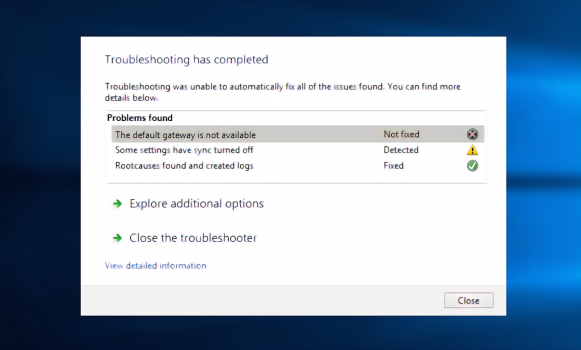Oh YAY this is it but I have the 10th gen Intel so I might be affected by this issue. I wonder if something else came through with Windows 11 updates as I get the same error code (since this specifically references Windows 10).
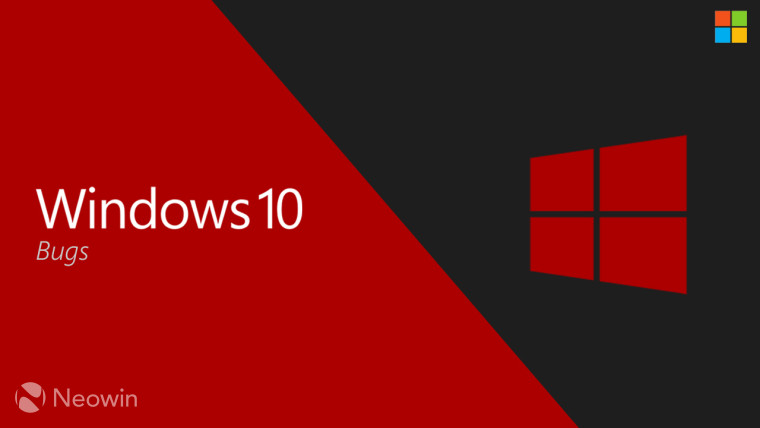
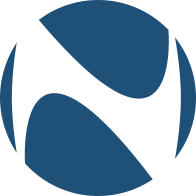 www.neowin.net
www.neowin.net
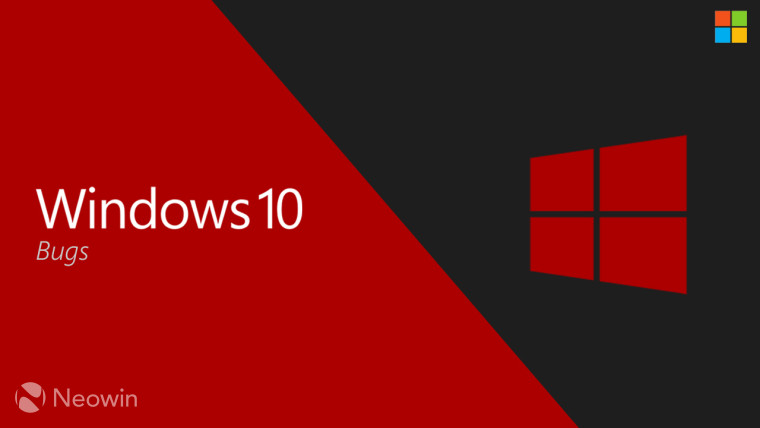
Microsoft Store apps failed to install on Intel 11th, 12th Gen and AMD Ryzen 5000, 6000 PCs
A bug that was introduced with one of the recent Windows 10 builds was leading to Microsoft Store app install failures on modern Intel and AMD CPUs. An OOB update has been released which fixes this.
Last edited: