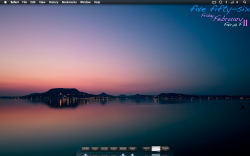i have a good 18 shell geeklets running, plus 3 image geeklets (and almost 10 "sleeping"). geektool's been running for 3 days straight. even when i update them all at the same time, its doesnt go gigher than 125 MB of real memory... so on my side, 20+ geeklets : 125 MB.
all depends how you use them i guess...
Interesting.
I've since restarted GeekTool. It's only been about an hour but it's now holding steady at just over 60MB real mem.
No idea what caused it to jump to over 1.4GB...