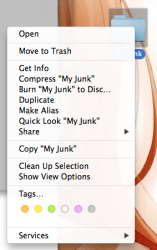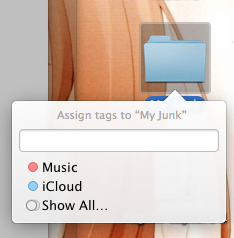Your lack of attention to detail disturbs me greatly. There are so many little things that were changed and you didnt post any of them. So I will have to see what I can show you. (I will try to avoid repeats but you may have seen or at least heard about some stuff already. This is by no means complete a complete rundown and I avoided anything Apple already showed to the public.)
So, here goes (Im linking to screenshots)
The Language & Region preference pane has changed pretty dramatically (considering All the Little Things standards).
All the functionality is still there, though, just laid out differently (for the most part). Clicking on Advanced gives you three tabs to customise further, General (now with the ability to directly change the format language independently of the system language, so that you can, for example, have an English UI but German month names at least I think you couldnt directly change that before) and mostly (or completely) unchanged Dates and Times tabs. The UI for adding a system language also changed. Hmmm, m-dashes
The Input Sources tab in the Keyboard preferences pane was also changed and now shows you how the keyboard layout you have actually looks. Also (and this seems quite useful) when adding a new input source.
Unchanged for years, the keyboard viewer was also given a visual overhaul.
The Mission Control pane now has a checkbox that allows you to decide whether all displays have separate or the same spaces.
The Privacy tab in the Security & Privacy pane allows you to be more granular with accessibility. Previously this was one checkbox in the Accessibility pane, globally granting access to all apps. Now you can individually deny or allow apps to control your Mac for accessibility reasons.
In the Notifications pane you can now change preferences for Do Not Disturb.
The iCloud pane has a checkbox for Keychain sync.
The look of the Bluetooth pane was changed.
Moving on from System Preferences, I think Apple added some dictionaries to the Dictionary app (e.g. Chinese, Korean, Spanish, Italian, Dutch), though Im not sure. I know that, e.g., the German dictionary was added with Mountain Lion, but Im not sure about the rest. You can see the complete list here.
Maps displays a nighttime view wherever its actually night, just like in iOS 7. North Korea is looking pretty dark.
Also, the Maps app may not have any Preferences but the View menu is pretty useful. It allows you to display labels in local languages (instead of always in English or, I guess, whatever other language your system is set to), it allows you to display a very useful scale and it allows you to display large labels. Here is screenshot of Maps with large labels in the local language and the scale all displayed.
The new Energy tab in the all-new Activity Monitor is very cool. It shows you the energy impact of apps, which are in App Nap and which are using which GPU (integrated or dedicated), also in general which GPU your Mac is currently using. This will be great for identifying battery hogs.
Assigning tags in Finder is done using a popover. You can get to this popover either by control-clicking on files and folders and clicking on Tags or by clicking on the new tags toolbar button. Also visible in the screenshot, the new column header style in list view in Finder is now always used, even when you do not group (or Arrange as the Finder calls it) your list (for example by kind).
Here is the new UI for adding credit cards to AutoFill in Safari.
Look at that web inspector. All-changed and all-around cool and useful.
Safaris new power safer feature seems to already work very well, effectively disabling Flash ads.
The UI when clicking on the little downwards arrow next to a document name in the title bar has also changed. Its now a popover, you can immediately change the name, ad tags, move the file around to other places (including iCloud) and lock the file. I cant see any way to get to Versions from this place anymore so it seems like you have to go through the menu now. Maybe I just overlooked something, Im not sure.
So, thats it for now from me.
So, here goes (Im linking to screenshots)
The Language & Region preference pane has changed pretty dramatically (considering All the Little Things standards).
All the functionality is still there, though, just laid out differently (for the most part). Clicking on Advanced gives you three tabs to customise further, General (now with the ability to directly change the format language independently of the system language, so that you can, for example, have an English UI but German month names at least I think you couldnt directly change that before) and mostly (or completely) unchanged Dates and Times tabs. The UI for adding a system language also changed. Hmmm, m-dashes
The Input Sources tab in the Keyboard preferences pane was also changed and now shows you how the keyboard layout you have actually looks. Also (and this seems quite useful) when adding a new input source.
Unchanged for years, the keyboard viewer was also given a visual overhaul.
The Mission Control pane now has a checkbox that allows you to decide whether all displays have separate or the same spaces.
The Privacy tab in the Security & Privacy pane allows you to be more granular with accessibility. Previously this was one checkbox in the Accessibility pane, globally granting access to all apps. Now you can individually deny or allow apps to control your Mac for accessibility reasons.
In the Notifications pane you can now change preferences for Do Not Disturb.
The iCloud pane has a checkbox for Keychain sync.
The look of the Bluetooth pane was changed.
Moving on from System Preferences, I think Apple added some dictionaries to the Dictionary app (e.g. Chinese, Korean, Spanish, Italian, Dutch), though Im not sure. I know that, e.g., the German dictionary was added with Mountain Lion, but Im not sure about the rest. You can see the complete list here.
Maps displays a nighttime view wherever its actually night, just like in iOS 7. North Korea is looking pretty dark.
Also, the Maps app may not have any Preferences but the View menu is pretty useful. It allows you to display labels in local languages (instead of always in English or, I guess, whatever other language your system is set to), it allows you to display a very useful scale and it allows you to display large labels. Here is screenshot of Maps with large labels in the local language and the scale all displayed.
The new Energy tab in the all-new Activity Monitor is very cool. It shows you the energy impact of apps, which are in App Nap and which are using which GPU (integrated or dedicated), also in general which GPU your Mac is currently using. This will be great for identifying battery hogs.
Assigning tags in Finder is done using a popover. You can get to this popover either by control-clicking on files and folders and clicking on Tags or by clicking on the new tags toolbar button. Also visible in the screenshot, the new column header style in list view in Finder is now always used, even when you do not group (or Arrange as the Finder calls it) your list (for example by kind).
Here is the new UI for adding credit cards to AutoFill in Safari.
Look at that web inspector. All-changed and all-around cool and useful.
Safaris new power safer feature seems to already work very well, effectively disabling Flash ads.
The UI when clicking on the little downwards arrow next to a document name in the title bar has also changed. Its now a popover, you can immediately change the name, ad tags, move the file around to other places (including iCloud) and lock the file. I cant see any way to get to Versions from this place anymore so it seems like you have to go through the menu now. Maybe I just overlooked something, Im not sure.
So, thats it for now from me.