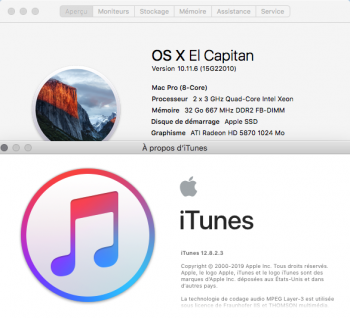I updated my Pikified El Cap 2,1 Mac Pro with the latest iTunes update. No issues to report so far.Greetings.
Is it 'safe' to update to the latest iTunes version (post 12.8.2.3)? Updating requires a restart and I really don't want to go through the whole "pikified-El-Capitan" reinstall process if something goes wrong.
Thanks.
Edmond
Got a tip for us?
Let us know
Become a MacRumors Supporter for $50/year with no ads, ability to filter front page stories, and private forums.
2006/2007 Mac Pro (1,1/2,1) and OS X El Capitan
- Thread starter Mr. Zarniwoop
- Start date
-
- Tags
- mac pro 2006 mac pro 2007
- Sort by reaction score
You are using an out of date browser. It may not display this or other websites correctly.
You should upgrade or use an alternative browser.
You should upgrade or use an alternative browser.
Good to know. Thank you.
On the subject of graphics cards: any idea if the Nvidia Quadro 4000 2GB GDDR5 video card will run in my Mac Pro 1,1? Will that be enough to edit 4k? Will it show improvement over my current card which is an ATI Radeon HD 4870 with 1GB of RAM? I can work with HD well enough as it stands but curious as to how much I really need. I saw your post on optimal cards and was wondering if the Nvidia will work / give me marked improvements or if I should invest in the better cards you've listed.
Cheers,
BG
On the subject of graphics cards: any idea if the Nvidia Quadro 4000 2GB GDDR5 video card will run in my Mac Pro 1,1? Will that be enough to edit 4k? Will it show improvement over my current card which is an ATI Radeon HD 4870 with 1GB of RAM? I can work with HD well enough as it stands but curious as to how much I really need. I saw your post on optimal cards and was wondering if the Nvidia will work / give me marked improvements or if I should invest in the better cards you've listed.
Cheers,
BG
There is “something” in El Capitan that does not like the original 512Mb ram sticks. We don’t know what it is, but we can speculate that it is something to do with contiguous memory allocation. Our classic MacPros are very old in comparison with the OS we’re using. Apple probably (and quite rightly) made an assumption that the smallest RAM module they needed to support was 1GB The supported machine list for the El Capitan will have all shipped with 1GB or higher RAM modules. It is much more likely that the memory allocation (malloc type) libraries will be asked to assign a memory region, and with 512Mb modules that allocation may unexpectedly traverse physical memory module boundaries that are unaccounted for, thus causing a crash. As I said, that’s speculation on my part, but fits the symptoms and remedies.
Remove (and if you’re lucky, sell) your 512MB RAM modules.
There were some reports of problem 1GB modules. However, these were not as widespread and could be due to other issues. Anecdotally we found that everyone who had random crashes and who took advice to move to 2GB or 4GB RAM modules then reported back complete stability.
Remember to buy/install RAM modules in pairs. Each module in a pair should be the same size/spec.
If you have a pair of 2GB modules, and a pair of 4GB modules it is recommended practice to put the higher value modules in the first slot positions. Apple’s support web site has articles about RAM installation sequence, and there’s a graphic printed on the inside of the removable side panel.
In my opinion, it’s good practice to fit RAM with the same size/spec, in other words just use all 4GB modules if you can...
Tip: if you keep the CPU heat sinks clean (free from dust clogging), the air flow over the RAM will be sufficient to use Dell or IBM or 3rd party RAM modules with simple heat-spreaders. You can buy RAM with the larger finned Apple-style heat sinks but you’ll pay a premium for those... I just did a quick search on the U.K. eBay site. I found an 8x 4GB kit fully buffered RAM with heat spreader for under 20UKP (Chinese seller)....
There is “something” in El Capitan that does not like the original 512Mb ram sticks. We don’t know what it is, but we can speculate that it is something to do with contiguous memory allocation. Our classic MacPros are very old in comparison with the OS we’re using. Apple probably (and quite rightly) made an assumption that the smallest RAM module they needed to support was 1GB The supported machine list for the El Capitan will have all shipped with 1GB or higher RAM modules. It is much more likely that the memory allocation (malloc type) libraries will be asked to assign a memory region, and with 512Mb modules that allocation may unexpectedly traverse physical memory module boundaries that are unaccounted for, thus causing a crash. As I said, that’s speculation on my part, but fits the symptoms and remedies.
Remove (and if you’re lucky, sell) your 512MB RAM modules.
There were some reports of problem 1GB modules. However, these were not as widespread and could be due to other issues. Anecdotally we found that everyone who had random crashes and who took advice to move to 2GB or 4GB RAM modules then reported back complete stability.
Remember to buy/install RAM modules in pairs. Each module in a pair should be the same size/spec.
If you have a pair of 2GB modules, and a pair of 4GB modules it is recommended practice to put the higher value modules in the first slot positions. Apple’s support web site has articles about RAM installation sequence, and there’s a graphic printed on the inside of the removable side panel.
In my opinion, it’s good practice to fit RAM with the same size/spec, in other words just use all 4GB modules if you can...
Tip: if you keep the CPU heat sinks clean (free from dust clogging), the air flow over the RAM will be sufficient to use Dell or IBM or 3rd party RAM modules with simple heat-spreaders. You can buy RAM with the larger finned Apple-style heat sinks but you’ll pay a premium for those... I just did a quick search on the U.K. eBay site. I found an 8x 4GB kit fully buffered RAM with heat spreader for under 20UKP (Chinese seller)....
Thank you, indeed.I updated my Pikified El Cap 2,1 Mac Pro with the latest iTunes update. No issues to report so far.
I was able to install El Capitan on my Mac Pro 1,1 thanks to your instructions, as well as your Boot64. However, when I updated the operating system to 10.11.6, Boot64 failed to "do its job" and the machine kept rebooting over and over and over again and wouldn't stop. Any idea what I may have done wrong and how / if I can upgrade El Capitan and iTunes to their latest version? I am in dire need of connecting my new iPhone XR into iTunes but it is STILL giving me the same message that I "do not have permission to connect this phone." Does anyone know why I can't connect this new phone to my Mac Pro 1,1 running El Capitan? Apple said over the phone that having El Capitan would solve the problem, but I am beginning to suspect hardware cut off - would appreciate any help you can give. I had to reinstall the El Capitan from scratch and don't want to have to go thru that again if the culprit is in 10.11.6, so i am back to running El Capitan 10.11.3 while I await your response.
Thanks,
BG
Thanks,
BG
The Pikify App.
Version 1.0 had a bug which took me while to track down.
Version 1.1 would not run correctly on Snow Leopard 10.6. Turns out I was using a method for 10.7 or higher!
Version 1.2 fixes the 10.6 usage
Versions 1.3 through 1.7 weren't released
Version 1.8 contains many fixes and better progress visuals
Version 1.9 contains a small number of fixes, a new feature that detects an existing Data folder giving you the option to re-use it or build a new one, and I finally added a Help Book! If you choose to re-use the existing Data folder, the App will re-bless it to make it bootable again!
The current stable release is version 1.9 (build 148)
The App is not signed, therefore you may need to right-click on the app and select Open the first time you run it. This forces Gatekeeper to allow the app.
The same conditions apply:
- You must have a unmodified copy of the Apple 'Install OS X El Capitan' app in your Applications folder.
- See https://support.apple.com/en-us/HT206886 if you are having difficulty finding a copy of El Capitan.
- If you are running from a MacPro, you must have 12Gb of RAM or more.
Notes: The app is designed to run from Mac OS X 10.6 Snow Leopard or later;
Tested on:
- 10.6 Snow Leopard
- 10.7 Lion
- 10.11 El Capitan
- If you are going to use this app from El Capitan, be aware that SIP prevents the bless command from setting the boot partition. There are two workarounds:
- Reboot and hold the ALT key down, select the Pike Installer
- Reboot into the Recovery HD, turn off SIP, reboot back into El Capitan and run the App again...
USAGE:
The script-based Pikify toolsIt's an app, double-click it (or right-click and choose 'Open' if you get a unsigned/unknown developer warning). The rest should be self-explanatory...
Version 14 marks a shift in technique. With V14 the installation process is much simpler, becomes a single pass, does not require an intermediate installer volume (USB memory stick), and does not require the use of the EFI boot selector (which should be a great help to those people with graphics cards that do not show boot screens).
NO USB!
Also note: I have tested V14 on Snow Leopard 10.6.8. It will work (even though the video says "Lion 10.7.x or higher" as the starting point.
See https://support.apple.com/en-us/HT206886 if you are having difficulty finding a copy of El Capitan.
12Gb or more of RAM is required
I made a video
To use v14, pass the path to your target disk. Let's say you want to install El Capitan onto the Macintosh HD disk....
Code:sudo ./createpikeinstallmedia /Volumes/Macintosh\ HD [your password]
============== Previous Versions ===========================
Are now retired....
V14 can build on a USB stick, then you can install from there...
==================== Version 12 ==================================
Version 12 saves the unmodified software in a format that makes it easier to restore. Also adds more checks. The biggest change is that the disk images are now mounted on specific mount points so that my script doesn't conflict with the default mount points.
==================== Version 13 ==================================
Not released
==================== Version 14 ==================================
Version 14 is a major change in strategy. With this version you no longer need an intermediate installation media (USB memory stick). Version 14 emulates the way Apple is currently performing the installation. With version 14 you target the disk you want to install El Capitan onto (not the USB memory stick). New users should use v14. If you encounter any issues, please post an entry on this thread.
One really big advantage to V14 is that it will reboot directly into the installer. This should be a great boon for those people with graphics cards that do NOT show boot screens. There's no more need to guess how to boot into the installer.
The only exception is using El Capitan to install another copy of El Capitan. If SIP is active, then the bless command is not allowed to change the boot device settings (setBoot). This is a security feature and should be applauded, but it means with SIP enabled, you must reboot and manually select the installer...
++++++++++++++++ MD5 ++++++++++++++++++++++++++++++++++++++++++
MD5 (pikify3.1.v14.zip) = e7b1699c8db8335c2331e1e8b247efa8
MD5 (PikifyAppV1-9.zip) = 981af2253c9610f2d13257a4368501c3
Try an SMC resetHi I upgrade my mac pro 1.1 to 2.1 and have 2xIntel xeon quad Core an ATI 250 Grafic Card, everithing runs ok but my Firiwire sound card is a saphire pro 14 work good but my master volume button not work, any idea?
Try a PRAM reset
There are instructions in this thread, search for smc
See the posts around #3240 - #3244
I was able to install El Capitan on my Mac Pro 1,1 thanks to your instructions, as well as your Boot64. However, when I updated the operating system to 10.11.6, Boot64 failed to "do its job" and the machine kept rebooting over and over and over again and wouldn't stop. Any idea what I may have done wrong and how / if I can upgrade El Capitan and iTunes to their latest version? I am in dire need of connecting my new iPhone XR into iTunes but it is STILL giving me the same message that I "do not have permission to connect this phone." Does anyone know why I can't connect this new phone to my Mac Pro 1,1 running El Capitan? Apple said over the phone that having El Capitan would solve the problem, but I am beginning to suspect hardware cut off - would appreciate any help you can give. I had to reinstall the El Capitan from scratch and don't want to have to go thru that again if the culprit is in 10.11.6, so i am back to running El Capitan 10.11.3 while I await your response.
Thanks,
BG
Hi BG,
You have allowed your machine to update with Security Update 2018-001 or higher.
This has nothing to do with Boot64. Please don’t complain in this way, it is not helpful, and it does nothing to make me want to help you further. But I will take the moral high ground here.
Boot64 was and is designed to protect the boot.efi file from being overwritten by Apple updates. It did its job remarkably well, and it continues to do this job well.
If you read this thread properly you will find that Apple released Security Updates in 2018. These SU updates came after the last formal OS update 10.11.6. It’s the OS updates that contain boot.efi files. This is what Boot64 is designed to work with.
The SU releases after 2017-005 (2018-001 and higher) contain a new kernel file that is incompatible with MacPro 1,1 and 2,1. If you had read this thread properly you would have found the discussion about SU 2018-00x. You will also have found my statement that users should not allow their systems to be upgraded with SU higher than 2017-005. In this light I also stated that I would not modify Boot64 to protect against Security Updates and the bad kernel file.
Other members of the forum have published methods. Please read their postings. Whilst you’re reading you will discover that I posted the original sequence to recover from the kernel file issue. Again, read and then read some more...
I won’t respond to you again. Sorry but you blew it. There are consequences to your own actions...
Hello guys, first of all a very huge THANK YOU for all the guys involved in this awesome installation of Os X El Capitan in our unsupported Mac Pro 1,1 / 2,1.
I have a 1,1 > 2,1 firmware updated Mac Pro with 32 Gb of ram and 8 core 3,0 Ghz cpus / Gpu Radeon 5770 1 Gb
Just for test I have updated my 10.11.6 installation with the infamous Security Update 2018-001 then swapped back the old kernel as rthpjm well explained.
After few months this is my feedback:
- Os work flawless
- Never had a Boot or reboot problem
- Sleep works well
- Try to use Davinci Resolve 12.5 (The last that support El Capitan) for various tasks like clip conversion from 100 fps to 25 fps, everything works fine
- Try to use Final Cut Pro 7, everything works fine
in general the kernel problem for a daily usage in various field doesn't seems to give any problems, the only strange behaviour I have experienced was with the Adobe 2017 Creative Cloud installer.
After installed, it ask to be updated but although I have try to let it to do it the procedure at a certain point crash.
My workaround was to find standalone installer of the single Adobe apps and install them directly and the problem was solved; Photoshop, illustrator, Premiere & co. work fine.
I have no idea if I'm lucky or what but the machine seems to work well either in this condition.
Hope that this little report could help!
M
I have a 1,1 > 2,1 firmware updated Mac Pro with 32 Gb of ram and 8 core 3,0 Ghz cpus / Gpu Radeon 5770 1 Gb
Just for test I have updated my 10.11.6 installation with the infamous Security Update 2018-001 then swapped back the old kernel as rthpjm well explained.
After few months this is my feedback:
- Os work flawless
- Never had a Boot or reboot problem
- Sleep works well
- Try to use Davinci Resolve 12.5 (The last that support El Capitan) for various tasks like clip conversion from 100 fps to 25 fps, everything works fine
- Try to use Final Cut Pro 7, everything works fine
in general the kernel problem for a daily usage in various field doesn't seems to give any problems, the only strange behaviour I have experienced was with the Adobe 2017 Creative Cloud installer.
After installed, it ask to be updated but although I have try to let it to do it the procedure at a certain point crash.
My workaround was to find standalone installer of the single Adobe apps and install them directly and the problem was solved; Photoshop, illustrator, Premiere & co. work fine.
I have no idea if I'm lucky or what but the machine seems to work well either in this condition.
Hope that this little report could help!
M
I have a 2,1 and ran 10.11.6 for quite a while.I got a 5,1 and abandoned the 2,1.When I try to set it up with 10.11.6 the pike boot.efi gets changed to the Apple version. How can I prevent this?
Have a look at @rthpjm’s signature. It’s all explained in this thread. Look for boot64. Also you might have installed the latest security update which will lead to a non bootable system. Just read the posts on the last pages, it’s all there.
Edit: Even this page will suffice. Sorry, but I refuse to link to a post on the very same page.
I have a 2,1 and ran 10.11.6 for quite a while.I got a 5,1 and abandoned the 2,1.When I try to set it up with 10.11.6 the pike boot.efi gets changed to the Apple version. How can I prevent this?
Are you trying to Pikify El Capitan on your 5,1?
If you are, STOP.
A 5,1 will run El Capitan natively, no need to Pikify!!!!
MacPros 3,1 and higher have 64-bit-EFI in the boot ROM.
My post was not clear, I am trying to Pikify the 2,1 and everytime I try to boot the 2,1 from the 10.11.6 drive the Pike boot efi gets changed to the Apple one. I ran 10.11.6 on this computer for at least a year and never had this problemAre you trying to Pikify El Capitan on your 5,1?
If you are, STOP.
A 5,1 will run El Capitan natively, no need to Pikify!!!!
MacPros 3,1 and higher have 64-bit-EFI in the boot ROM.
My post was not clear, I am trying to Pikify the 2,1 and everytime I try to boot the 2,1 from the 10.11.6 drive the Pike boot efi gets changed to the Apple one. I ran 10.11.6 on this computer for at least a year and never had this problem
Hello @pgriff
If I understand correctly you try to re-install El Capitan on your MP2.1, why do you complicate your life, if you have an MP5.1 (which takes natively El Capitan) you just need the El Capitan installation file "Install OS X El Capitan.app" and a 32bits file "boot.efi"
1 - Just remove your system disk from MP2,1 then install it in your MP5.1 (or connect it to USB on your MP5.1) and install El Capitan on this disc. BE CAREFUL TO CHOOSE THE RIGHT VOLUME!
DO NOT RESTART ONTO THIS DISK AFTER INSTALLATION (because after startup the SIP is activated and you can not change the system files, unless you disable it which complicates the handling and it is waste of time).
2 - Open the Finder and look for the file "boot.efi" in /System/Library/CoreServices /
Open Terminal (and leave it open) and write sudo chflags nouchg then drag the file "boot.efi" and then type "enter"
3 - Replace the file "boot.efi" in /System/Library/CoreServices/
In Terminal and write sudo chflags uchg then drag the file "boot.efi" then type "enter"
4 - Show the hidden files with Terminal defaults write com.apple.finder AppleShowAllFiles TRUE Then press enter to validate then killall Finder Press enter again to validate
5 - Replace the file "boot.efi" in /usr/standalone/i386/
6 - Hide the hidden files with Terminal defaults write com.apple.finder AppleShowAllFiles FALSE Then press enter to validate then killall Finder Press enter again to validate
7 - Remove your system disk from MP5,1 and install it in your MP2.1
El Capitan should start without any problem (I reinstalled my MP2,1 several times this way I think it's much simpler... but that's my opinion...)
I have attached 2 files "boot.efi" the first if you want a gray bootscreen like this:
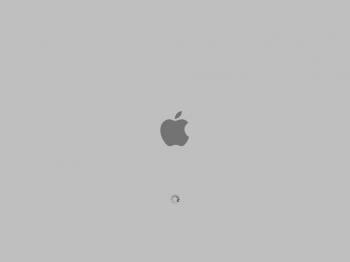
the second if you prefer a black bootscreen like this:
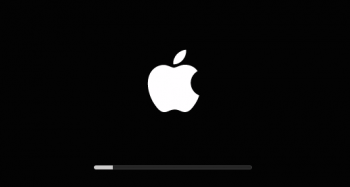
Attachments
Last edited:
Hi Pike
I successfully update the two copies of boot.efi with your 3.1 version and I blessed the one in CoreServices but the machine will not boot into Lion to run the El Captain installer - It appears to go into a boot loop and I have to shut it down and remove drives until the machine boots off one of the 10.6.8 installs. The lion drive is available in start up disk (I have a non-flashed 5770 so no boot screen even over VGA)
I'm currently reinstalling Lion so I can copy the stock boot.efis in case of future mishaps. I want to install El Cap on top Lion as I think this is one of the worst OSes Apple made which coming after 10.6 which as one the best. I am loath to update the boot efis on the 10.6 but I guess I will if I have to
I successfully update the two copies of boot.efi with your 3.1 version and I blessed the one in CoreServices but the machine will not boot into Lion to run the El Captain installer - It appears to go into a boot loop and I have to shut it down and remove drives until the machine boots off one of the 10.6.8 installs. The lion drive is available in start up disk (I have a non-flashed 5770 so no boot screen even over VGA)
I'm currently reinstalling Lion so I can copy the stock boot.efis in case of future mishaps. I want to install El Cap on top Lion as I think this is one of the worst OSes Apple made which coming after 10.6 which as one the best. I am loath to update the boot efis on the 10.6 but I guess I will if I have to
I’m not sure if I fully understood your description above!Hi Pike
I successfully update the two copies of boot.efi with your 3.1 version and I blessed the one in CoreServices but the machine will not boot into Lion to run the El Captain installer - It appears to go into a boot loop and I have to shut it down and remove drives until the machine boots off one of the 10.6.8 installs. The lion drive is available in start up disk (I have a non-flashed 5770 so no boot screen even over VGA)
I'm currently reinstalling Lion so I can copy the stock boot.efis in case of future mishaps. I want to install El Cap on top Lion as I think this is one of the worst OSes Apple made which coming after 10.6 which as one the best. I am loath to update the boot efis on the 10.6 but I guess I will if I have to
Are you installing Lion 10.7, and then replacing the boot.efi files in the Lion OS before you even start with El Capitan?
If that IS what you are doing, then you have misunderstood the procedure.
Lion runs natively. There is NO need to alter it.
Mountain Lion (10.8 and higher) expect a 64-bit-EFI implementation in the system firmware. The boot.efi file (the extension code) included with Mountain Lion or higher is therefore written as 64-bit.
You only change the boot.efi file after you have installed 10.8, 10.9, 10.10, or 10.11.
Most users use Lion to start the 10.11 El Capitan installer, going from 10.7 directly to 10.11.
The problem that you encounter if you are installing from your classic MacPro is that the installation is effectively a three step process:
1. Unpack the El Capitan installer code (whilst using Lion)
2. Boot from the installer code
3. Install the El Capitan MacOS (from El Capitan Installer)
The installer code also has a 64-bit boot.efi file. So in order to get to item 2, you need to sort out the Installer.
There are two main methods of getting El Capitan installed:
1. Connect your disk drive to a newer Mac, a Mac that natively supports El Capitan. You can attach to a SATA slot in a 3,1 MacPro or newer, or to USB or FireWire on any newer Mac that natively supports El Capitan. Use this other machine to run the installer right from the FINDER. It does not require any pre-modification, it will run natively, just make sure you choose your target disk correctly. Once installed, you must then replace the boot.efi files on the target disk before you refit it to your MacPro 1,1 (2,1). Then refit the HDD and boot your classic MacPro...
2. Install directly from your classic MacPro (1,1 or 2,1). As I mentioned above, the installer needs to be modified first otherwise the boot into the installer will fail. There are well documented steps to do this manually yourself, but most people seem to use my Pikify tool. I simply scripted the steps to modify the installer. There are two sets of Pikify, one is just a set of scripts, the other is an App. They both do the same thing, I just decided to write an App so that it feels more Mac-like. Pick the script-type or the app-type based on your personal preference...
Thanks for your quick reply. I thought the boot.efi needed to be in the drive where el captain would be installed because that the only way to get 10.11 to install with going down the usb route. Attempting to run the el cap app - downloaded on my now defunct macbook pro and unaltered - just gives a warning message that el cap can't be installed on this machine.
I have only 10GB of RAM so your pikify app won't run. Today I tried the manual method of creating a usb - that is a complex process and easy to make a mistake. I don't think my USB stick is bootable (I have a non-flashed 5770 so no boot screen of startup manager) I have ordered more ram so should be able to run the pikify app and hopefuly that will work. I read in this thread that holding down the c key can work but no luck here.
Startup disk in Lion sees my firewire EL Cap installation from the old macbook pro as that is laptop installation it won't boot even though I did change the boot.efis to Pike 3.1 version. I am pretty certain if I can get a bootable USB stick it will be available in startup disk like the fireware drive is. The plan is install it over Lion. I have another boot drive that has 10.6.8 on it so changing the boot.efi's post installation will not be problem and the installer in downloaded is a late one it should just install 10.11.6 and then I shall install security updates apart from the problematic one and in particular Itunes 12 as we need this to manage two iPhones and itunes in Lion is utterly useless at this as the only Mac we have now is this old mac pro it has taken on a new importance
I have only 10GB of RAM so your pikify app won't run. Today I tried the manual method of creating a usb - that is a complex process and easy to make a mistake. I don't think my USB stick is bootable (I have a non-flashed 5770 so no boot screen of startup manager) I have ordered more ram so should be able to run the pikify app and hopefuly that will work. I read in this thread that holding down the c key can work but no luck here.
Startup disk in Lion sees my firewire EL Cap installation from the old macbook pro as that is laptop installation it won't boot even though I did change the boot.efis to Pike 3.1 version. I am pretty certain if I can get a bootable USB stick it will be available in startup disk like the fireware drive is. The plan is install it over Lion. I have another boot drive that has 10.6.8 on it so changing the boot.efi's post installation will not be problem and the installer in downloaded is a late one it should just install 10.11.6 and then I shall install security updates apart from the problematic one and in particular Itunes 12 as we need this to manage two iPhones and itunes in Lion is utterly useless at this as the only Mac we have now is this old mac pro it has taken on a new importance
Currently using OS 10.9.5 for the past 3 years. There is so much to read on this site it is amazing.
After 3 hours of reading posts, it has been difficult to find who has developed the most recent function version of OS El Capitan or above. I will keep on reading, but if some one could direct me I would be thank full.
After 3 hours of reading posts, it has been difficult to find who has developed the most recent function version of OS El Capitan or above. I will keep on reading, but if some one could direct me I would be thank full.
Hi rthpjm
a further update.Descided to see if I could see a boot screen with the Geforce 7300 in slot 4 and it worked with a second monitor plugged in so I invpoaked start up manager and the El captain installer I crearted was available and it booted. But as soo as it finished booting it told me that El Capain could not be installed on this computer . As this is exactly what the hacked installer is designed to prevent it looks like I made a mistake during the somewhat involved process of creating an installer. So as stated above I have ordered more RAM and when that is installed I used your Pickify app. I am still confused about when - in the process - to install Boot64 to protect the new bootloaders. Do I do it before I install El Captain or afterwards?
a further update.Descided to see if I could see a boot screen with the Geforce 7300 in slot 4 and it worked with a second monitor plugged in so I invpoaked start up manager and the El captain installer I crearted was available and it booted. But as soo as it finished booting it told me that El Capain could not be installed on this computer . As this is exactly what the hacked installer is designed to prevent it looks like I made a mistake during the somewhat involved process of creating an installer. So as stated above I have ordered more RAM and when that is installed I used your Pickify app. I am still confused about when - in the process - to install Boot64 to protect the new bootloaders. Do I do it before I install El Captain or afterwards?
Hi rthpjm
a further update.Descided to see if I could see a boot screen with the Geforce 7300 in slot 4 and it worked with a second monitor plugged in so I invpoaked start up manager and the El captain installer I crearted was available and it booted. But as soo as it finished booting it told me that El Capain could not be installed on this computer . As this is exactly what the hacked installer is designed to prevent it looks like I made a mistake during the somewhat involved process of creating an installer. So as stated above I have ordered more RAM and when that is installed I used your Pickify app. I am still confused about when - in the process - to install Boot64 to protect the new bootloaders. Do I do it before I install El Captain or afterwards?
Boot64 goes onto the machine after successful installation. When you’re up and running with El Capitan on your MacPro, you might run into a MacOS update (e.g. 10.11.5 to 10.11.6). It is the MacOS updates that contain boot.efi files. Some but not all of the incremental updates have boot.efi files in them, ALL cumulative updates have boot.efi files in them. If you’re starting at 10.11.6, then you’re unlikely to need an update.
Apple also releases Security Updates. These files do not usually contain boot.efi updates. These SUs do contain updates to things like the kernel file.
The Security Updates released after 2017-005 (all those released in 2018 and later) contain a revised kernel file (fixes for spectre and meltdown). However, those new kernel files cause our original MacPros to crash at start up. This results in boot - crash - automatic reboot - crash.... also known as a boot-loop.
Boot64 doesn’t protect the kernel, just the boot.efi files
In summary
If you are already at 10.11.6 there’s no compelling reason for Boot64 (or the equivalent capitanPikeFix).
Update your machine with Security Update 2017-005.
I recommend that you then ignore Security Updates with 2018/2019 designation. Other users have applied SU 2018-* and then fixed the boot loop by rolling back the kernel file to the one from Security Update 2017-005. One of the forum users put together a tool to protect the kernel. It’s your choice, either stop at SU 2017-005 or continue with the later SUs and fix the kernel
Thank you for your prompt reply. I am not 10.11 yet - not until the new ram arrives. As my Install El Captain app was downloaded last year I suspect it is already 10.11.6 though do do have the last combo update just in case. So hopefully I will not need Boot64 but I will keep it hand just in case. I plan to install the 2017 security updates and Itunes 12. I will steer clear of the problematic 2018 security update - I do remember one of those security updates caused problems for some MacBook Pros as well.
One more clarification if possible. Will a pikifyed installer install the correct boot.efis so the machine should reboot normally after installation?
Many thanks for everything you have done on this project,
One more clarification if possible. Will a pikifyed installer install the correct boot.efis so the machine should reboot normally after installation?
Many thanks for everything you have done on this project,
YesOne more clarification if possible. Will a pikifyed installer install the correct boot.efis so the machine should reboot normally after installation?
El Captain ran perfectly happily on MacBooK Pro 8.2 with a pretty rubbishy mobile graphics card. I also runs perfectly on Intel's integrated graphics as does Sierra. Neither Photoshop, After Effects and Premier require Metal neither does Final Cut Pro. So no intensely graphical applications make any use of Metal. I have a 5770 and I have no doubt El Captain will run using this graphics card as well or better as it did on the MacBook Pro 8.2
Dear rthpjm
El Captain now running success fully on Mac Pro I.1. The installer was 10.11.6 which has all of the 2017 security updates in it. The only security update it offered me was 2018 so I left it alone. Updated ITunes

No I didn't run it on the GeForese 7300 although 10.11 did on actually run on hat but when I shut the machine down to take the card out it was very very hot.I've been cheewing threw rechargeable batteries tho I suppose none were fully charged for the wireless mouse. Other than that and a lot of disk activity from MDS (Lion never fully indexed the drives) There have been no problems at all and the install went very smoothly thanks to the Pikeify app.
So many thanks again for all you have done and thanks to all involved in keeping this old macs working.
El Captain now running success fully on Mac Pro I.1. The installer was 10.11.6 which has all of the 2017 security updates in it. The only security update it offered me was 2018 so I left it alone. Updated ITunes
No I didn't run it on the GeForese 7300 although 10.11 did on actually run on hat but when I shut the machine down to take the card out it was very very hot.I've been cheewing threw rechargeable batteries tho I suppose none were fully charged for the wireless mouse. Other than that and a lot of disk activity from MDS (Lion never fully indexed the drives) There have been no problems at all and the install went very smoothly thanks to the Pikeify app.
So many thanks again for all you have done and thanks to all involved in keeping this old macs working.
CongratulationsDear rthpjm
El Captain now running success fully on Mac Pro I.1. The installer was 10.11.6 which has all of the 2017 security updates in it. The only security update it offered me was 2018 so I left it alone. Updated ITunesView attachment 842846
No I didn't run it on the GeForese 7300 although 10.11 did on actually run on hat but when I shut the machine down to take the card out it was very very hot.I've been cheewing threw rechargeable batteries tho I suppose none were fully charged for the wireless mouse. Other than that and a lot of disk activity from MDS (Lion never fully indexed the drives) There have been no problems at all and the install went very smoothly thanks to the Pikeify app.
So many thanks again for all you have done and thanks to all involved in keeping this old macs working.
Register on MacRumors! This sidebar will go away, and you'll see fewer ads.