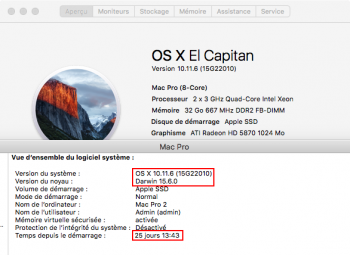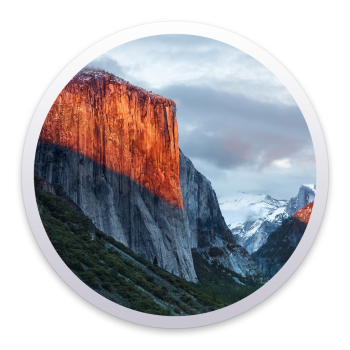A supported machine will not boot with the modified boot.efi
What do you mean by supported - supported by Apple? So the 3.1 will not boot from the SSD install of Pike's El Cap?
Just to clarify - Im using the pike app Pikify3.1 - not replacing the boot.efi files on an El Cap install.
In the video the app seems to restart from the destination drive and then completes the installation. This is what is not happening with mine.
The Pikify tools (script or app) build a “modified” installer. The installer is then expected to run on a MacPro 1,1 or 2,1.
Should I just stick the unfinished installation on the SSD into the 2.1 and see what happens (I don't the 2.1 with me until next week - just preparing and getting my head around how it's supposed to work)
Thanks for the help.
Yes. Put the SSD into your 2,1. Power on. When you hear the startup chime hold down the Alt key. It should detect the installer.
It’s a bit of a left-field way of installing.
====== alternative =========
Most users who start with a 3,1 (or other El Capitan supported Mac, like a newer MacBook/pro) will simply connect the external drive to the host then run the
unmodified Apple-original “Install OS X El Capitan” app directly. Choose the donor SSD as the install target.
You then have to “make it compatible” with the 1,1 or 2,1.
At a minimum this means replacing a few files on the SSD. If I assume your SSD has the volume name “SSD” (change it to suit your name)
- Replace /Volumes/SSD/System/Library/CoreServices/boot.efi
- Replace /Volumes/SSD/usr/standalone/i386/boot.efi
There are two versions of Pike’s boot.efi file. One has a black background for the Apple logo on the boot screens, the other has a grey background. There’s no other difference. Pick your preference and use that file as the replacement. You can find the grey/black versions in the Pikify toolset. If you’re using the app, right click and choose “Show contents”, go into Contents, then Resources. The files are boot_color_3_1.efi, pick one.
You should also replace the PlatformSupport.plist file located at
- Replace /Volumes/SSD/System/Library/CoreServices/PlatformSupport.plist
You can find the PlatformSupport.plist in the Pikify toolset.
As extra steps, you can fix up the Recovery HD too. There are a few more steps for this.
Locate the Recovery partition associated with the SSD
This will list all the connected disks. Look for the disk that contains the volume “SSD”. It’s likely to be disk1s2, (disk0s2 is usually your host machine’s boot volume).
If we assume disk1 (change it to match the disk number on your machine), then the associated Recovery HD is going to be disk1s3. Let’s use diskutil to mount it
This should mount the Recovery HD as “/Volumes/Recovery HD”
You need to replace the boot.efi file located at “/Volumes/Recovery HD/com.apple.recovery.boot/boot.efi”
You also need to replace the PlatformSupport.plist file located at “/Volumes/Recovery HD/com.apple.recovery.boot/PlatformSupport.plist”
Finally, you should replace the BaseSystem.dmg file located at “/Volumes/Recovery HD/com.apple.recovery.boot/BaseSystem.dmg”
The BaseSystem.dmg is a little trickier, it’s the modified disk image. You can get this from the built installer at “/Volumes/SSD/OS X Install Data”, but again it’s not that simple because it’s embedded in the InstallESD.dmg! (I won't go through the steps of actually modifying the BaseSystem image!)
Let's open up the InstallESD
Code:
hdiutil attach -noverify "/Volumes/SSD/OS X Install Data/InstallESD.dmg"
That should open the volume named "OS X Install ESD", in here you will find the modified BaseSystem.dmg. Copy this to the Recovery HD...
Code:
sudo cp -rf "/Volumes/OS X Install ESD/BaseSystem.dmg" "/Volumes/Recovery HD/com.apple.recovery.boot/BaseSystem.dmg"
Force the MacPro 2,1 to rebuild the extensions cache when you boot it
Code:
sudo touch /Volumes/SSD/System/Library/Extensions
Bless the SSD so it will boot when you put it into the MacPro 2,1
Code:
bless --folder /Volumes/SSD/System/Library/CoreServices
You should now be good to go. Unhook your SSD from your host Mac, refit it to your MacPro 2,1
Cross your fingers
Power on your 2,1!
============== end Alternative ==============
And that's why I developed the pikify toolset!