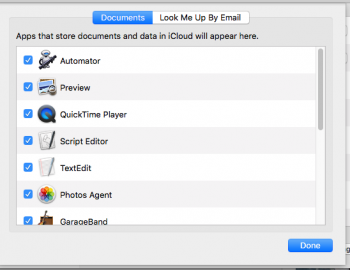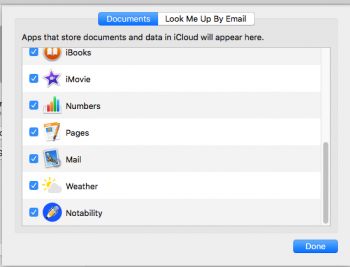Missing or hidden?I already tried the second Mac method but I cannot find the second boot.efi file because the usr folder is missing.
Give this a try...
--------------------
- Open Finder.
- Press Command+Shift+G. A dialog box opens.
- Enter the path to the folder you want to access, for example /usr/.