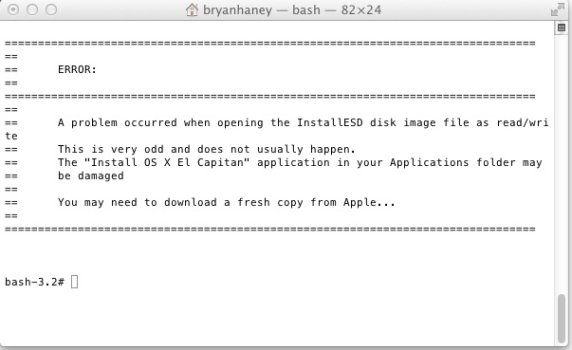Thanks for the reply.
Not confusing installed ram with storage. Have plenty of storage and EFI hacked El Cap is installed, occupying just 15 gb on a 1 tb platter hard drive, but not capable of running on the 3 gb of installed ram (2x512 gb sticks — Apple original in the machine & 2x1gb sticks from DMS installed years ago). Kernel panics and then dies & reboots after login to user account. Lots of posts in this thread indicating low ram as a cause of problems and recommendations for at least 16 gb installed with no 512s or 1s. I’ve got replacement ram on its way to me and hopefully that will solve the problem. Had no issues when I had 15gb ram installed but 12gb of it failed a week or so ago.
Just curious if anyone knew why the hacked EFI ElCap on the 1,1 needed more ram to run that stated by Apple.
The installation media has a number of compressed (in Windows terminology “zipped”) files. These files need to be unpacked (decompressed) during the installation. One of these files is over 10Gb when it is unpacked.
When we built the Pikify toolset, we used Apple’s “createinstallmedia” tool. This creates install media that you initially boot from (before El Capitan is offered for install). When the machine is initially booted from this installation media, it effectively creates RAM disks, and runs the install environment from these RAM disks.
Apple does it this way so that all of the directly attached disks are “not in use” and are therefore all available as targets for the installation process.
So, we’re in a RAM-disk-based install environment and we choose to install onto our internal HDD. BUT…
The install media needs to unpack the large files. It unpacks them to the RAM disk before it can then copy them to the HDD. To unpack the large file (>10Gb) the RAM environment needs to be large enough for the installer software AND the large unpacked files.
THAT is why we say 12Gb of RAM (or more).
Once you have a successful installation on your HDD, then Mac OS El Capitan “can” run with just 2Gb of system RAM. Therefore you “could” remove the extra RAM but we wouldn’t recommend doing so. El Capitan runs better with more RAM. If you’ve gone to the trouble of getting your hands on the 12GB (or more) of RAM in order to utilise the Pikify tool(s) then why wouldn’t you keep the RAM installed for daily operation?
(I suppose you might have borrowed some RAM and need to give it back, but again 4 or 8GB would be recommended so why not do your best to buy/keep the RAM you’ve got?!)
There was probably a method of setting up the installer environment to use a hybrid of RAM disk and HDD such that the unpacking phase was done on a HDD rather than a RAM-disk, but we never figured it out. Most users seemed content to buy additional RAM so we left it there…
Also, I note that you say you’re using 3Gb of RAM. If you have read through all the posts in this forum thread (a daunting task I know), you will find many, many users who’ve also tried to run with the original 512Mb RAM sticks in the mix. In ALL of these reported cases, El Capitan was unstable in the same manner you describe. In ALL cases we recommend removing/replacing the 512Mb sticks. If replacing, use 2Gb sticks or higher.
In ALL cases where users ditched the 512s, and replaced with 2Gb pairs (or indeed 4Gb pairs), they all reported back that their systems became rock-steady.
We don’t know why!
We speculate that when Apple dropped the original classic MacPros (and other hardware), that freed them to “tune” the kernel with the expectation of a minimum of 2Gb RAM sticks. But I repeat, we don’t know! My guess would be that clib malloc is expecting to be able to grab contiguous memory regions larger that 512Mb (or even 1Gb - 2Gb), but the hardware memory controller will interrupt and Mac OS will struggle when it hits a 512Mb physical boundary, and that causes the panic. No proof! Just speculation.